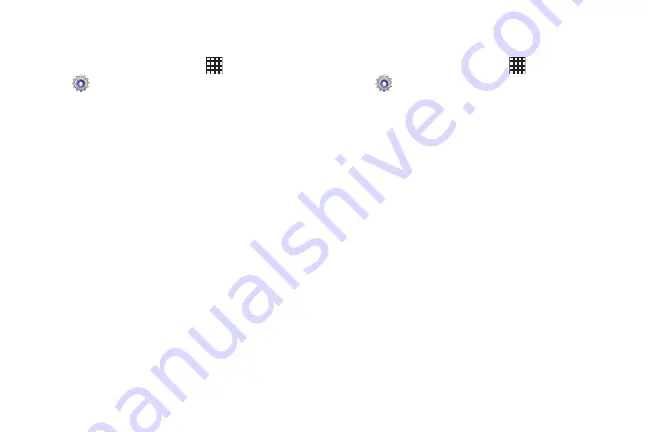
136
Drawing
Configure options for drawing screens.
1.
From the Home screen, touch
Apps
➔
Settings
➔
Developer options
.
2.
Configure options:
• Show layout boundaries
: When enabled, clip boundaries,
margins, and other layout details display.
• Show GPU view updates
: When enabled, views are flashed
inside windows when they are drawn with the GPU.
• Show screen updates
: When enabled, areas of the screen
flash as they update.
• Window animation scale
: Choose a scale for window
animations.
• Transition animation scale
: Choose a scale for screen
transitions.
• Animator duration scale
: Choose a scale for animators.
• Disable hardware overlays
: When enabled, the GPU is always
used for screen compositing.
• Force GPU rendering
: When enabled, 2D hardware
acceleration is used in applications.
Monitoring
Configure options for monitoring apps.
1.
From the Home screen, touch
Apps
➔
Settings
➔
Developer options
.
2.
Configure options:
• Strict mode
: When enabled, the screen flashes while apps
perform long operations.
• Show CPU usage
: When enabled CPU usage displays on a
screen overlay.
• GPU rendering profile
: When enabled, rendering time is
measured in adb shell dumpsys gfxinfo.
• Enable traces
: Choose traces.
DRAFT For Internal Use Only
















































