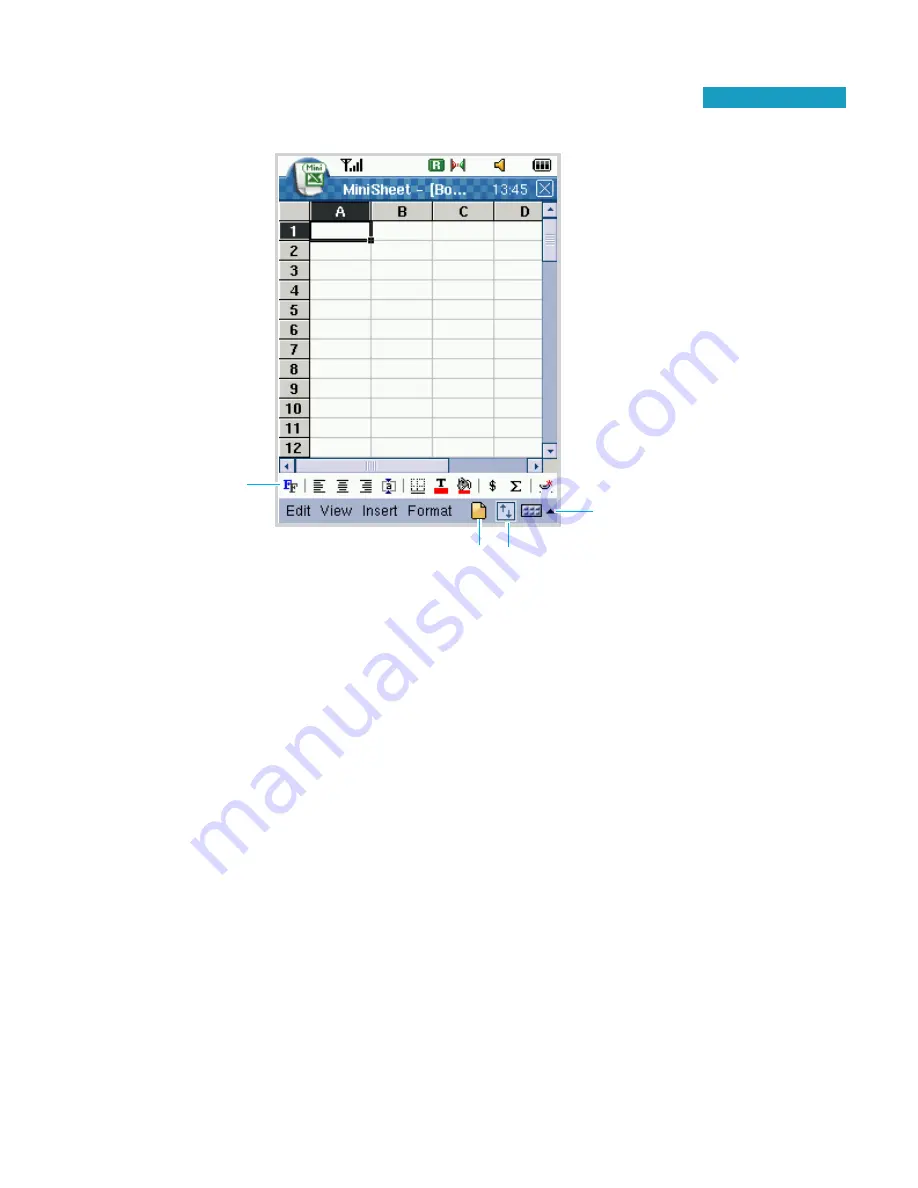
7-39
A
Ap
pp
plliic
ca
attiio
on
n
Tap to show or
hide Toolbar.
Toolbar
Text Entry icon. Tap to
display the Text Entry
screen. To change the
text input mode, tap
the arrow next to the
icon
.
Tap to create a
new workbook.
3. Tap the cell in which you want to enter data to position
the cursor, and then enter data using the Text Entry
screen. For details about entering data, see page 2-4.
4. Use the
Edit
menu options to edit data.
Use the
View
menu options to change the viewer
preferences; display or hide toolbar, header, and grid
line. You can also use
Refresh Calculation
in the
View
menu.
Use the
Insert
menu options to insert cells, rows,
columns, and other objects. If you insert
Page
Breaks
, the page break is placed above and on the left
side of the selected cell.
Name
allows you to name the
selected cell.






























