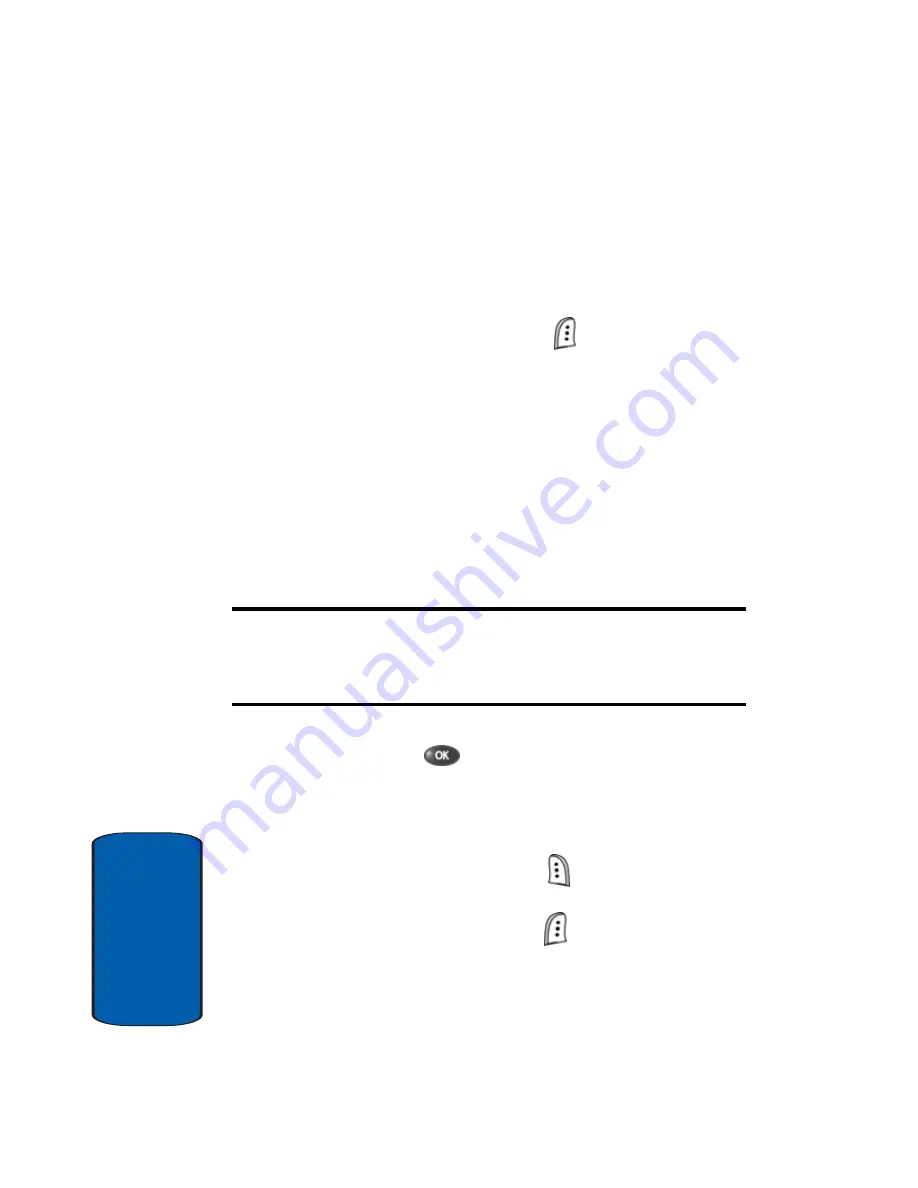
96
Sect
ion 7
9.
If you wish to insert a sound into your Picture message,
follow the instructions in steps 10 through 12.
Otherwise, proceed to step 13.
10.
Press the
Down
navigation key to highlight the
Sound
field.
11.
Press the
Option
(left) soft key (
). The following
options appear in the display:
䢇
Record New
—Record a new memo to insert into the
message.
䢇
Voice Memo
—Insert a pre-recorded memo into the
message.
䢇
My Melody
—Select from a list of downloaded audio files.
䢇
Preloaded
—Insert a preloaded ring tone into the message.
䢇
Delete
—Delete a sound that you have inserted into your
Picture message.
Note:
You can record and insert a voice memo of up to 30 seconds in
length if you record first before attaching a picture. If a picture is attached
before recording, the size of the voice memo is limited to the amount of
remaining memory.
12.
Use the
Up
/
Down
navigation keys to highlight an option,
then press the
key to enter the option’s sub menu
and insert a sound into your message.
13.
You can now send or preview the Picture message.
14. To preview the Picture message before sending
,
press the
Next
(right) soft key (
), then
select
Preview
from the selection list that appears in the display.
15.
Press the
SEND
(left) soft key (
) to send the message.
“
Do you want to save?
” prompt appears in the display.
Содержание SCH-A670
Страница 4: ......
Страница 14: ...14 Section 1 ...
Страница 52: ...52 Section 3 ...
Страница 114: ...Section 8 114 ...
Страница 124: ...124 Section 9 ...
Страница 174: ...Section 12 174 ...
Страница 218: ...218 Section 14 ...
Страница 219: ...Section 15 Warranty Information 219 Section 15 Section 15 Warranty Information Topics Covered Standard Limited Warranty ...
Страница 226: ...226 Section 15 ...
Страница 234: ...234 Z Zooming pictures 150 ...






























