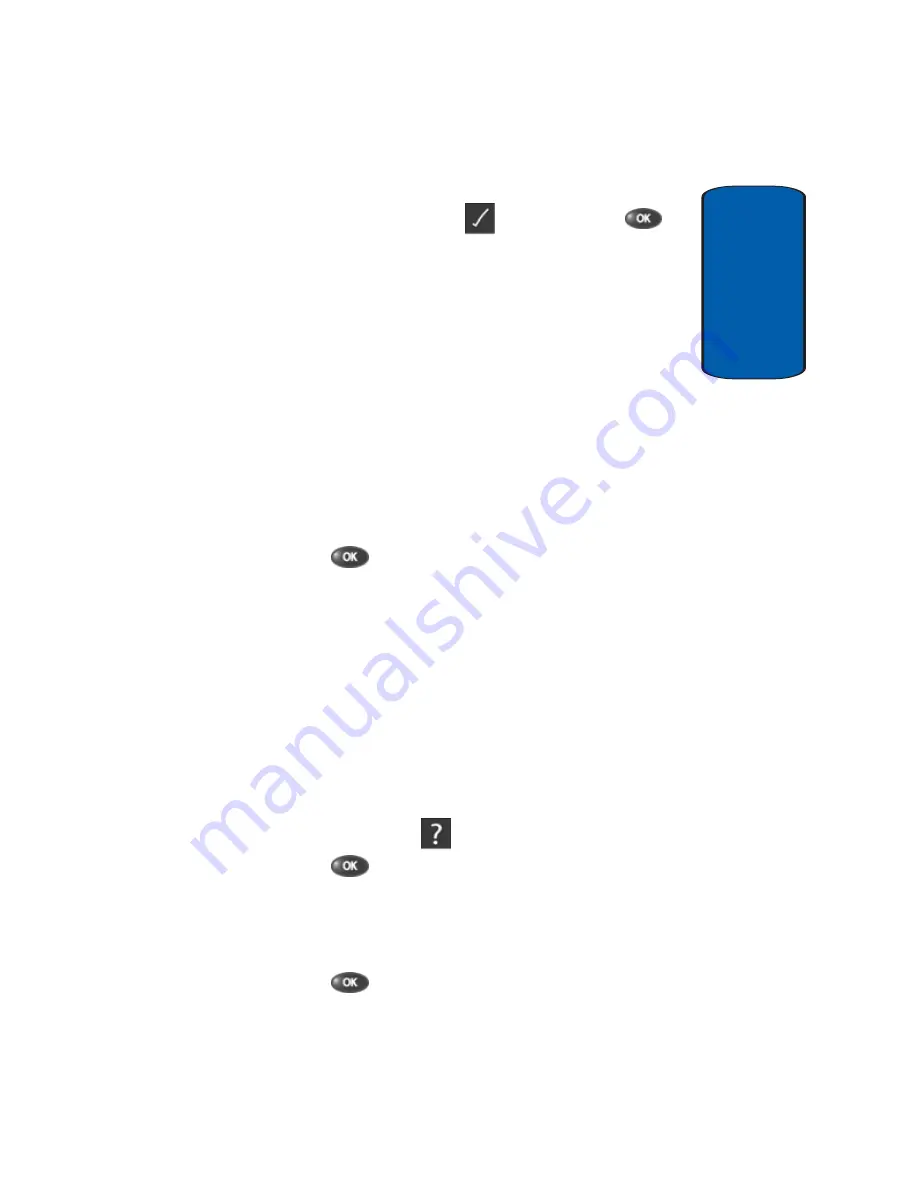
Section 8: easy
edge
111
Using On-line Help
Sect
ion 8
2.
At the
easy
edge
SM
menu, use the navigation keys to
highlight the Settings icon (
), then press the
key. The following options appear in the display:
䢇
Order Apps
—Download applications over the network.
䢇
Move Apps
—Move previously downloaded applications
between available folders.
䢇
Manage Apps
—View used and available memory.
䢇
Main Menu View
—Select whether you wish to view the
main
easy
edge
SM
menu in a list or icon format.
䢇
Screensavers
—View downloaded screensavers.
䢇
View Log
—View the
easy
edge
SM
log, which displays
information about recent activity using
easy
edge
SM
.
3.
Use the navigation keys to highlight the desired option.
4.
Press the
key to enter the option’s sub menu and
view or change settings.
Using On-line Help
The Help sub menu within easyedge
SM
is a short
tutorial on several easyedge
SM
features. View
information about charges, cancelling subscriptions,
buying apps, disabling apps, and more.
1.
Within in the
easy
edge
SM
menu, use the navigation keys
to highlight the
Help
(
) icon.
2.
Press the
key. The Help subjects described in the
following subsections appear in the display.
3.
Use the navigation keys to highlight the desired Help
subject.
4.
Press the
key to view the selected Help
information.
Содержание SCH-A670
Страница 4: ......
Страница 14: ...14 Section 1 ...
Страница 52: ...52 Section 3 ...
Страница 114: ...Section 8 114 ...
Страница 124: ...124 Section 9 ...
Страница 174: ...Section 12 174 ...
Страница 218: ...218 Section 14 ...
Страница 219: ...Section 15 Warranty Information 219 Section 15 Section 15 Warranty Information Topics Covered Standard Limited Warranty ...
Страница 226: ...226 Section 15 ...
Страница 234: ...234 Z Zooming pictures 150 ...






























