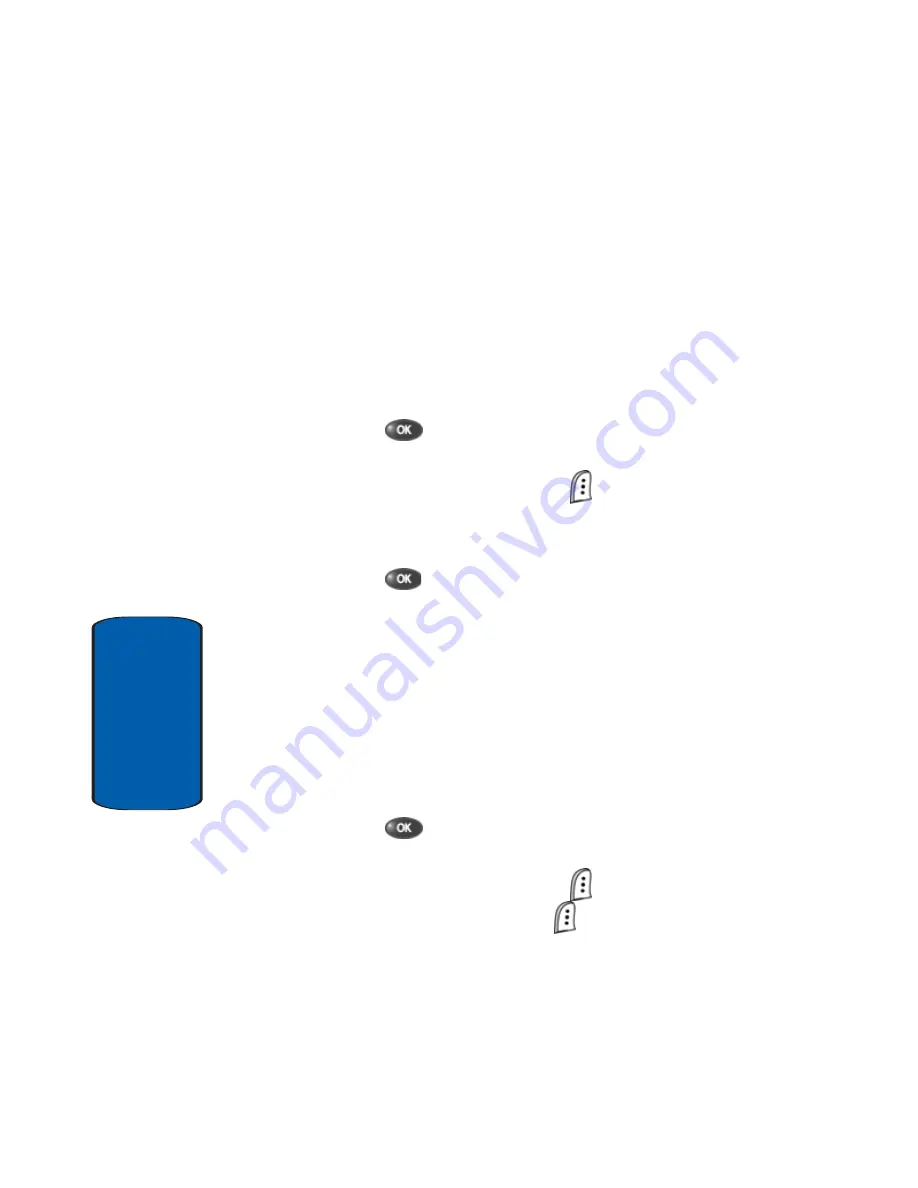
82
Section 6
Assign Speed Dial Types
If you have more than one number (or type, such as
Mobile or Office) for an entry, you can select which of
those numbers are dialed when the associated speed
dial key is pressed by doing the following:
1.
Find the Contacts entry you want to edit. See “Finding a
Contacts Entry” on page 73 for more information.
2.
Use the navigation keys to highlight the desired entry.
3.
Press the
key.
4.
Use the navigation keys to highlight the
SpeedDial
field,
then press the
Edit
(left) soft key (
).
5.
Use the
Left
and
Right
navigation keys to select the
desired number (type) for speed dialing.
6.
Press the
key. Your changes are saved.
Assigning a Picture to a Contacts Entry
When you assign a picture to a Contacts entry, the
picture that you assigned to the entry appears in the
display when you receive a call from the entry.
1.
Find the Contacts entry you want to edit. See “Finding a
Contacts Entry” on page 73 for more information.
2.
Use the navigation keys to highlight the desired Contact.
3.
Press the
key.
4.
Use the navigation keys to highlight the
Picture ID
field,
then press the
Edit
(left) soft key (
).
5.
Press the
Option
(left) soft key (
). A pop-up menu
appears in the display with the
Gallery
option
highlighted.
Содержание SCH-A670
Страница 4: ......
Страница 14: ...14 Section 1 ...
Страница 52: ...52 Section 3 ...
Страница 114: ...Section 8 114 ...
Страница 124: ...124 Section 9 ...
Страница 174: ...Section 12 174 ...
Страница 218: ...218 Section 14 ...
Страница 219: ...Section 15 Warranty Information 219 Section 15 Section 15 Warranty Information Topics Covered Standard Limited Warranty ...
Страница 226: ...226 Section 15 ...
Страница 234: ...234 Z Zooming pictures 150 ...






























