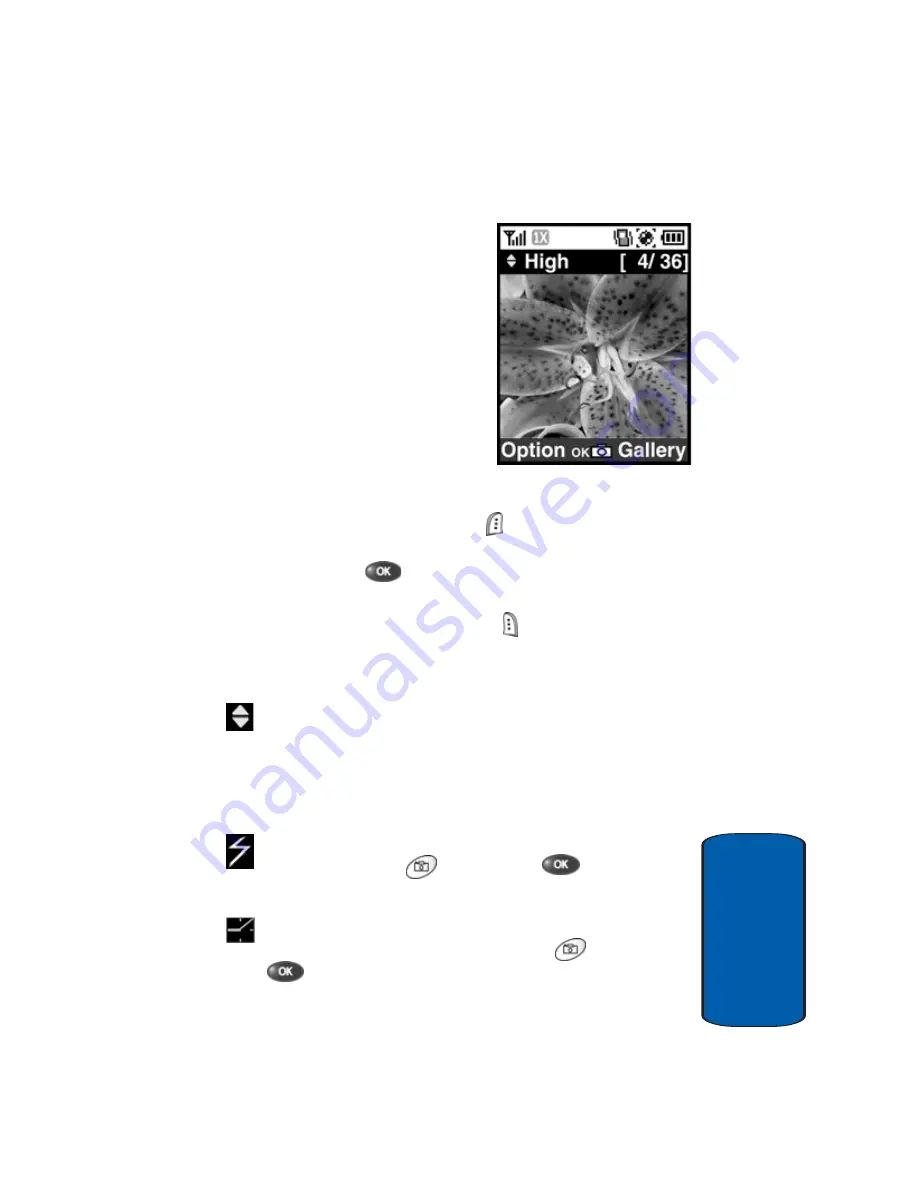
Section 11: Camera
133
Taking Pictures
Sect
ion 11
Camera Screen
When you activate your phone’s
camera, the second line of the
display is reserved for the
current camera resolution
setting and the picture counter.
The center of the display shows
a viewfinder image of the
subject at which the camera is
pointed. The soft key labels on
the bottom line of the display
change to the following:
•
Option
—Pressing the left soft key ( ) opens a pop-up menu of
camera settings.
•
OK
—Pressing the
key takes a picture of the image
currently appearing on the display.
•
Gallery
—Pressing the right soft key ( ) opens the
Picture
Gallery
so you can view or manage your stored pictures.
Camera Screen Icons
Camera Resolution
—Indicates that you can use the
Up
and
Down
navigation keys to temporarily adjust the
camera’s resolution setting. (You can also change the
default camera resolution setting. See “Camera Settings”
on page 145 for more information.)
Flash
—Indicates that the flash is set to
On
. When you
press the
Camera
(
) button or the
key to take a
picture, the flash comes on.
Self Timer in use
—Delays the camera shutter from 5 to
10 seconds after you press the
Camera
(
) button or the
key.
Содержание SCH-A670
Страница 4: ......
Страница 14: ...14 Section 1 ...
Страница 52: ...52 Section 3 ...
Страница 114: ...Section 8 114 ...
Страница 124: ...124 Section 9 ...
Страница 174: ...Section 12 174 ...
Страница 218: ...218 Section 14 ...
Страница 219: ...Section 15 Warranty Information 219 Section 15 Section 15 Warranty Information Topics Covered Standard Limited Warranty ...
Страница 226: ...226 Section 15 ...
Страница 234: ...234 Z Zooming pictures 150 ...






























