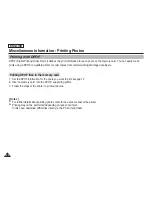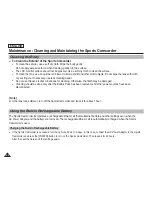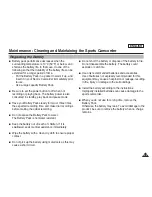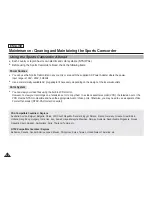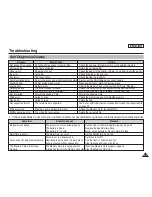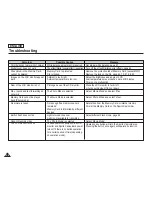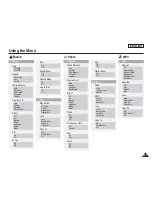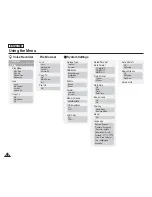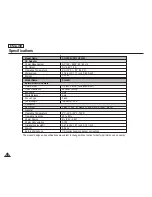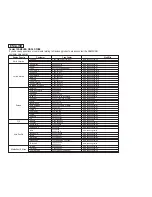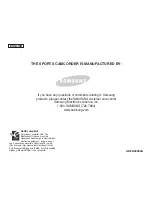ENGLISH
Contact SAMSUNG WORLD WIDE
If you have any questions or comments relating to Samsung products, please contact the SAMSUNG
customer care center.
North America
Latin America
Europe
CIS
Asia Pacific
Middle East & Africa
CANADA 1-800-SAMSUNG
(726-7864)
www.samsung.com/ca
MEXICO
01-800-SAMSUNG (726-7864)
www.samsung.com/mx
U.S.A
1-800-SAMSUNG (726-7864)
www.samsung.com
ARGENTINE
0800-333-3733
www.samsung.com/ar
BRAZIL
0800-124-421
www.samsung.com/br
CHILE
800-726-7864(SAMSUNG)
www.samsung.com/cl
COSTA RICA
0-800-507-7267
www.samsung.com/latin
ECUADOR
1-800-10-7267
www.samsung.com/latin
EL SALVADOR
800-6225
www.samsung.com/latin
GUATEMALA
1-800-299-0013
www.samsung.com/latin
JAMAICA
1-800-234-7267
www.samsung.com/latin
PANAMA
800-7267
www.samsung.com/latin
PUERTO RICO
1-800-682-3180
www.samsung.com/latin
REP. DOMINICA
1-800-751-2676
www.samsung.com/latin
TRINIDAD & TOBAGO
1-800-7267-864
www.samsung.com/latin
VENEZUELA
1-800-100-5303
www.samsung.com/latin
BELGIUM
02 201 2418
www.samsung.com/be
CZECH REPUBLIC
844 000 844
www.samsung.com/cz
DENMARK
38 322 887
www.samsung.com/dk
FINLAND
09 693 79 554
www.samsung.com/fi
FRANCE
08 25 08 65 65 (0,15€/Min)
www.samsung.com/fr
GERMANY
01805 - 121213 (€ 0,12/Min)
www.samsung.de
HUNGARY
06 40 985 985
www.samsung.com/hu
ITALIA
199 153 153
www.samsung.com/it
LUXEMBURG
02 261 03 710
www.samsung.lu
NETHERLANDS
0900 20 200 88 (€ 0.10/Min)
www.samsung.com/nl
NORWAY
231 627 22
www.samsung.com/no
POLAND
0 801 801 881
www.samsung.com/pl
PORTUGAL
80 8 200 128
www.samsung.com/pt
SLOVAKIA
0850 123 989
www.samsung.com/sk
SPAIN
902 10 11 30
www.samsung.com/es
SWEDEN
08 585 367 87
www.samsung.com/se
U.K
0870 242 0303
www.samsung.com/uk
RUSSIA
8-800-200-0400
www.samsung.ru
UKRAINE
8-800-502-0000
www.samsung.com/ur
AUSTRALIA
1300 362 603
www.samsung.com/au
CHINA
800-810-5858, 010- 6475 1880
www.samsung.com.cn
HONG KONG
2862 6001
www.samsung.com/hk
INDIA
3030
8282
www.samsung.com/in
1600 1100 11
INDONESIA
0800-112-8888
www.samsung.com/id
JAPAN
0120-327-527
www.samsung.com/jp
MALAYSIA
1800-88-9999
www.samsung.com/my
PHILIPPINES
1800-10-SAMSUNG (7267864)
www.samsung.com/ph
SINGAPORE
1800-SAMSUNG (7267864)
www.samsung.com/sg
THAILAND
1800-29-3232
www.samsung.com/th
02-689-3232
TAIWAN
0800-329-999
www.samsung.com/tw
VIETNAM
1 800 588 889
www.samsung.com/vn
SOUTH AFRICA
0860 7267864 (SAMSUNG)
www.samsung.com/za
U.A.E
800SAMSUNG (7267864)
www.samsung.com/mea
Region Country
Customer
Care Center
Web Site
Содержание SC-X205L
Страница 150: ......
Страница 151: ......
Страница 152: ......
Страница 153: ......
Страница 154: ......
Страница 155: ......
Страница 156: ......
Страница 157: ......
Страница 158: ......
Страница 159: ......
Страница 160: ......
Страница 161: ......
Страница 162: ......
Страница 163: ......
Страница 164: ......