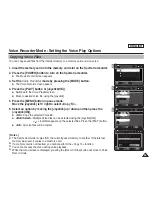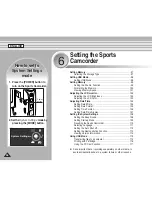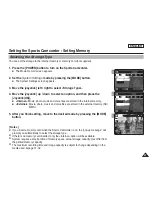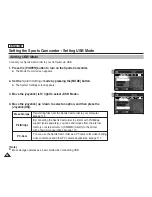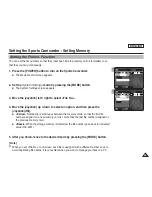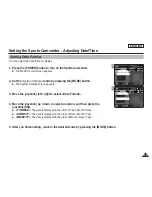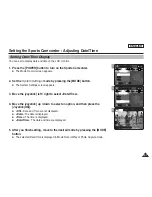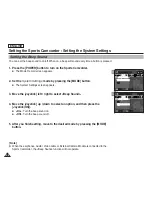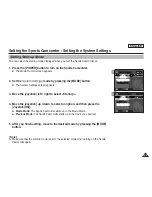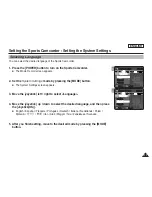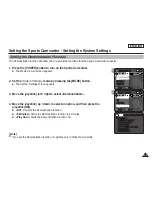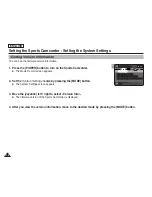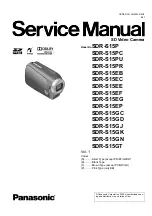ENGLISH
102
102
Setting the Sports Camcorder : Adjusting the LCD monitor
Adjusting the LCD Brightness
You can adjust the brightness of the LCD monitor to compensate for ambient lighting conditions.
1. Press the [POWER] button to turn on the Sports Camcorder.
◆
The Movie Record screen appears.
2. Set the
System Settings
mode by pressing the [MODE] button.
◆
The System Settings screen appears.
3. Move the [Joystick] left / right to select <LCD Brightness>.
4. Move the [Joystick] up / down to adjust the brightness, and then press the
[Joystick(OK)].
◆
Moving the [Joystick] up will brighten the screen whereas moving it down will darken the
screen.
◆
Brightness range: You can adjust the LCD Brightness from 0% to 100%.
5. After you finish setting, move to the desired mode by pressing the [MODE]
button.
[ Notes ]
✤
A Brighter LCD screen setting consumes more battery power.
✤
Adjust the LCD brightness when the ambient lighting is too bright and the monitor is hard to see.
✤
LCD Brightness does not affect the brightness of images to be stored.
3
4
System Settings
Move
Adjust
Set
OK
RGB
LCD Brightness
20%
12
12
24
24
24
System Settings
RGB
LCD Brightness
60%
Move
Adjust
Set
OK
12
12
24
24
Содержание SC-X205L
Страница 150: ......
Страница 151: ......
Страница 152: ......
Страница 153: ......
Страница 154: ......
Страница 155: ......
Страница 156: ......
Страница 157: ......
Страница 158: ......
Страница 159: ......
Страница 160: ......
Страница 161: ......
Страница 162: ......
Страница 163: ......
Страница 164: ......