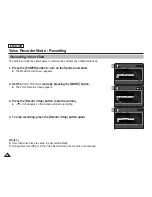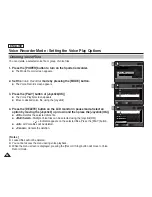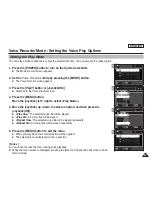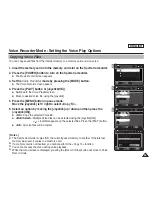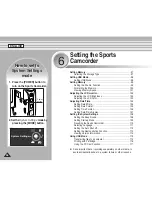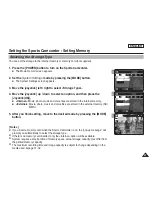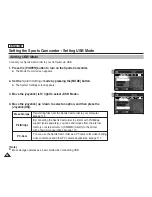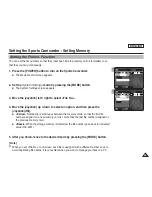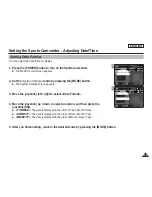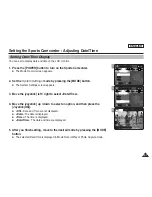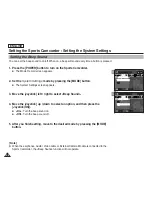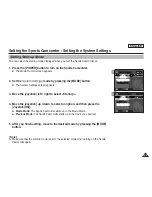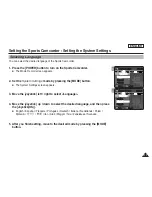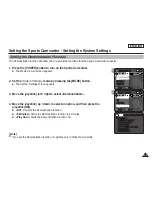ENGLISH
98
98
Setting USB Mode
Setting the Sports Camcorder : Setting USB Mode
Connect your Sports Camcorder to your Computer via USB.
1. Press the [POWER] button to turn on the Sports Camcorder.
◆
The Movie Record screen appears.
2. Set the
System Settings
mode by pressing the [MODE] button.
◆
The System Settings screen appears.
3. Move the [Joystick] left / right to select <USB Mode>.
4. Move the [Joystick] up / down to select an option, and then press the
[Joystick(OK)].
[ Note ]
✤
Mass storage operates as a basic mode when connecting USB.
3
System Settings
Move
Select
OK
TYPE
USB Mode
PictBridge
PC-Cam
Mass Storage
4
System Settings
Move
Select
OK
TYPE
USB Mode
Mass Storage
PictBridge
PC-Cam
Mass Storage
Transferring files from the Sports Camcorder to your computer
➥
page 115
PictBridge
By connecting the Sports Camcorder to printers with PictBridge
support (sold separately), you can send images from the internal
memory or external memory (SD/MMC) directly to the printer
with a few simple operations.
➥
page 116
PC-Cam
You can use the Sports Camcorder as a PC camera for video chatting,
video conference and other PC camera applications.
➥
page 117
Содержание SC-X205L
Страница 150: ......
Страница 151: ......
Страница 152: ......
Страница 153: ......
Страница 154: ......
Страница 155: ......
Страница 156: ......
Страница 157: ......
Страница 158: ......
Страница 159: ......
Страница 160: ......
Страница 161: ......
Страница 162: ......
Страница 163: ......
Страница 164: ......