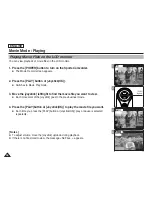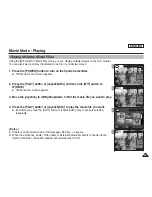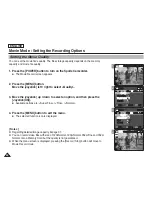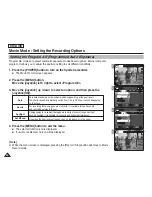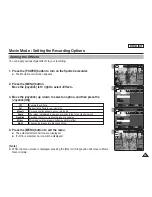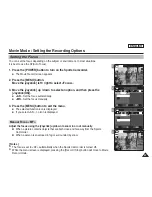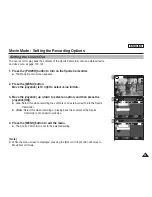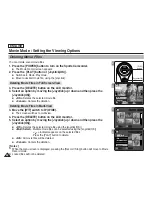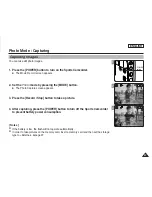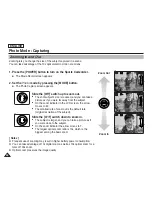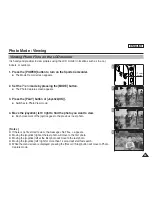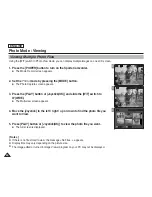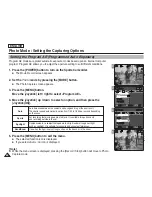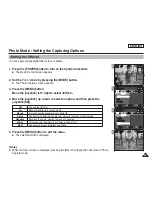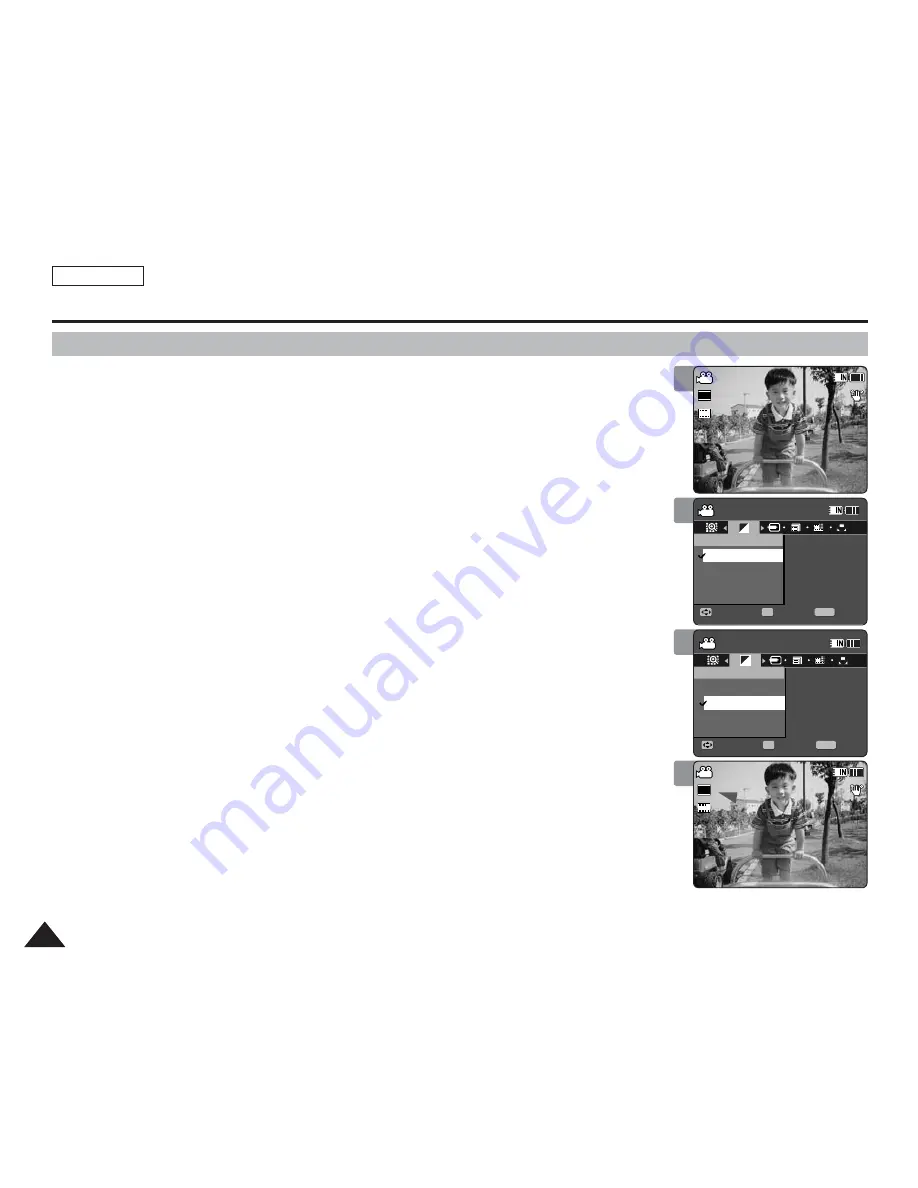
ENGLISH
50
50
Movie Mode : Setting the Recording Options
Setting the Record Mode
You can set the proper record mode before starting movie file recording.
1. Press the [POWER] button to turn on the Sports Camcorder.
◆
The Movie Record screen appears.
2. Press the [MENU] button.
Move the [Joystick] left / right to select <Record Mode>.
3. Move the [Joystick] up / down to select an option, and then press the
[Joystick(OK)].
◆
<TV>
: The system generates clear images when played back on TV.
◆
<PC>
: The system generates clear images when played back on PC.
◆
We recommend copying the file onto a PC or connecting the Sports Camcorder to a
TV for a better playback picture.
4. Press the [MENU] button to exit the menu.
◆
If you select <TV>, <i> is displayed with size icon.
◆
If you select <PC>, <p> is displayed with size icon.
[ Notes ]
✤
If <TV> is selected as the Record Mode, the size is set to 720i only.
✤
If <PC> is selected as the Record Mode, the size is set to 720p or 352p.
✤
When the size is set to <352>, <PC> is automatically selected for movie files recording.
✤
While the menu screen is displayed, pressing the [Record / Stop] button will move to
Movie Record mode.
1
2
3
Movie
Move
Exit
MENU
Select
OK
Record Mode
PC
TV
TV
PC
Movie
Move
Exit
MENU
Select
OK
Record Mode
PC
TV
TV
PC
4
Sepia
Recording...
12:00AM 2006/01/01
S
S
720p
F
F
STBY
00:00:00/00:40:05
Sepia
Recording...
12:00AM 2006/01/01
S
S
720i
F
F
STBY
00:00:00/00:40:05
Содержание SC-X205L
Страница 150: ......
Страница 151: ......
Страница 152: ......
Страница 153: ......
Страница 154: ......
Страница 155: ......
Страница 156: ......
Страница 157: ......
Страница 158: ......
Страница 159: ......
Страница 160: ......
Страница 161: ......
Страница 162: ......
Страница 163: ......
Страница 164: ......