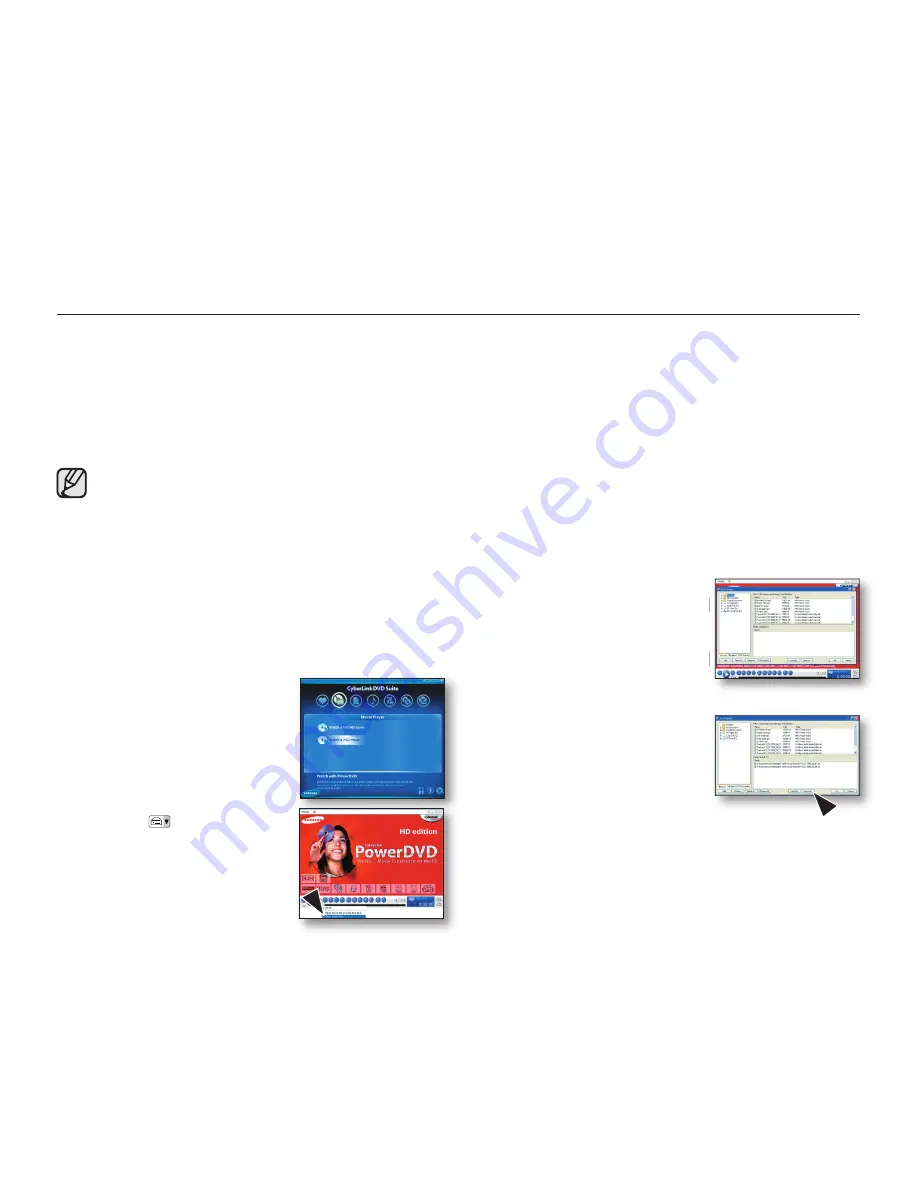
English _
101
PLAYING BACK THE VIDEO FILES ON YOUR PC
Installing the CyberLink DVD Suite (
pages 95-96) allows your PC to simply back up and playback your video files.
Enjoy the high quality of graphics and sound of the videos on your PC screen.
Programs in the DVD Suite Package
You can playback, edit, and burn a DVD by using the following programs in the DVD Suite software:
• CyberLink Power DVD: plays back the video files recorded to your HD camcorder.
• Power Director: edits the video files copied to a PC.
• Power Producer: burns a DVD with the video files copied to a PC.
• The DVD Suite software is not supported on Macintosh computers.
• For more details on using the programs included in the DVD Suite, refer to “
Online help/Readme
” on the
provided software CD.
To playback video files in the playlist
Start the CyberLink Power DVD program to playback the videos recorded to your HD camcorder on a PC.
1.
Click the "
CyberLink DVD Suite
" icon on the desktop.
• You can select the program on the Start menu, if
the icon is not on the desktop.
• The "
CyberLink DVD Suite
" screen appears.
2.
On the
"Movie Player"
menu,
select
"Watch a AVCHD
movie"
or
"Watch a DVD
movie."
•
"PowerDVD"
control menu
screen appears.
3.
Click the (
) icon and select
"Open media files."
•
"Edit Playlist"
window
appears.
4.
On the left pane of the window,
select a folder where your video
files are located.
• Video files saved in the
selected path appear on the
right pane.
5.
Select and add the desired
video files to the playlist and
click “
Save List
” to save them
in your playlist.
• The selected video files are
saved in the “
Playlist.
”
6.
Click “
OK.
”
• PowerDVD plays the saved video files.






























