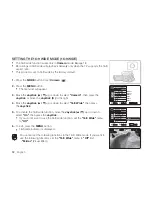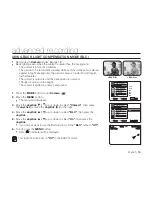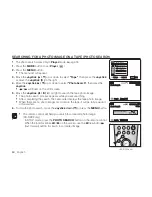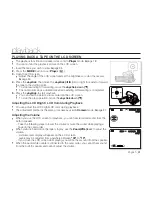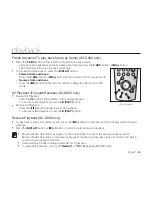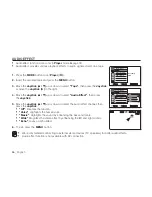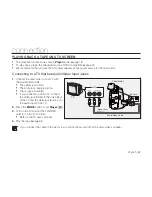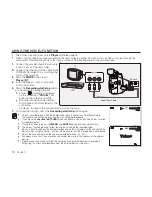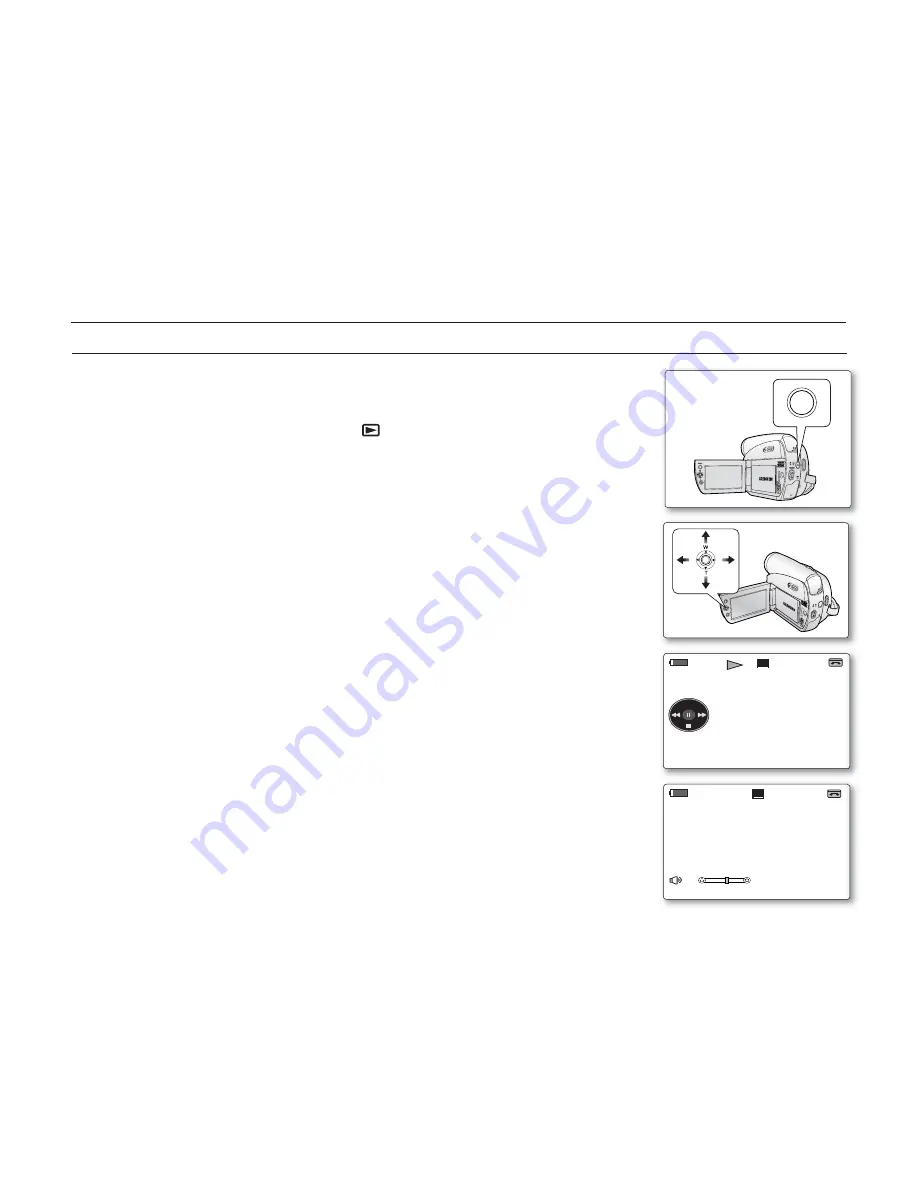
English _
61
PLAYING BACK A TAPE ON THE LCD SCREEN
The playback function and speaker works only in
Player
mode.
➥
page 18
You can monitor the playback picture on the LCD screen.
1.
Insert the tape you wish to view.
➥
page 33
2.
Press the
MODE
button to set
Player
(
).
3.
Open the LCD screen.
Adjust the angle of the LCD screen and set the brightness or color if necessary.
➥
page 30
4.
Press the
Joystick
, then move the
Joystick (
W
/
X
)
left or right to rewind or forward
the tape to the starting point.
To stop rewinding or forwarding, move the
Joystick
down
(
T
)
.
The camcorder stops automatically after rewinding or forwarding is completed.
5.
Press the
Joystick
to start playback.
You can view the picture you recorded on the LCD screen.
To stop the play operation, move the
Joystick
down
(
T
)
.
Adjusting the LCD Bright / LCD Color during Playback
You can adjust the LCD bright/LCD color during playback.
The adjustment method is the same procedure as used in
Camera
mode.
➥
page 31
Adjusting the Volume
When you use the LCD screen for playback, you can hear recorded sound from the
built-in speaker.
- Take the following steps to lower the volume or mute the sound while playing a
tape on the camcorder.
When sound is heard once the tape is in play, use the
Zoom(VOL)
lever
to adjust the
volume.
- A volume level display will appear on the LCD screen.
- Levels may be adjusted from anywhere between
"00"
to
"19"
.
- If you close the LCD screen while playing, you will not hear sound from the speaker.
When the Audio/Video cable is connected to the camcorder, you cannot hear sound
from the built-In speaker and cannot adjust the volume.
•
•
•
•
•
•
•
•
•
•
•
•
playback
AV
DV
BATT
.
MENU
W
T
MODE
POWER
CHG
MOV_0001
MOV_0001
12:00 1.JAN.2008
12:00 1.JAN.2008
0:00:30:23
0:00:30:23
60min
60min
SP
[11]
[11]
STOP
STOP
MIX[1+2]
MIX[1+2]
16BIt
16BIt
S
AV In
AV In
12:00 1.JAN.2008
12:00 1.JAN.2008
0:00:30:23
0:00:30:23
60min
60min
SP
MODE