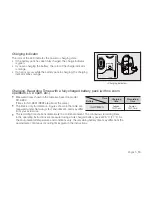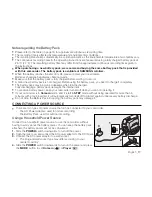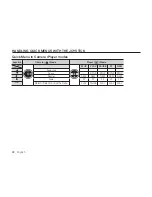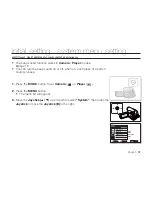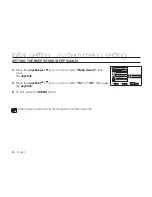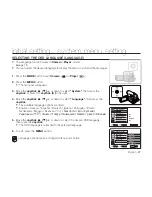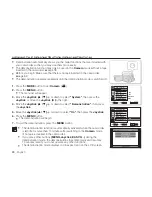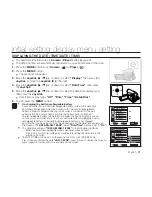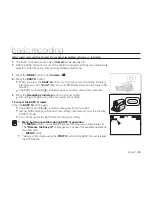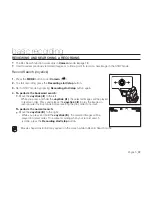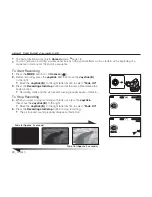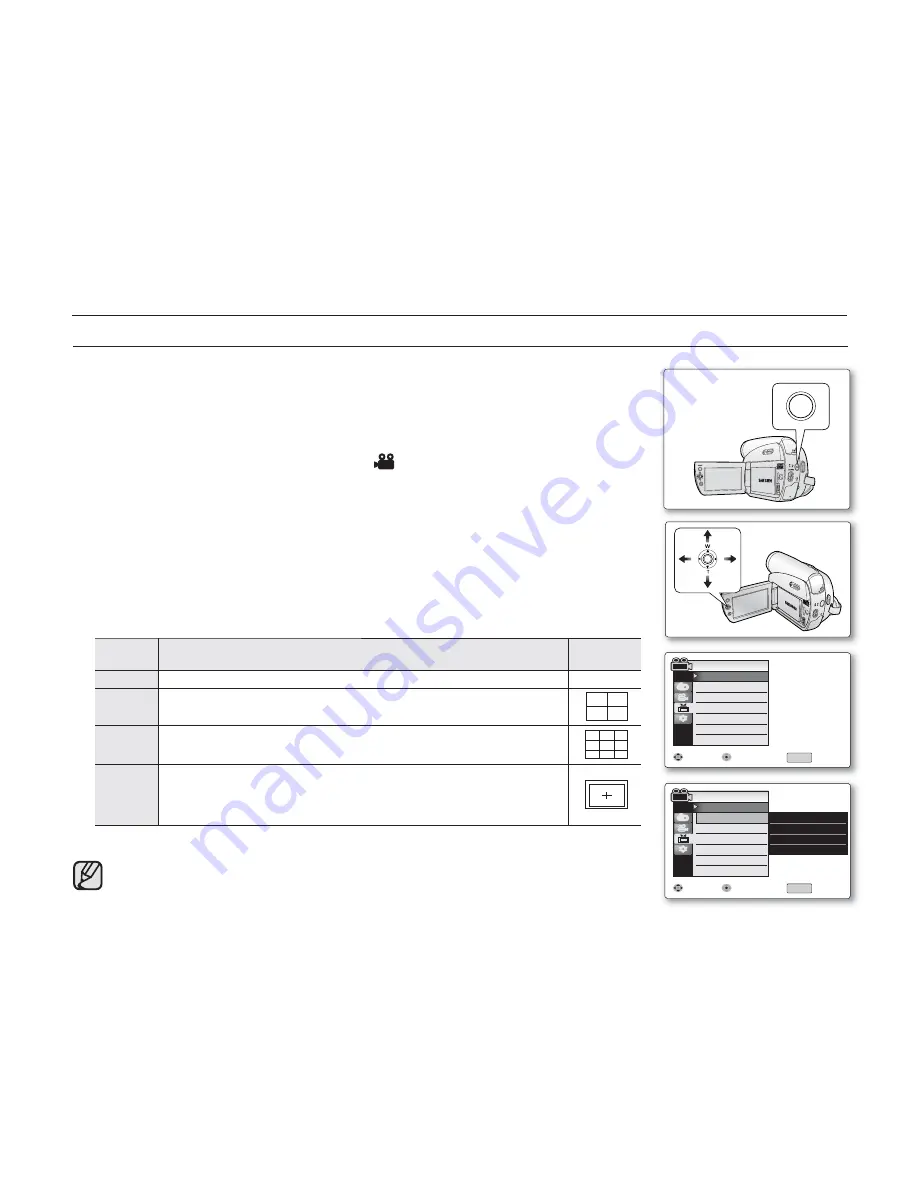
English _
29
initial setting : display menu setting
SETTING THE GUIDELINE (GUIDELINE)
Adjusting the LCD screen works in
Camera
modes.
➥
page 18
Guideline displays a certain pattern on the LCD screen so that you can easily set
the image composition when recording movie or photo images.
The miniDV camcorder provides 3 types of guidelines.
1.
Press the
MODE
button to set
Camera
(
).
2.
Press the
MENU
button.
The menu list will appear.
3.
Move the
Joystick (
▲
/
▼
)
up or down to select
"Display"
, then press the
Joystick
or move the
Joystick ( )
to the right.
4.
Move the
Joystick (
▲
/
▼
)
up or down to select
"Guideline"
, then press the
Joystick
.
5.
Move the
Joystick (
▲
/
▼
)
up or down to select the guideline display type,
then press the
Joystick
.
Settings
Contents
On-screen
display
Off
Disables the function.
None
Cross
Enables you to center the subject for proper recording.
Grid
Enables you to place the subject in the center square fo r proper
positioning.
Safety
Zone
Enables you to place the subject within a safety zone which prevents
it being cut when editing in 4:3 mode for left and right and 2.35:1 for
top and bottom.
7.
To exit, press the
MENU
button.
Positioning the subject at the cross point of the guideline makes a balanced composition.
Guidelines are not recorded on the images.
•
•
•
•
•
•
Mov
Move
Sele
lect
Exi
Exit
LCD Bright
LCD Color
Date/Time
TV Display
Camera Mode
MENU
Display
Display
Guideline
Off
Off
On
Mov
Move
Sele
lect
Exi
Exit
LCD Bright
LCD Color
Date/Time
TV Display
Camera Mode
MENU
Display
Display
Guideline
✔
Off
Cross
Grid
Safety
Zone
AV
DV
BATT
.
MENU
W
T
MODE
POWER
CHG
MODE