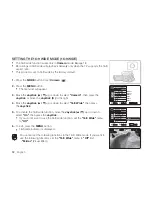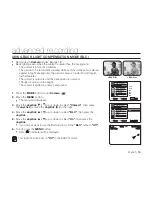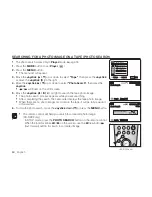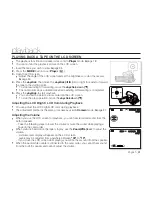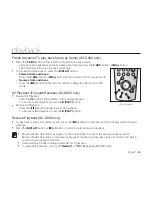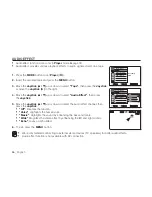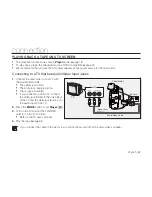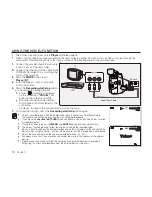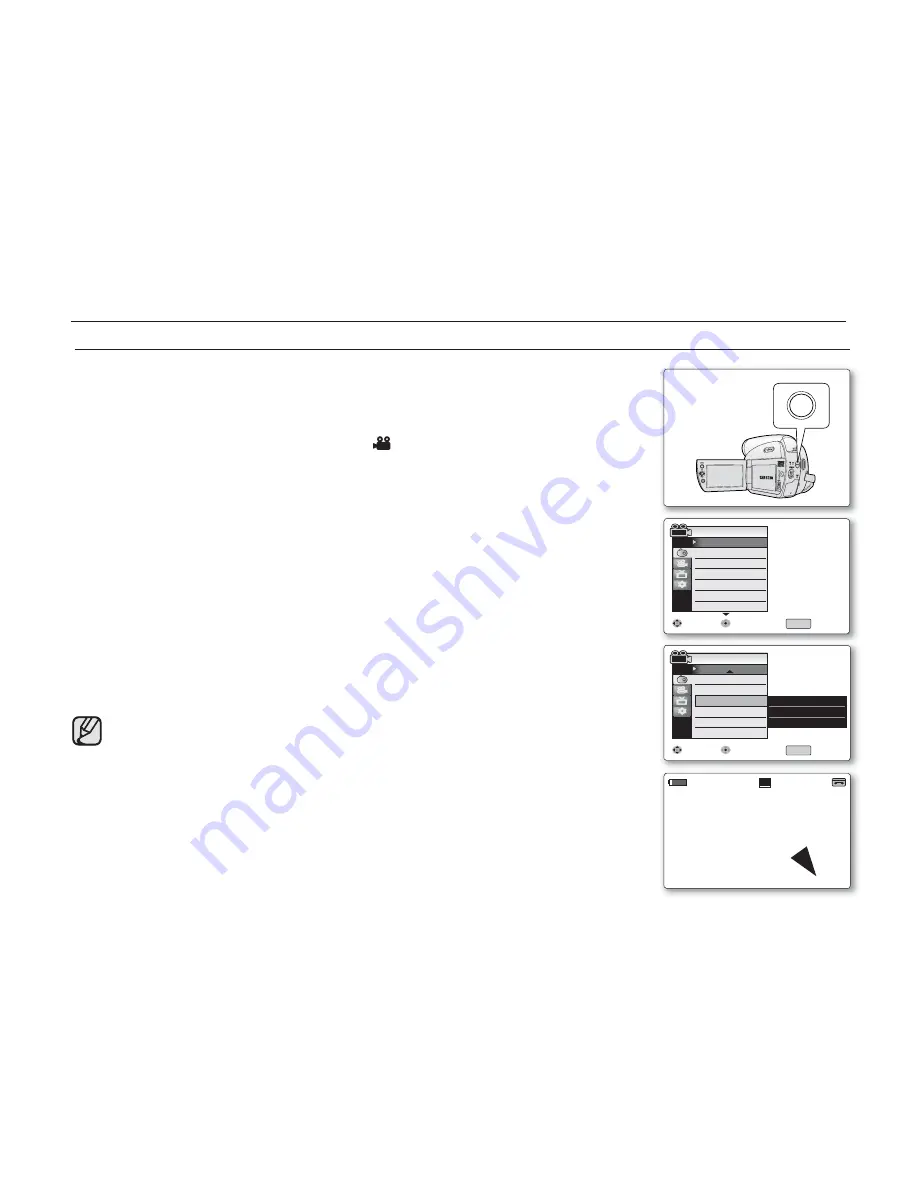
English _
57
advanced recording
USING THE COLOR NITE (C.NITE)
C.Nite function works only in
Camera
mode.
➥
page 18
You can take a shot of an object in slow motion by controlling the shutter speed,
or a brighter image in dark places without compromising colors.
1.
Press the
MODE
button to set
Camera
(
).
2.
Press the
MENU
button.
The menu list will appear.
3.
Move the
Joystick (
▲
/
▼
)
up or down to select
"Camera"
, then press the
Joystick
or move the
Joystick (
X
)
to the right.
4.
Move the
Joystick (
▲
/
▼
)
up or down to select
"C.Nite"
, then press the
Joystick
.
5.
Move the
Joystick (
▲
/
▼
)
up or down to select the C.Nite type, then press
the
Joystick
.
C.Nite type:
"Off"
,
"1/30"
,
"1/15"
.
6.
To exit, press the
MENU
button
The indicator of the selected mode is displayed.
When the
"Off"
mode is selected, no indicator is displayed.
When using C.Nite, the image takes on a slow motion like effect.
When using C.Nite, the focus adjusts slowly and white dots may appear
on the screen. This is not a defect.
The C.Nite function does not work in the following situations:
- When DIS or EASY.Q is set.
While using the C.Nite function, you can not use the following functions:
-
"Program AE", "Mosaic", "Mirror", "Emboss2", "Pastel1",
"Pastel2", "BLC", "Digital Zoom", "Shutter", "Exposure"
-
Tape Photo Recording
If DIS is set, C.Nite mode will be released.
•
•
•
•
•
•
•
•
•
•
•
W
T
16:9 Wide
16:9 Wide
16BIt
16BIt
S
10Sec
10Sec
No Tape !
No Tape !
12:00 1.JAN.2008
12:00 1.JAN.2008
29
29
1/50
1/50
M
60min
60min
0:00:10
0:00:10
SP
STBY
STBY
C.Nite 1/30
C.Nite 1/30
16:9 Wide
16:9 Wide
Mov
Move
Sele
lect
Exi
Exit
Digital Zoom
C.Nite
Light
Camera Mode
MENU
BLC
Camera
Camera
Off
✔
1/30
1/15
Mov
Move
Sele
lect
Exi
Exit
White Balance
Visual Effect
16:9 Wide
Macro
DIS
Camera Mode
MENU
Camer
Camera
Program AE
Auto
Auto
Off
On
Off
Off
MODE