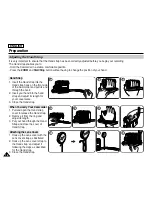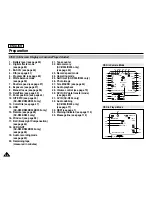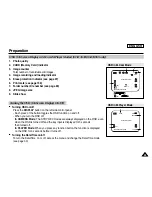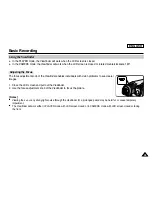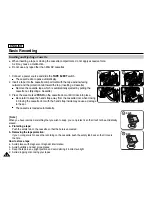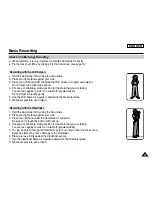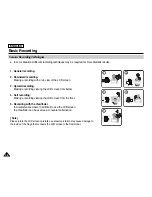✤
This function works in Camera/Player/M.Cam/M.Player modes.
✤
Your Camcorder is equipped with a 2.36 inch color Liquid Crystal Display(LCD) screen, which enables you to view what you
are recording or playing back directly.
✤
Depending on the conditions under which you are using the Camcorder (indoors or outdoors for example), you can adjust;
- LCD Bright
- LCD Color
1. Set the
Power
switch to
CAMERA
or
PLAYER
.
2. Set the
Mode
switch to
TAPE
or
MEMORY CARD
. (SC-D353/D354/D355 only)
3. Press the
MENU
button.
■
The menu list will appear.
4. Move the
Menu selector
to the left or right to select
Display
, then press the
Menu selector
.
5. Move the
Menu selector
to the left or right to select the item you want to adjust
(
LCD Bright
or
LCD Color
), then press the
Menu selector
.
6. Move the
Menu selector
to the left or right to adjust the value of the selected item
(
LCD Bright
or
LCD Color
), then press the
Menu selector
.
■
You can set values for
LCD Bright
and
LCD Color
between 0~35.
7. To exit, press the
MENU
button.
■
LCD Bright & LCD Color functions do not affect the brightness and color of the image
to be recorded.
Move
Select
Exit
MENU
6
32
32
ENGLISH
Display Menu Setting
Adjusting the LCD Screen
[18]
1
Move
Select
Exit
MENU
Camera Mode
√
Display
LCD Bright
LCD Color
Date/Time
TV Display
4
√
Off
√
On
Camera Mode
Back
LCD Bright
LCD Color
Date/Time
TV Display
Содержание SC D353 - MiniDV Camcorder w/20x Optical Zoom
Страница 125: ...ENGLISH 121 121 Memo ...
Страница 126: ...ENGLISH Memo 122 122 ...
Страница 127: ...ENGLISH Memo 123 123 ...