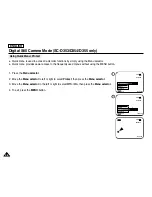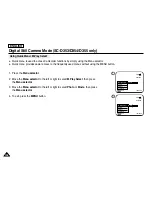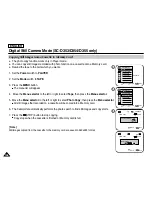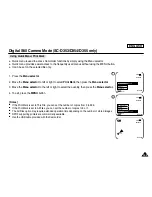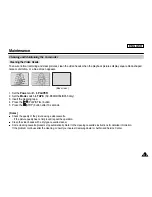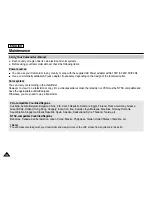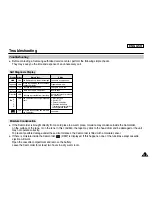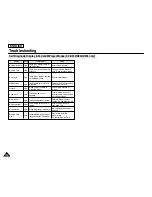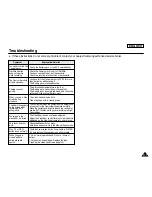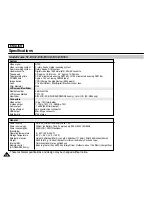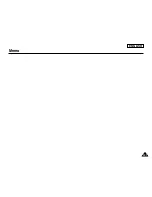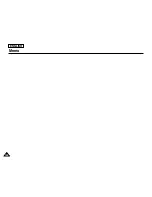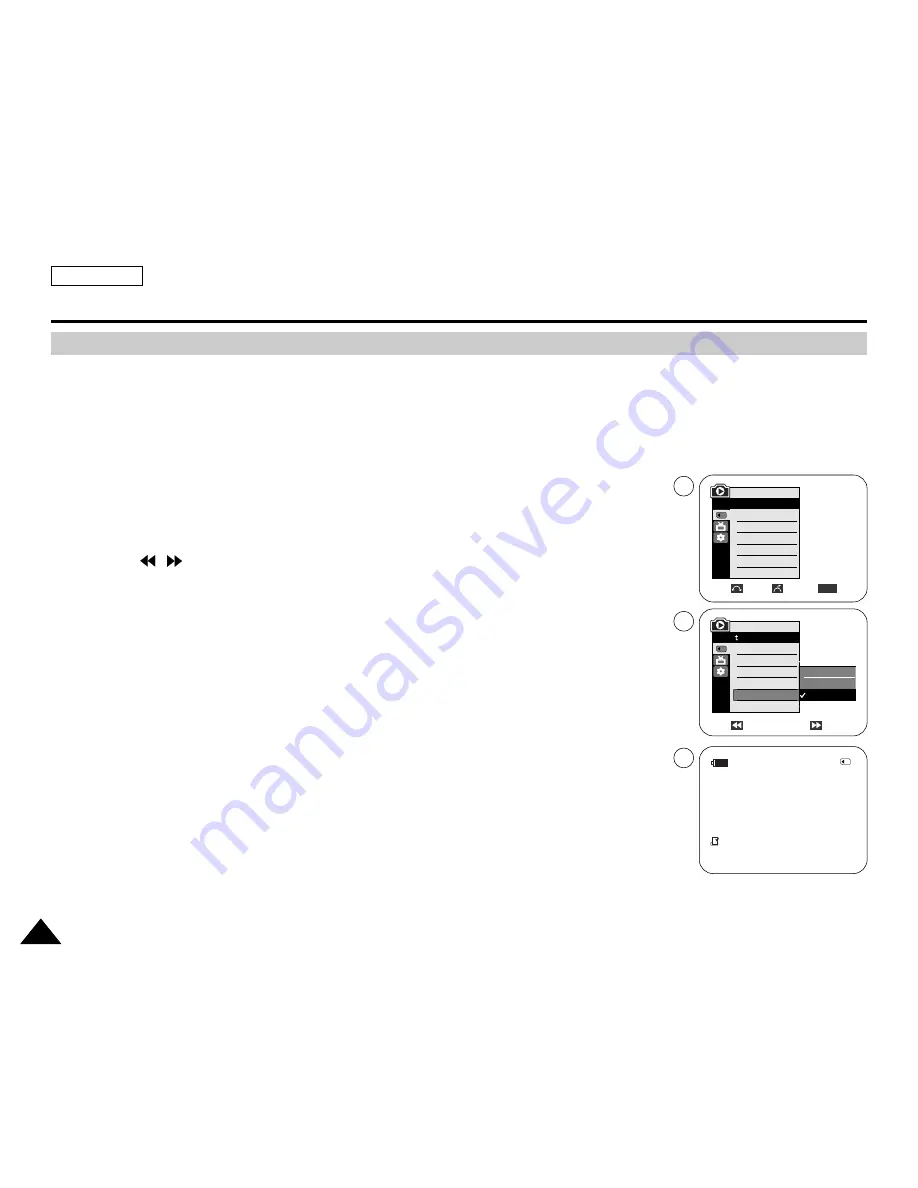
ENGLISH
108
108
✤
This Camcorder supports the DPOF (Digital Print Order Format) print format.
✤
You can automatically print images recorded on a Memory card with a printer supporting DPOF.
✤
There are 2 ways to make a Print Mark.
- This File: You can set a print mark on the photo image displayed on the LCD screen. It can be set up to 999.
- All Files: To print 1 copy each of all of the stored images.
1. Set the
Power
switch to
PLAYER
.
2. Set the
Mode
switch to
MEMORY CARD
.
■
The last recorded image appears.
3. Using the
/
(REV/FWD) buttons, search for the still image that you want to mark.
4. Press the
MENU
button.
■
The menu list will appear.
5. Move the
Menu selector
to the left or right to select
Memory
, then press the
Menu selector
.
6. Move the
Menu selector
to the left or right to select
Print Mark
, then press the
Menu selector
.
7. Move the
Menu selector
to the left or right to select desired option(
All Off
,
This File
or
All Files
),
then press the
Menu selector
.
8. If you select
This File
, move the
Menu selector
to the left or right to select the quantity,
then press the
Menu selector
.
9. To exit, press the
MENU
button.
Removing the Print Mark
To remove all Print Marks select
All Off
, to remove individual file’s Print Mark, select the file and set
This File
to
000
.
Digital Still Camera Mode (SC-D353/D354/D355 only)
Marking Images for Printing
Previous
Next
M.Player Mode
Back
M.Play Select
Delete
Delete All
Protect
Print Mark
Format
√
Photo
√
Off
Move
Select
Exit
MENU
M.Player Mode
√
Memory
M.Play Select
Delete
Delete All
Protect
Print Mark
Format
All Off
This File
All Files
2/46
800x600
002
100-0002
√
5
7
9
Содержание SC D353 - MiniDV Camcorder w/20x Optical Zoom
Страница 125: ...ENGLISH 121 121 Memo ...
Страница 126: ...ENGLISH Memo 122 122 ...
Страница 127: ...ENGLISH Memo 123 123 ...