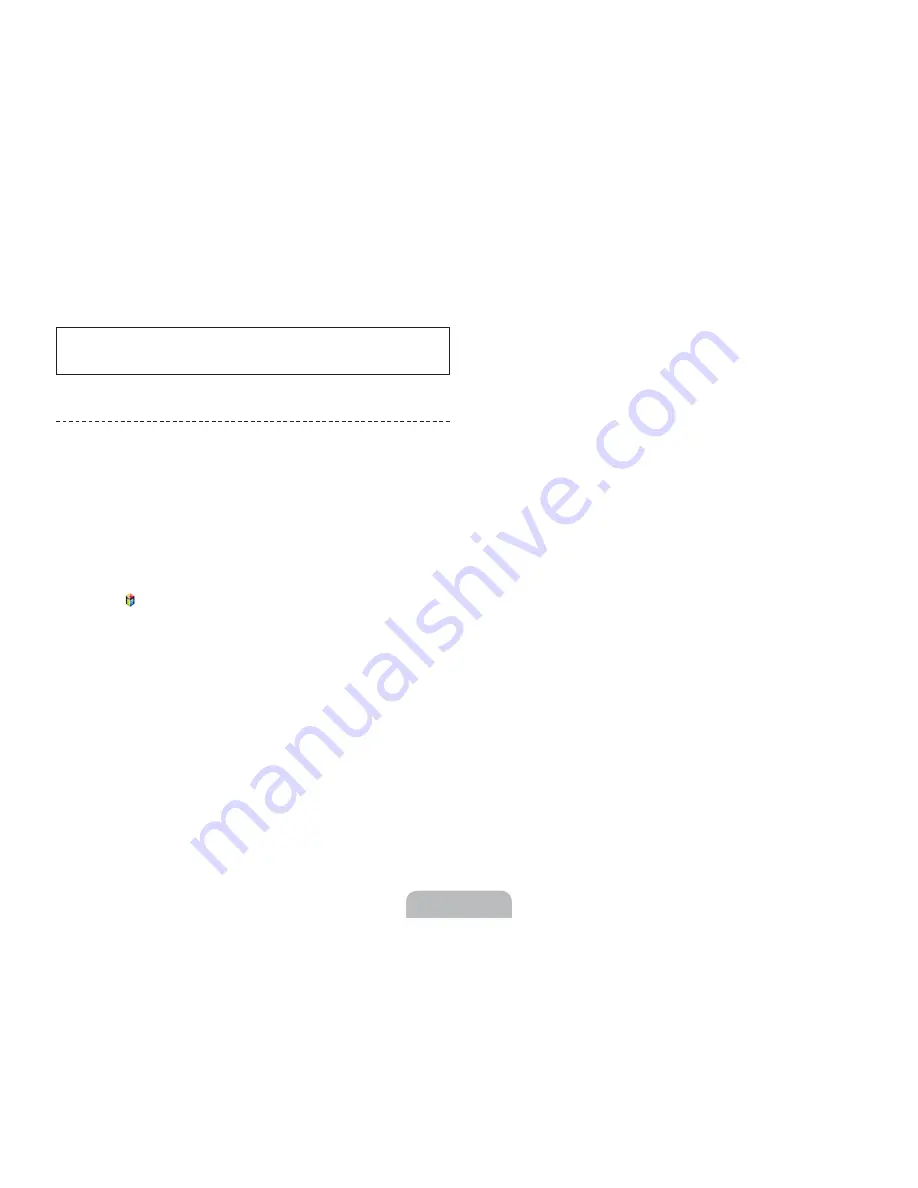
Figures and illustrations in this User Manual are provided for reference only
and may differ from the actual product appearance. Product design and
specifications may change without notice.
Features of your new TV
Ř
3D
: This new feature enables you to view 3D content.
Ř
SMART HUB
:
This TV features Smart Hub, a multi-purpose entertainment and family
center. With Smart Hub, you can surf the web, download applications, and
stay in touch with family and friends through social networking services.
In addition, you can view or play photo, video, and music files stored on
external storage devices.
Press the
button to launch Smart Hub. Choose a service using the icons
displayed in the top part of the screen.
Smart Hub services and functionality include:
Social
: Watch the latest YouTube videos. View the latest videos you or
your friends have posted on Facebook or Twitter. Make video calls to
friends using the TV's camera.
Apps
: Samsung Apps offers an extensive collection of free and paid news,
sports, weather, and gaming content you can download directly to and
enjoy on your TV.
On TV
: Check a listing of programs that are currently airing or are
scheduled to air.
Movies & TV Shows
: Purchase and watch movies and series without a
separate external device.
Photos, Videos & Music
: Play back photo, video, and music files from an
external storage device.
Ř
(HDMI-CEC)
: Lets you control all connected Samsung devices
that support with your Samsung TV’s remote.
Ř
e-Manual
: Provides a detailed, on-screen user's manual built into your TV.
Ř
SMART Interaction
: Lets you access and control menu options and
functions using motions.
Ř
Device Manager
: Lets you connect a USB or Bluetooth keyboard and
mouse to your TV and use the keyboard or mouse to surf the web, key in
data, select menu settings, and more.
Ř
MHL & Screen Mirroring
: Displays mobile device screens on your TV
using a wired or wireless connection.
English - 4





































