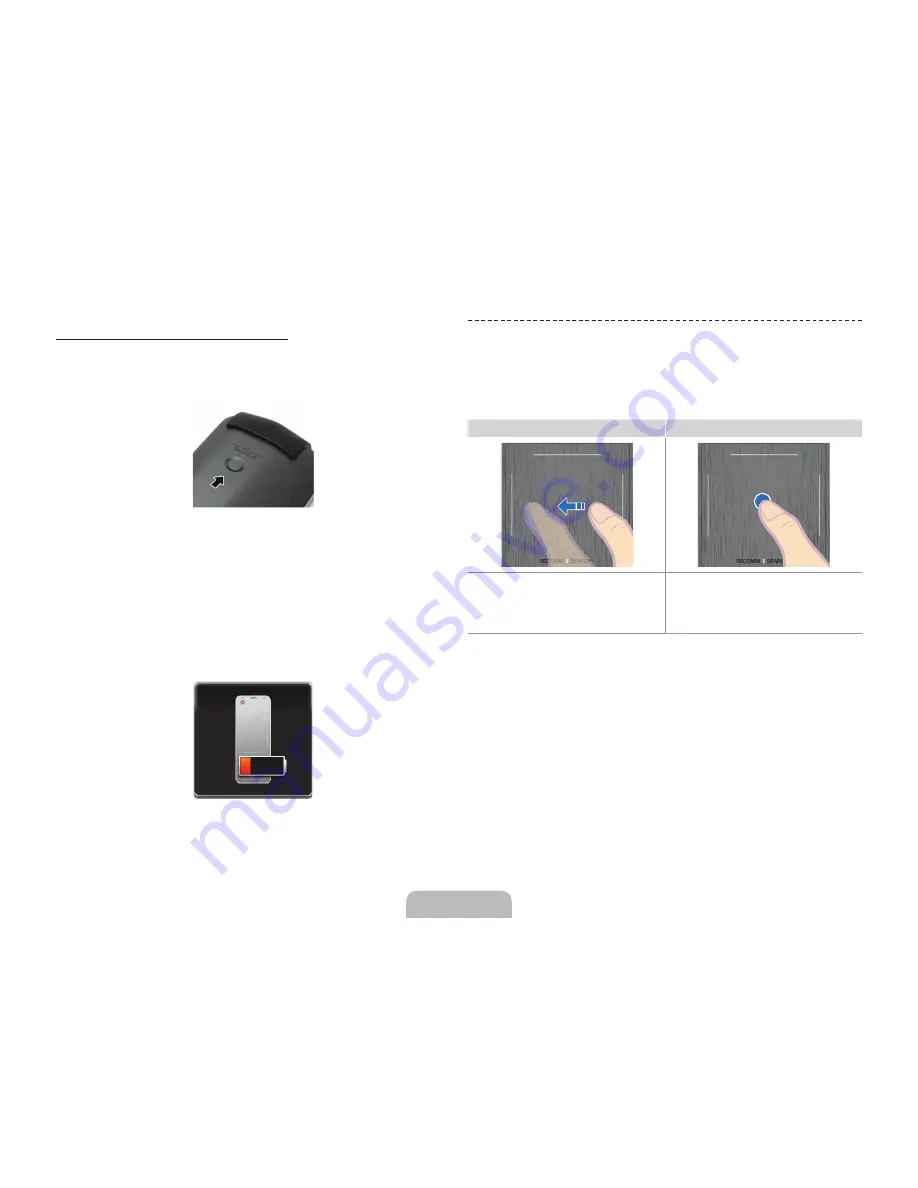
Reconnecting the Smart Touch Control
If you need to reestablish the connection between the TV and the Smart Touch
Control, point the Smart Touch at the remote control sensor of the TV, and
then press the pairing button at the back of the Smart Touch Control.
<The Smart Touch Control's pairing button>
The pairing button can be accessed by removing the Smart Touch Control's
battery cover. Pressing the pairing button automatically reestablishes the
connection between the Smart Touch Control and the TV.
Low Battery Power Warning
When the Smart Touch Control’s battery power becomes low, the indicator
(shown in the illustration below) appears on the bottom left of the TV screen.
Replace the old batteries with new alkaline ones.
<Low battery alarm window>
Using the touch pad
Use the touch pad to implement various commands. Navigate to
Tutorial
(
System
>
Device Manager
>
Smart Touch Control Settings
>
Tutorial
) in
the TV's menu to view an on-screen guide for using the Smart Touch Control.
Dragging
Pressing
Drag on the touch pad to move the focus, pointer, or
highlight in the direction the finger is dragging.
Press the touch pad to select the item highlighted or
in focus. When watching TV, press and hold the touch
pad for 2 seconds to displays the channel list. On some
apps, pressing and holding the touch pad for 2 seconds
displays a list of functions available for the app.
English - 11


























