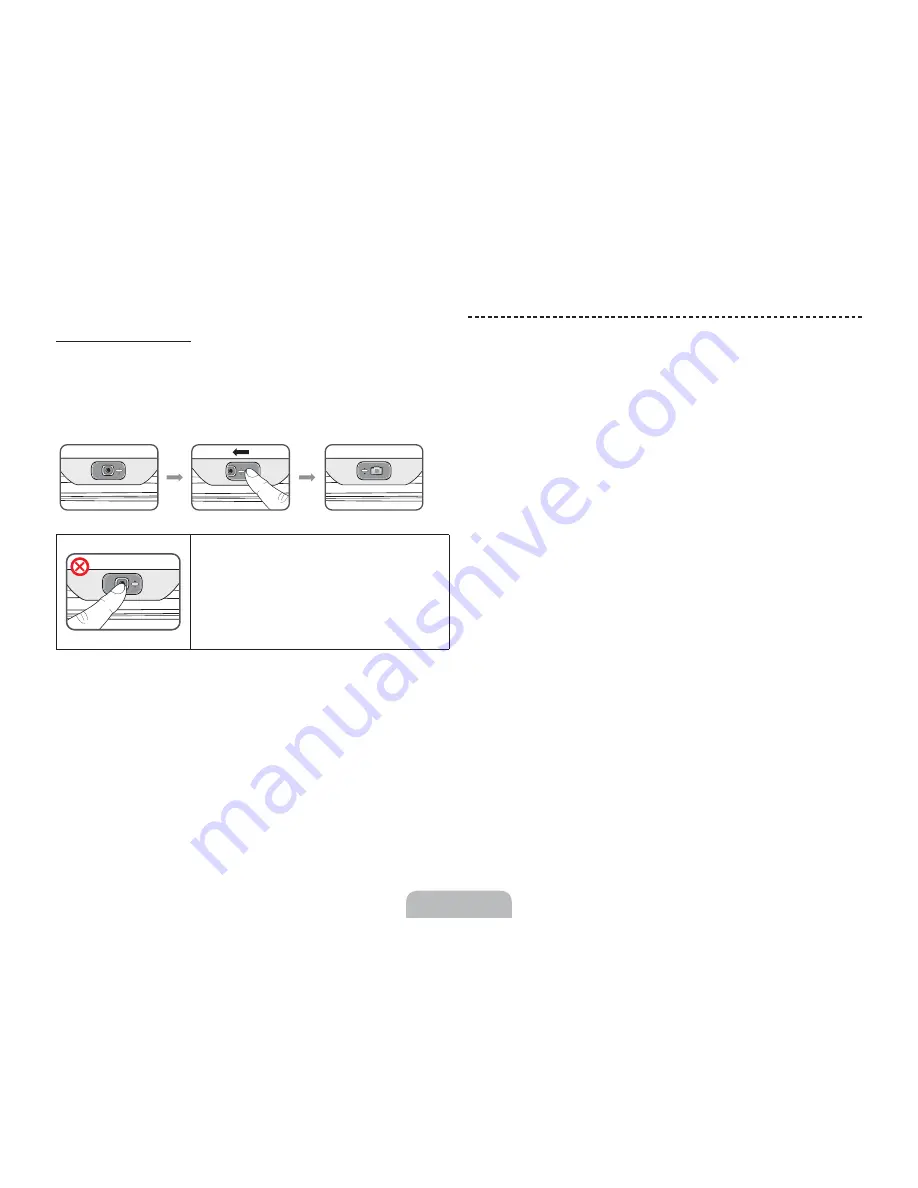
Retracting the Camera
If you are not using the TV camera, keep it retracted inside the TV. The Motion
Control and Face Recognition features cannot be used while the TV camera is
in the retracted state, but Voice Recognition will still be available.
Push the camera to the left as shown in the diagram. Be careful not to touch
the camera lens.
[
Do not touch the lens while operating the
TV camera. You can leave fingerprints that
may affect the image quality. If the lens
gets dirty, clean it using a soft piece of
cloth.
Switching Between Video Sources
Press the
SOURCE
button to switch between devices connected to the TV.
For example, to switch to a game console connected to the second HDMI
connector, press the
SOURCE
button. From the
Source
list, select
HDMI2
.
The connector names may vary depending on the product.
Select
Tools
at the upper-right corner of the source screen to access the
following functions.
Ř
Edit Name
: Lets you associate a device name to an input source.
You can select the following device names in the
Edit Name
option:
VCR
/
DVD
/
Cable STB
/
Satellite STB
/
PVR STB
/
AV Receiver
/
Game
/
Camcorder
/
PC
/
DVI PC
/
DVI Devices
/
TV
/
IPTV
/
Blu-ray
/
HD DVD
/
DMA
To associate a device name to an input source, follow these steps:
1.
Select
Tools
in the upper right corner of the source screen.
2.
Select
Edit Name
.
3.
Find the input source you want in the
Source
list (HDMI1, HDMI2,
Component, etc.).
4.
Select the blank field next to the input.
5.
In the device name list that appears, select the name of the device
attached to the input.
English - 15






























