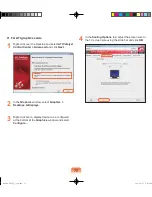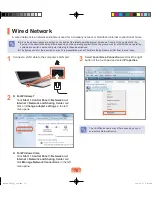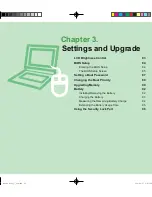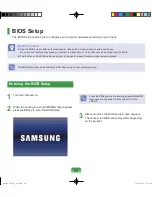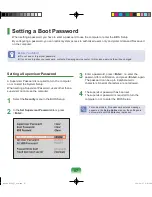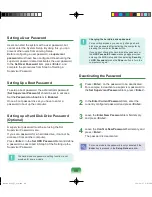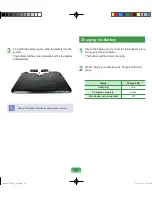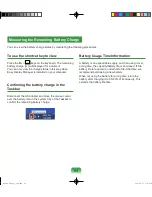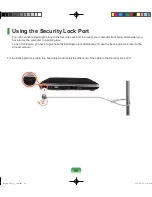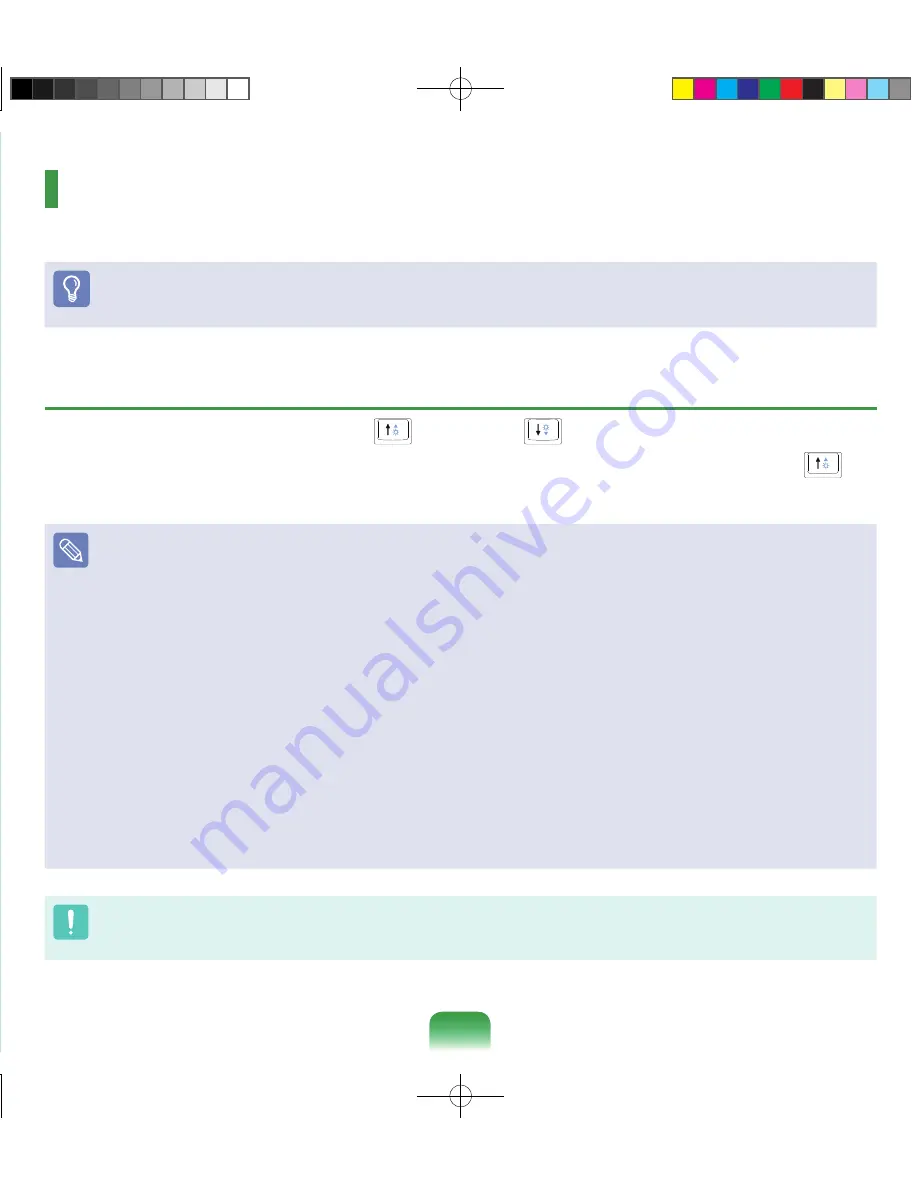
83
Settings and Upgrade
LCD Brightness Control
83
BIOS Setup
84
Entering the BIOS Setup
8
The BIOS Setup Screen
85
Setting a Boot Password
87
Changing the Boot Priority
89
Upgrading Memory
90
Battery
92
Installing/Removing the Battery
9
Charging the Battery
93
Measuring the Remaining Battery Charge
9
Extending the Battery Usage Time
95
Using the Security Lock Port
96
LCD Brightness Control
You can adjust the LCD brightness in 8 levels.
Before You Start!
The screen brightness is automatically set to the brightest level (brightness level 8) when AC power is connected and the
brightness is automatically set dimmer when the computer runs on battery power to extend the battery use time.
Controlling the Brightness Using the Keyboard
Adjust the LCD brightness by pressing the
Fn
+
key or the
Fn
+
key.
The LCD brightness can change up to 8 levels and the brightness increases by 1 level when pressing the
Fn
+
key
once.
Maintaining the changed LCD brightness even after turning the computer on again
To maintain the LCD brightness set by using the brightness control keys or through the Power Options, follow the procedures
below.
1
. Turn the computer on and press the
F2
key when the SAMSUNG logo appears on the screen to enter the BIOS Setup.
2
. Select the
Boot
menu and set the
Brightness Mode Control
item to
User Control
.
3
. Press the
F10
key to save the settings and exit Setup.
Saving battery power consumption
Decreases the LCD brightness when the computer is running on battery power to save battery power consumption.
LCD bad pixels principle of laptop computer
Samsung observes the specifications regarding strict quality and reliability of LCD. But in spite of that, it is inevitable that there
might be a small number of bad pixels. A large number of bad pixels can cause problems in appearance, but a small number of
pixels doesn’t affect the computer performance.
Therefore Samsung observes and manages the following dot principles:
- Bright dot : or less
- Black dot : or less
- Combination of Bright and Dark : or less
Instructions for Cleaning the LCD
Clean the LCD panel with a soft cloth lightly moistened with computer cleansing detergent moving in one direction.
Cleaning the LCD panel with excessive force can damage the LCD.
Bremen_R530_V7_eng.indb 83
2011-04-27 오후 5:29:04