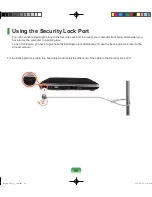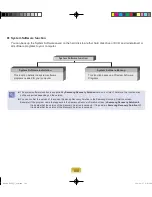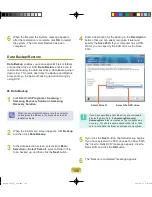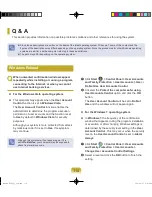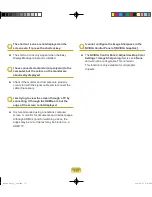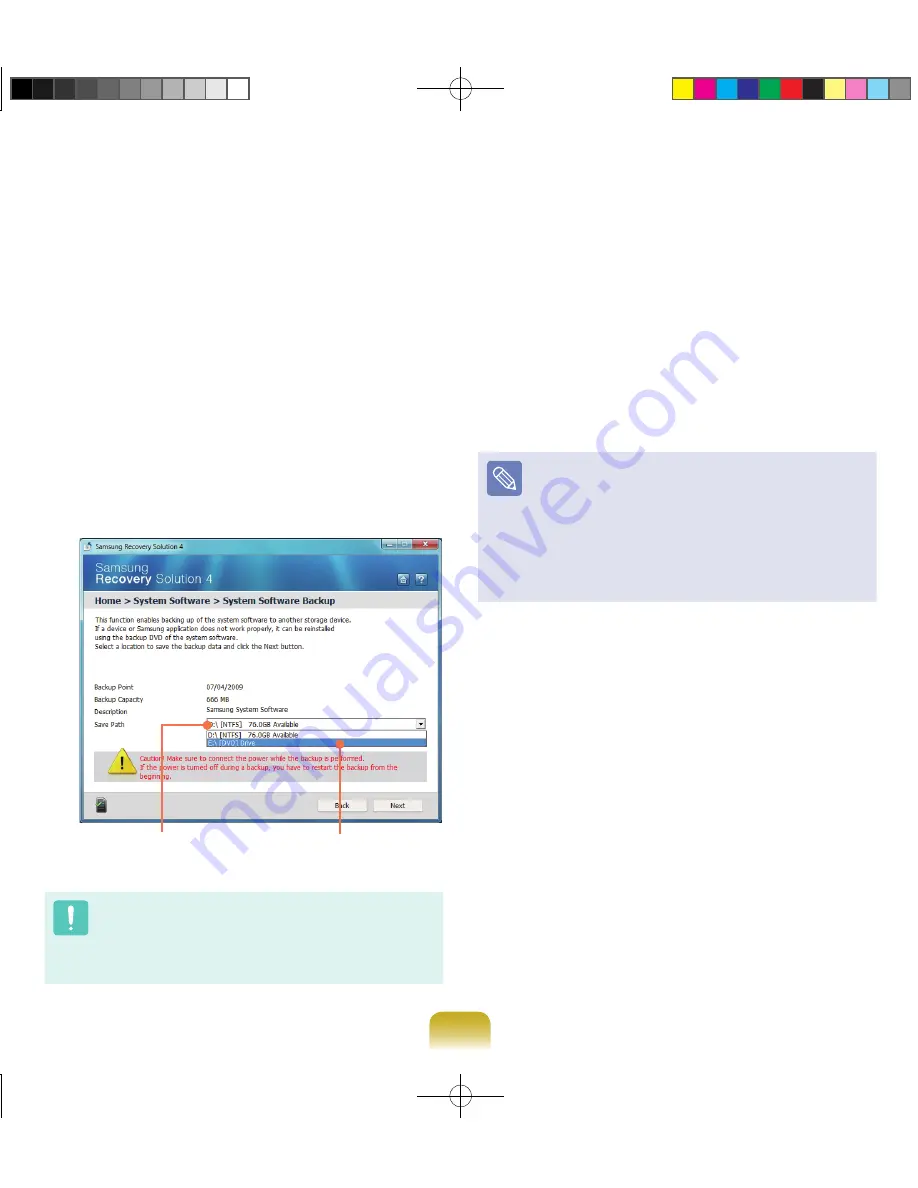
109
System Software Backup
1
Click
Start > All Programs > Samsung >
Samsung Recovery Solution > Samsung
Recovery Solution.
2
When the initial menu screen appears, click
System
Software > System Software Backup.
3
Specify the Save Path. If your computer has a DVD-
Writer, you can specify the DVD drive as the Save
Path.
Select Drive D.
Select the DVD drive.
If you have specified a hard disk drive or a removable
disk as the Save Path, the
SamsungSoftware
folder
is created on the corresponding drive (e.g. D:\) and
the system software programs are saved to that folder.
Take care to not delete the folder.
4
If you click the
Next
button, the Software Backup
begins. If you have selected the DVD drive as the
Save Path, the “Insert a blank DVD” message
appears. Insert a blank DVD and click the
OK
button.
5
After the backup, the
“System Software Backup is
completed”
message appears.
If you want to install the System Software Programs
backed up on the drive, run the
SoftwareMediaXX.
exe
file in the
SystemSoftwar
e folder.
When installing System Software Programs from
the backed-up DVD, insert the DVD and follow the
System Software Installation directions.
To delete Samsung Recovery Solution, refer to the
Help section of the program.
Bremen_R530_V7_eng.indb 109
2011-04-27 오후 5:30:01