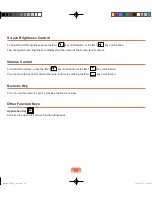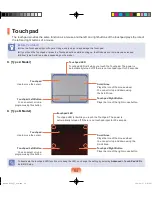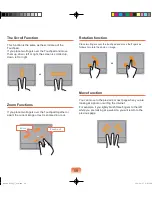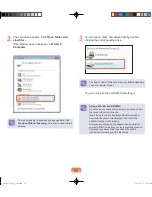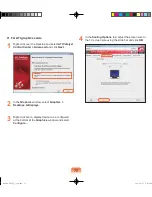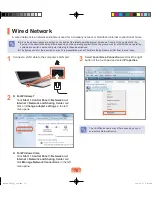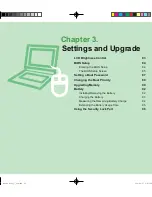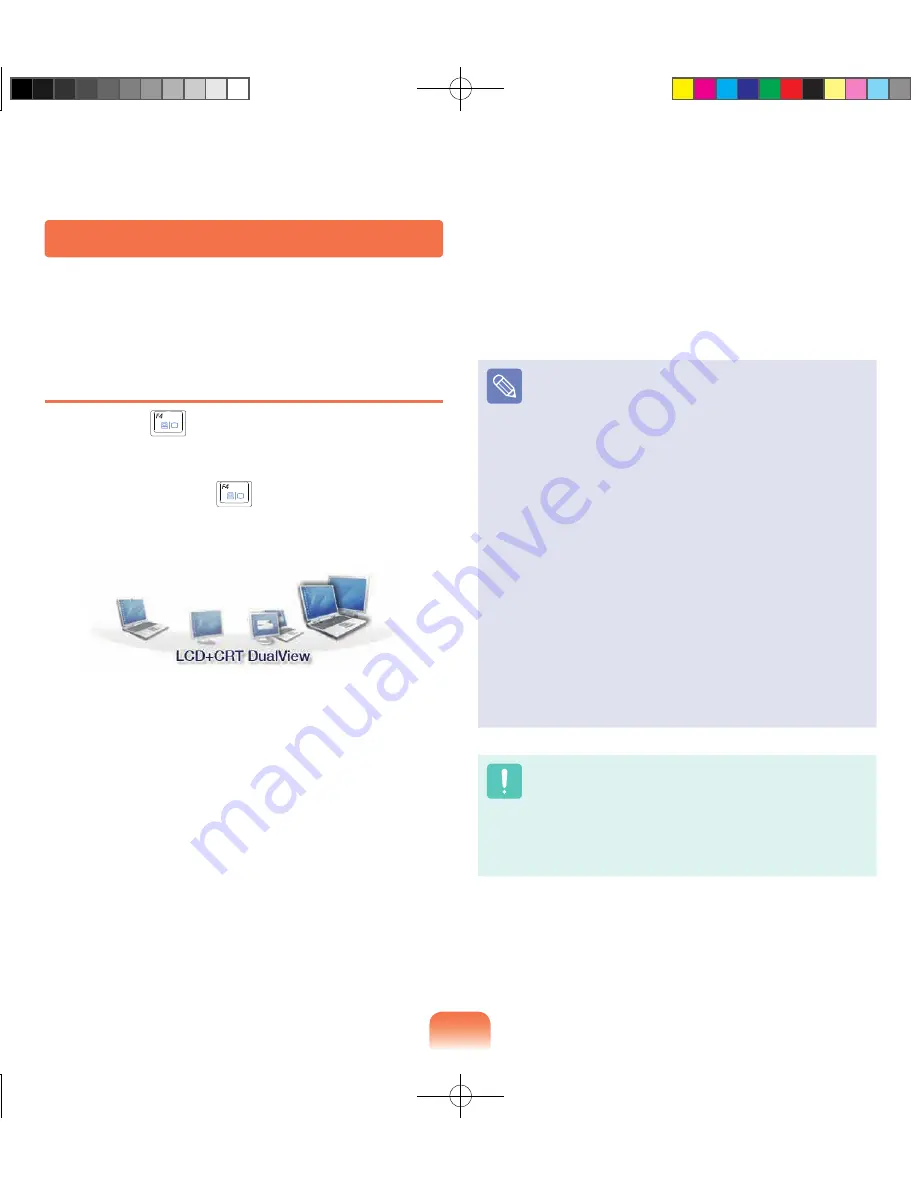
7
Switching the Display Device using the
Shortcut Key
Press the
Fn
+
key combination once. Then the
Easy Display Manager
screen appears in which you can
select a display device.
Whenever you press the
key while holding down the
Fn
key, the selected option is changed.
Example) Selecting LCD+CRT Dual View
LCD
: Notebook Screen
CRT
: External Monitor Screen
HDMI :
TV Screen or Monitor (when it is connected
via the HDMI port).
LCD+CRT Clone :
N External Monitor
Screen
LCD+CRT DualView:
N External Monitor
Screen in Dual View
LCD+HDMI Clone:
N TV(or Monitor)
Screen
LCD+HDMI DualView:
N TV(or Monitor)
Screen Dualview
What is Dual View?
Dual View is a function that enables you to view
a computer screen over two display devices. It is
convenient when you need a wide screen.
Due to restrictions of the operating system the
DualView function is not supported for Windows 7
Starter.
The TV screen is only supported for models that
support the TV output port (HDMI).
Simultaneous output to all 3 (LCD + CRT + HDMI) is
not supported.
External Monitor / TV is not supported in the DOS
Command Prompt window.
Viewing Through a Monitor / TV
You can switch the display device using the shortcut key.
Bremen_R530_V7_eng.indb 67
2011-04-27 오후 5:28:38