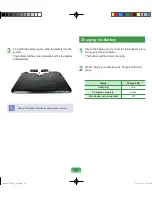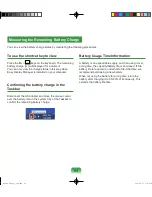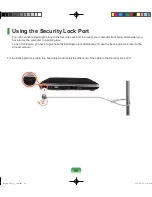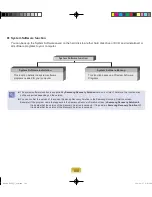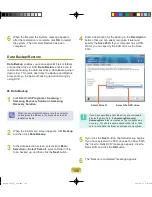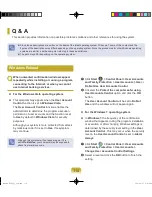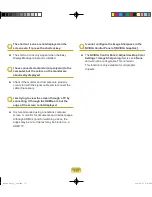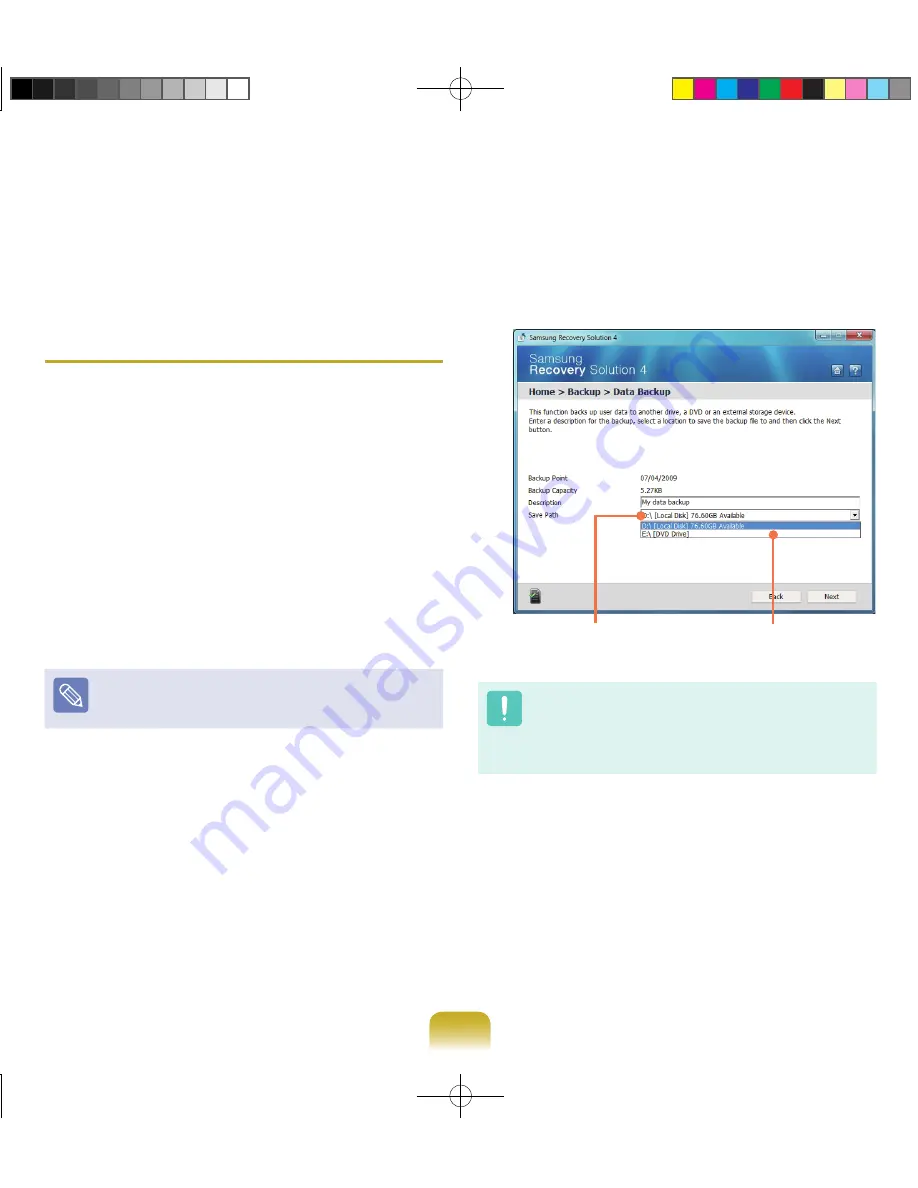
10
6
When the ‘Restart the System’ message appears
after the restoration is complete, click
OK
to restart
the system. The Complete Restore has been
completed.
Data Backup/Restore
Data Backup
enables you to save specific files or folders
onto another drive or DVD.
Data Restore
enables you to
restore data using the data saved by a Data Backup when
data is lost. This guide describes the Backup and Restore
procedures on the basis of backing up and restoring by
using DVD.
Data Backup
1
Click
Start > All Programs > Samsung >
Samsung Recovery Solution > Samsung
Recovery Solution
.
When you cannot start Windows, turn the computer
on and press the
F4
key in the boot screen to enter
restoration mode.
2
When the initial menu screen appears, click
Backup
and then click
Data Backup
.
3
In the data selection screen, select either
Basic
Selection
or
Select from all
, select a folder or file
to be backed up, and then click the
Next
button.
4
Enter a description for the backup in the
Description
field so that you can easily recognize it later and
specify the
Save Path
. If your computer has a DVD-
Writer, you can specify the DVD drive as the Save
Path.
Select Drive D.
Select the DVD drive.
If you have specified a hard disk drive or a removable
disk as the Save Path, the
SamsungRecovery\
SamsungData
folder is created on the corresponding
drive (e.g. D:\) and the data is saved to the folder. Take
care to not delete the folder by mistake or on purpose.
5
If you click the
Next
button, the Data Backup begins.
If you have selected the DVD drive as the Save Path,
the “Insert a blank DVD” message appears. Insert a
blank DVD and click the
OK
button.
6
The “Backup is completed” message appears.
Bremen_R530_V7_eng.indb 106
2011-04-27 오후 5:29:54