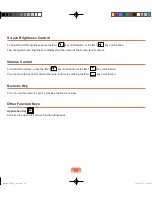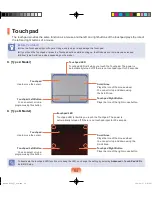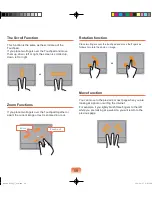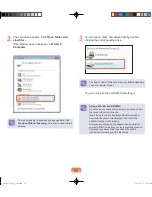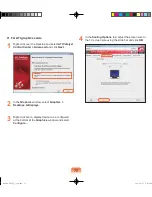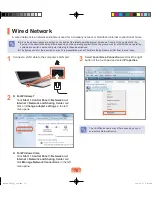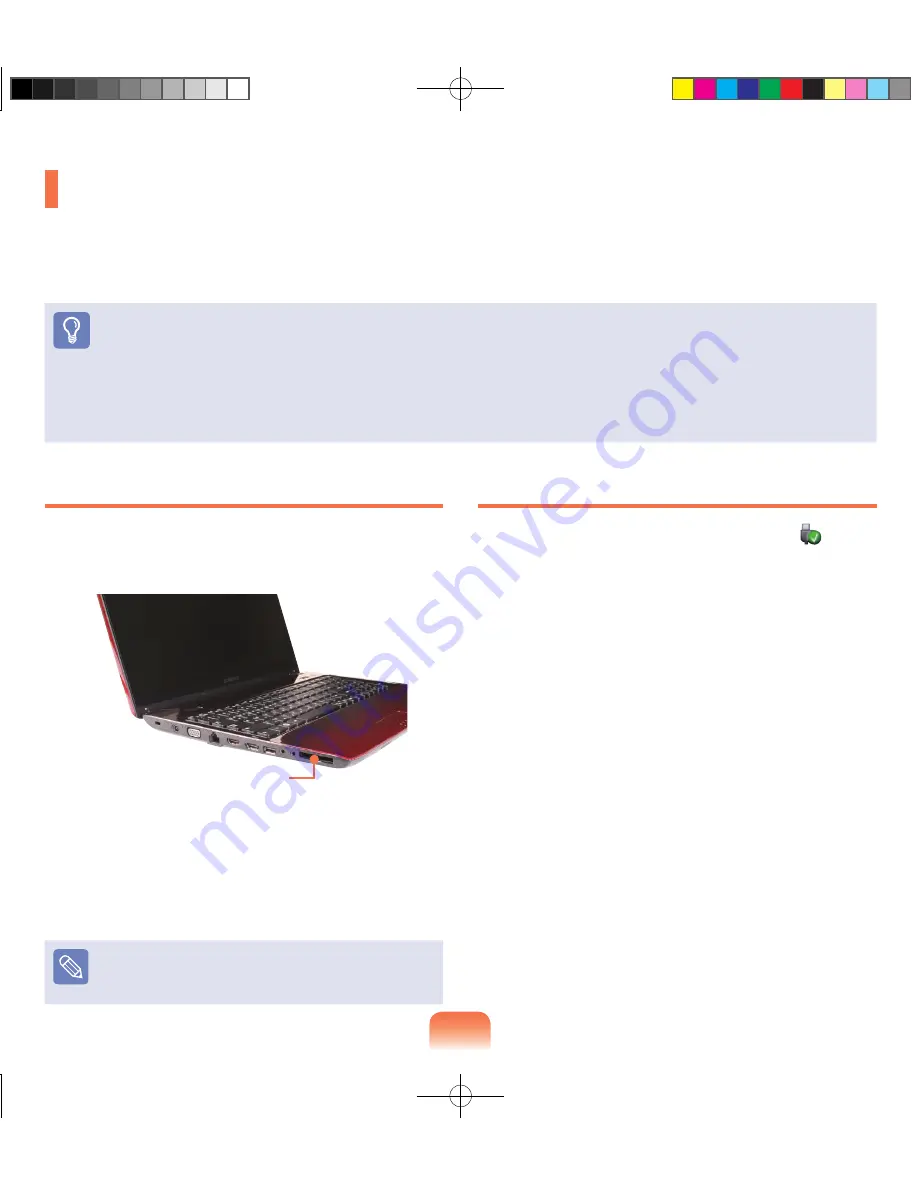
To insert a card
1
Insert a card into the slot on the side of the
computer.
2
If you insert a card into the slot, Windows recognizes
the card automatically or a message telling you to
install a driver appears.
If the card is not automatically recognized, install the
device driver supplied with the card.
If a window asking whether you want to scan and
change appears, click on
Continue Without Scan
.
This will proceed to Step above.
To remove a card
1
Click the
Safely Remove Hardware
icon
on the
task bar.
2
Click Remove
ExpressCard
.
3
You can remove the express card when the
Safely
Remove Hardware
message appears.
4
Push the card in the slot lightly.
Then the card pops up.
5
Eject the card.
ExpressCard Slot
(Optional)
You can use Express cards using this slot.
The ExpressCard slot can be regarded as the next generation PCMCIA card specification and supports LAN, TV
Tuner and Sound cards. This computer’s slot supports the Express Card/34 specification.
Before You Start!
Remove the dummy card installed to protect the slot first. Lightly push the dummy card of the slot. The dummy card pops up.
Eject the dummy card.
This slot is a ExpressCard slot. You cannot connect a PCMCIA card here.
Since these descriptions are written on the basis of the latest operating system, Windows 7, some of the content and the
figures of the descriptions may differ depending on the operating system. Since the procedures for other Windows operating
systems are similar, use the computer referring to these descriptions.
ExpressCard slot
Bremen_R530_V7_eng.indb 64
2011-04-27 오후 5:28:34