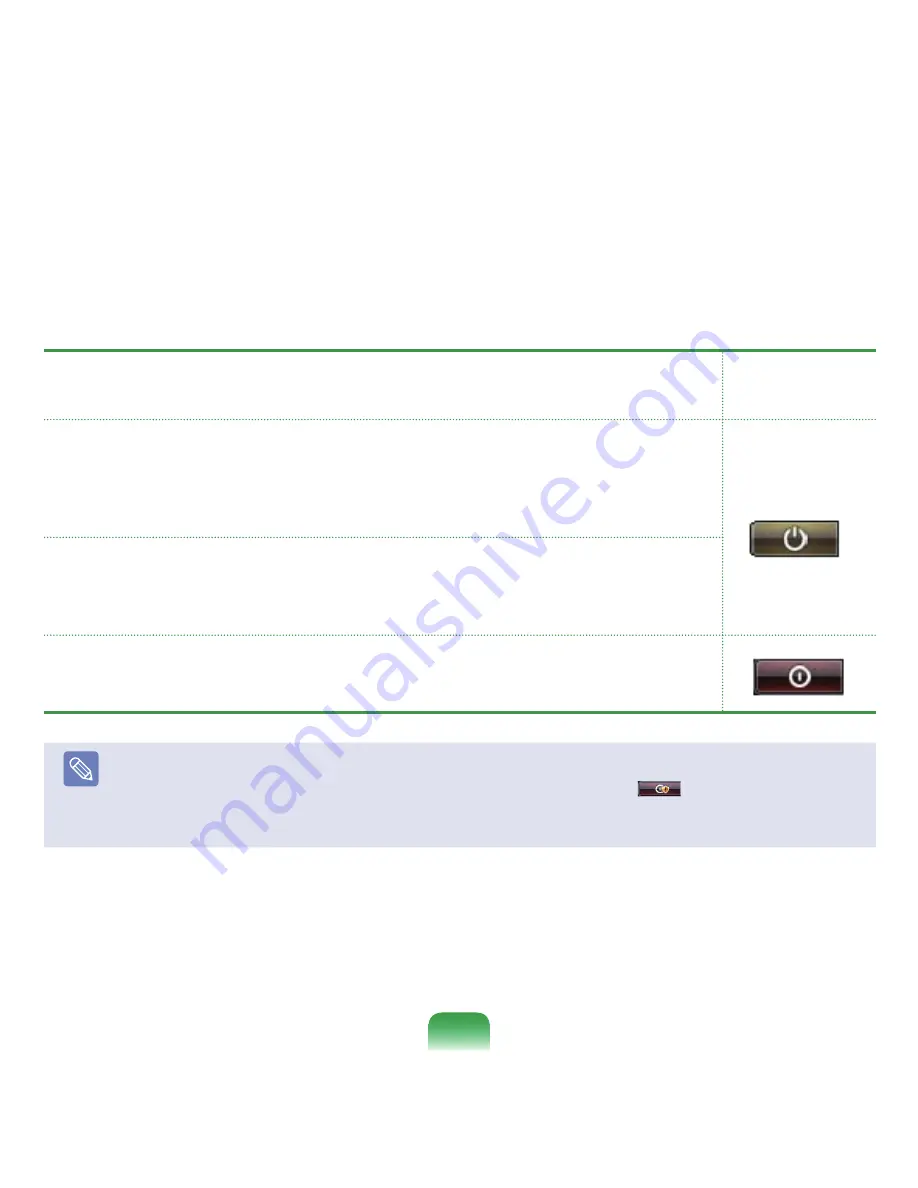
4
Select a power plan and click the
OK
button.
Type
Description
Power Button
Image after Setting
Change
Sleep
Sets the computer to enter Sleep mode.
The screen and hard disk will be turned off to reduce the power consumption of
the overall system.
If you press the Power button on the computer, Sleep mode is deactivated and
you can start working immediately.
Hibernate
Sets the computer to hibernate.
All work is automatically saved, the screen is turned off and the computer makes
no noise. If you press the Power button of the computer main body, the work
environment is restored and you can start working immediately.
Shut down
Shut down the computer.
You have to shut down the computer after closing all programs and opened
folders.
Note
■
The Power button is set to Sleep mode by default.
■
If the computer is set to download Windows updates automatically, the update mark (
) is displayed on the Power
button when an update is ready.
If you click this button, the update is installed and the computer is shut down when the update installation is complete.
7
















































