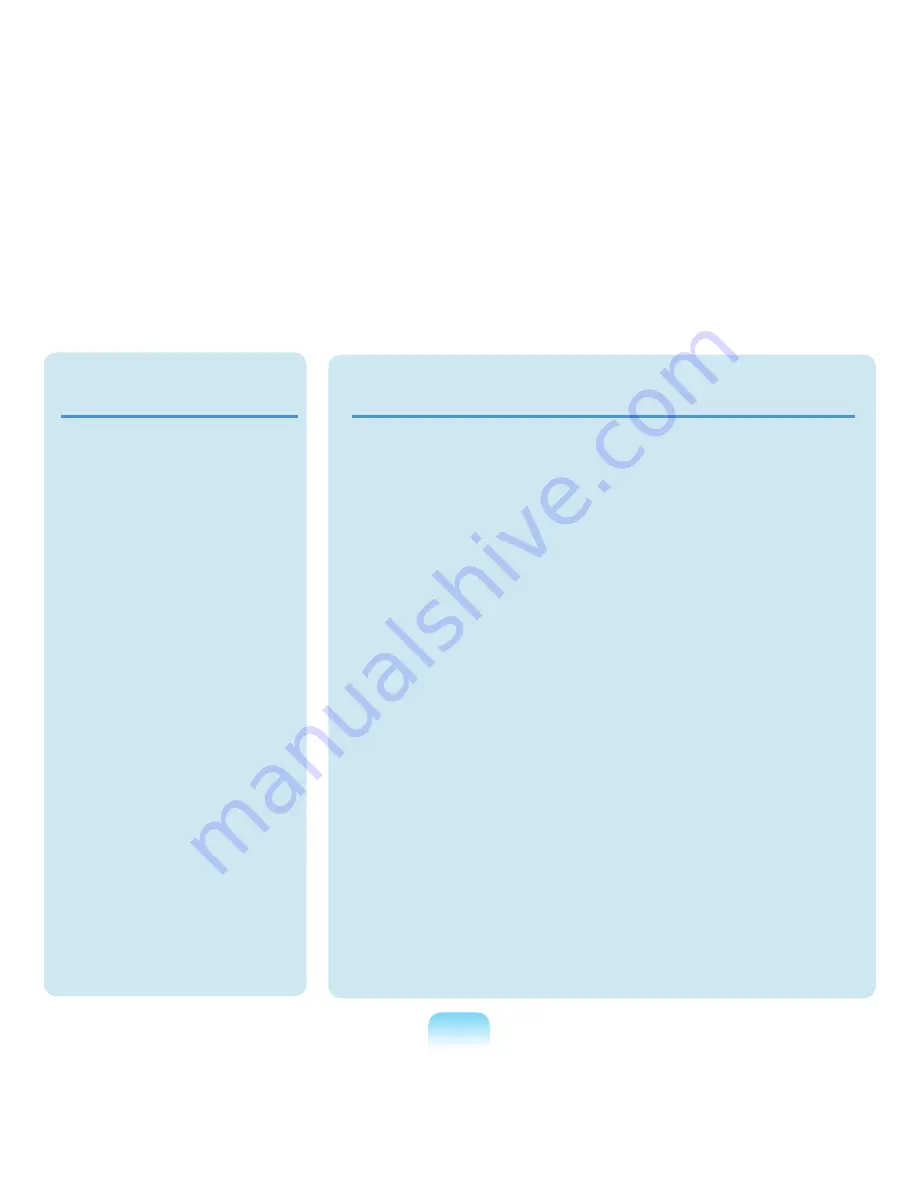
14
Custody and Movement
Related
When moving the product, turn
the power off and separate all
connected cables first.
The product might be damaged or
users may trip over the cables.
For long periods of not using
the notebook computer,
discharge the battery and
preserve as it is detached.
The battery will be preserved at
its best condition.
Do not operate or watch the
computer while driving a
vehicle.
This may cause a traffic accident.
Concentrate on driving.
Cautions on Preventing Data Loss
(Hard Disk Management)
Take care not to damage the
data on a hard disk drive.
■ A hard disk drive is so sensitive
to external impact that an
external impact may cause loss
of data on the surface of the
disk.
■ Take extra care, because
moving the computer or an
impact on the computer when
it is turned on may damage the
data of the hard disk drive.
■ The company is not liable for
the loss of any data caused
by customer such as the
carelessness usage or bad
environmental condition.
Causes that may damage the
data of a hard disk drive and the
hard disk drive itself.
■ The data may be lost when an
external impact is applied to
the disk while disassembling or
assembling the computer.
■ The data may be lost when the
computer is turned off or reset
by a power failure while the
hard disk drive is operating.
■ The data may be lost and
irrecoverable due to a computer
virus infection.
■ The data may be lost if the
power is turned off while
running a program.
■ Moving or causing an impact
to the computer while the hard
disk drive is operating, may
cause files to be corrupted or
bad sectors on the hard disk.
To prevent data loss due to damage to the hard disk drive, please
backup your data frequently.






























