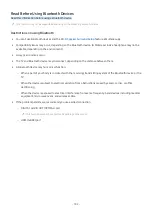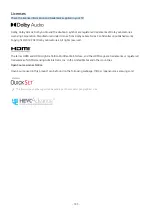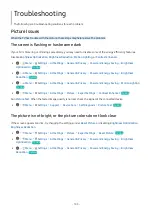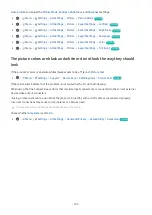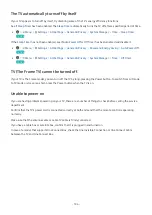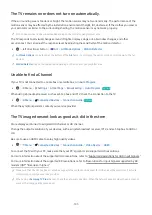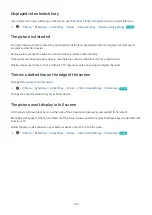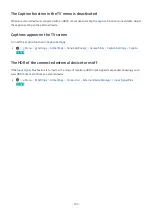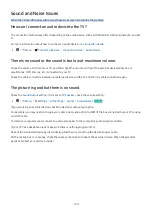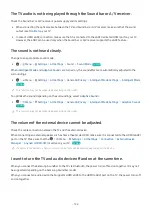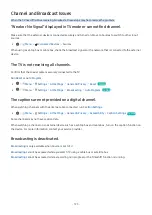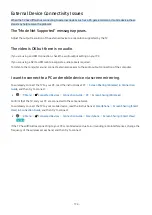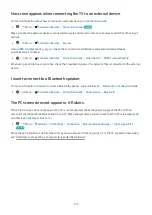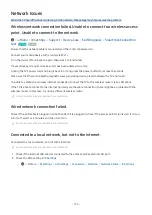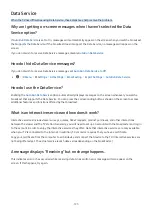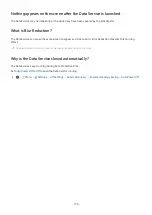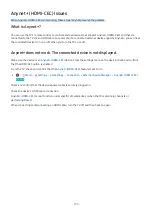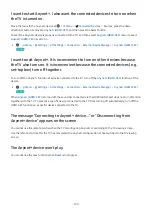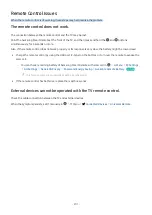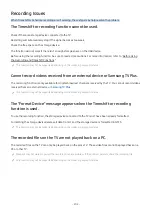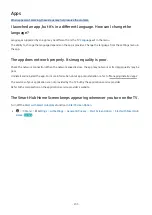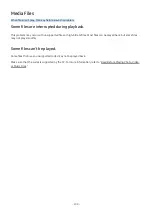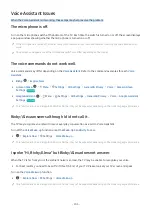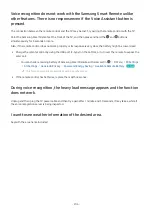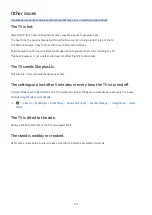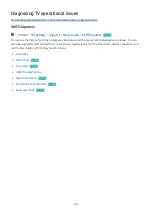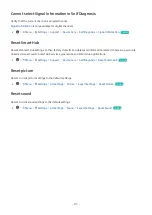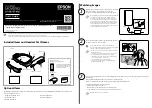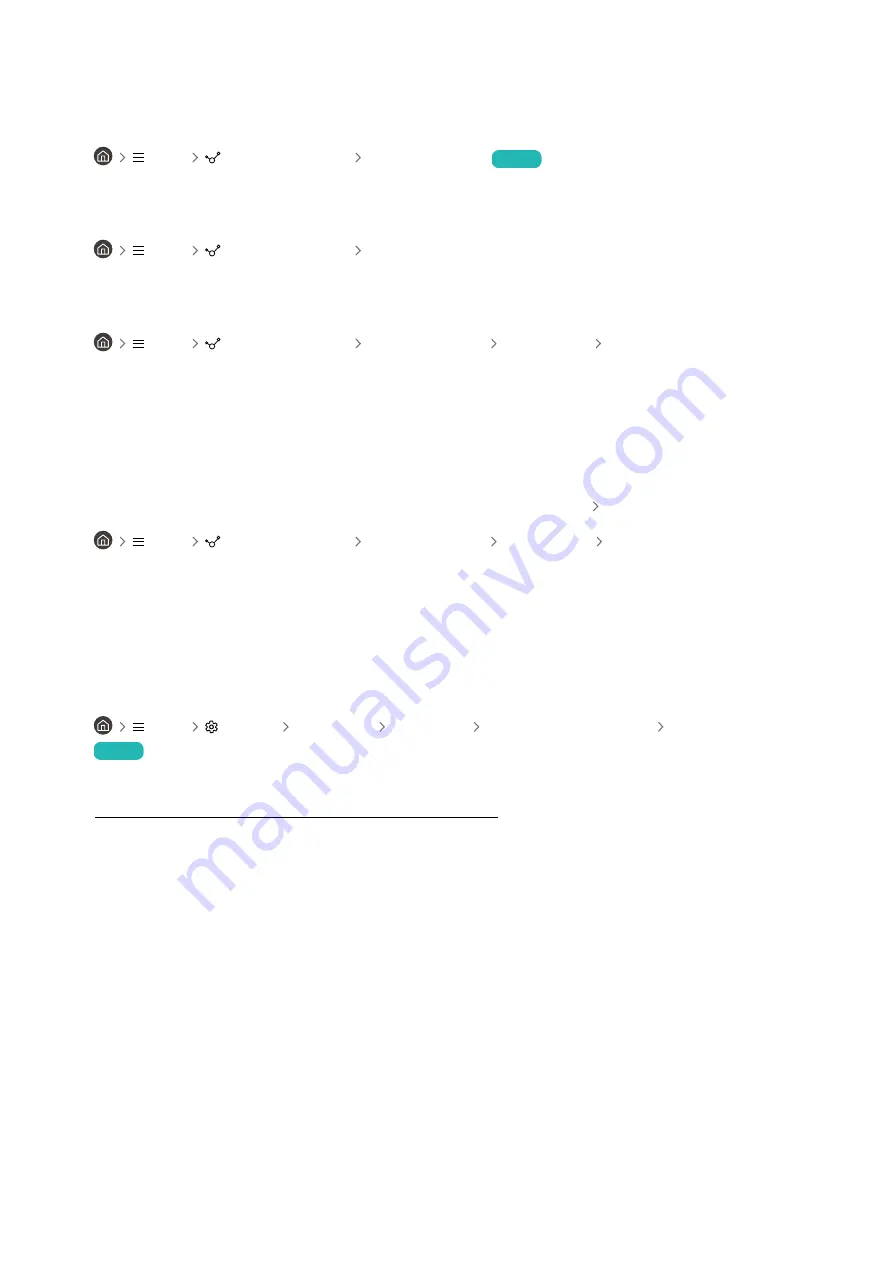
No screen appears when connecting the TV to an external device.
For more information about how to connect an external device, run
Connection Guide
.
•
Menu
Connected Devices Connection Guide
Try Now
Make sure that the external device is connected securely and turned on. Move to Sources to switch to other input
sources.
•
Menu
Connected Devices
Sources
Using
HDMI Troubleshooting
, you can check the connection to HDMI cable and external devices (takes
approximately 2 minutes).
•
Menu
Connected Devices Connection Guide Video Device HDMI Troubleshooting
When using a set-top box or cable box, check the broadcast signals or the network that is connected to the external
device.
I want to connect to a Bluetooth speaker.
For more information on how to connect a Bluetooth speaker, see
Audio Device Bluetooth
in
Connection Guide
.
•
Menu
Connected Devices Connection Guide Audio Device Bluetooth
The PC screen does not appear or it flickers.
When the PC screen does not appear or the PC is not recognized, check the power supply of the PC and then
reconnect the HDMI cable between the PC and TV. When the symptom persists, check that the PC is in Sleep mode
and then set
Input Signal Plus
to
On
.
•
Menu
Settings All Settings Connection External Device Manager Input Signal Plus
Try Now
When the set resolution is not matched, it may cause a blank or flickering screen. For the PC supported resolution,
see "Read Before Connecting a Computer (Supported Resolutions)."
- 195 -