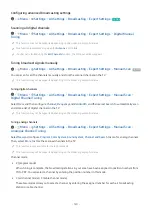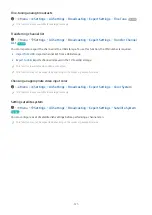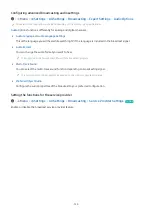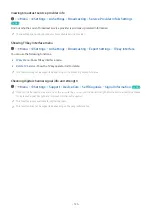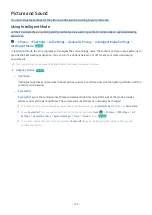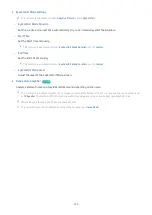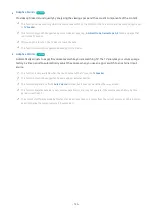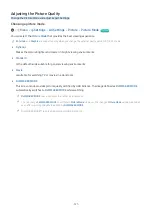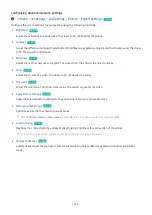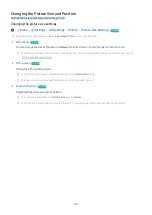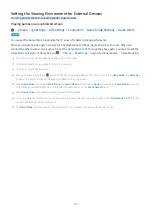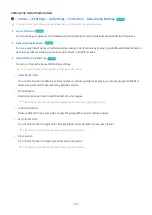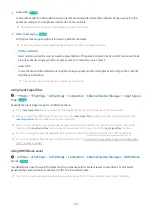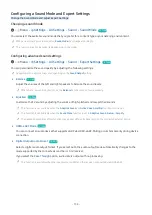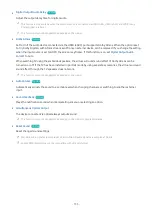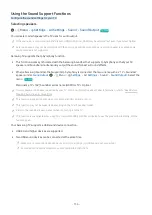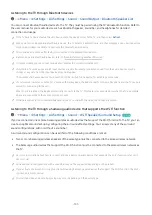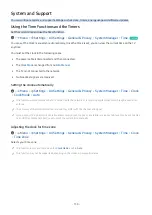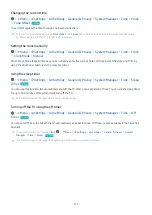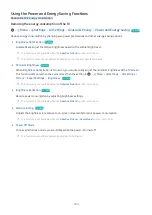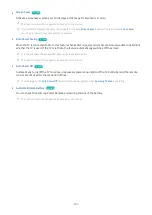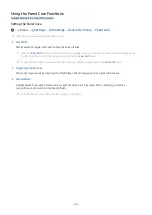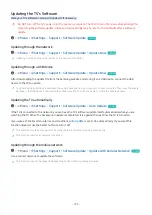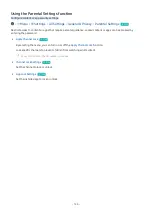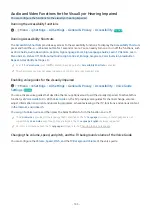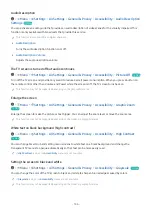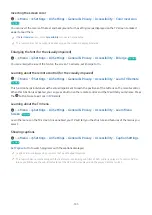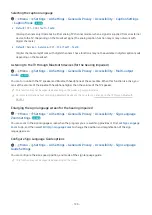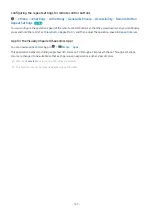Configuring a Sound Mode and Expert Settings
Change the Sound Mode and adjust Expert Settings.
Choosing a sound mode
Menu
Settings All Settings Sound Sound Mode
Try Now
You can select the available sound mode that you prefer for a content type or your listening environment.
When an external device is connected,
Sound Mode
may change accordingly.
This function may not be supported depending on the model.
Configuring advanced sound settings
Menu
Settings All Settings Sound Expert Settings
Try Now
You can personalize the sound quality by adjusting the following settings.
Supported menu options may vary depending on the
Sound Output
setting.
•
Balance
Try Now
Adjust the volumes of the left and right speakers to balance the sound levels.
When the TV is used in portrait mode, the
Balance
function may not work properly.
•
Equalizer
Try Now
Customize the TV sound by adjusting the volume of high-pitched and low-pitched sounds.
This function is not available when the
Adaptive Sound+
or
Active Voice Amplifier
function is turned on.
This function is not available when the
Sound Mode
function is set to
Adaptive Sound
,
Game
or
Amplify
.
The name and properties of this function may appear differently depending on the connected external device.
•
HDMI-eARC Mode
Try Now
You can connect an audio device that supports eARC via HDMI-eARC. Muting occurs temporarily during device
connection.
•
Digital Output Audio Format
Try Now
Select a digital audio output format. If you select
Auto
, the audio output mode automatically changes to the
mode supported by the connected sound bar or A/V receiver.
If you select the
Pass-Through
option, audio data is output with no processing.
This function is available when the input source is HDMI and the receiver is connected via HDMI-eARC.
- 134 -