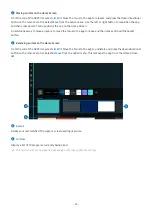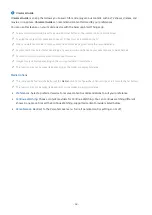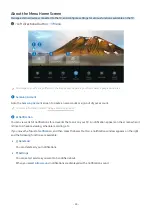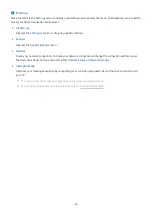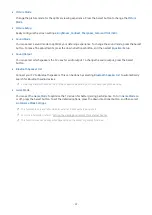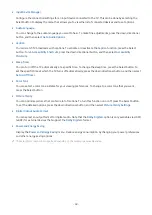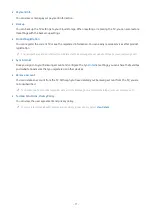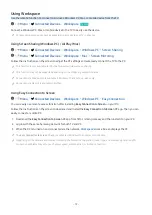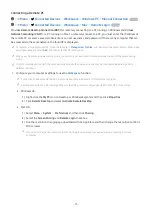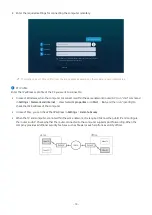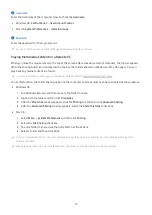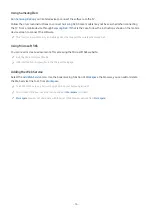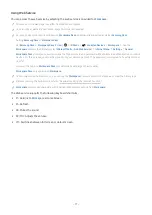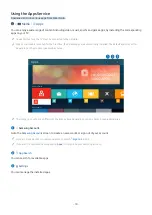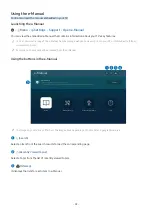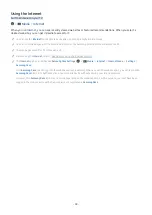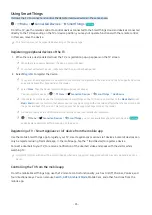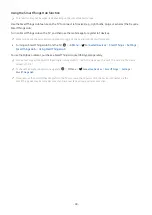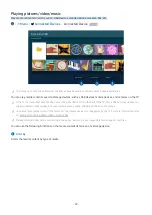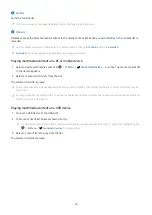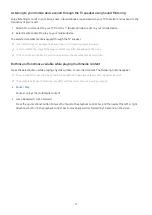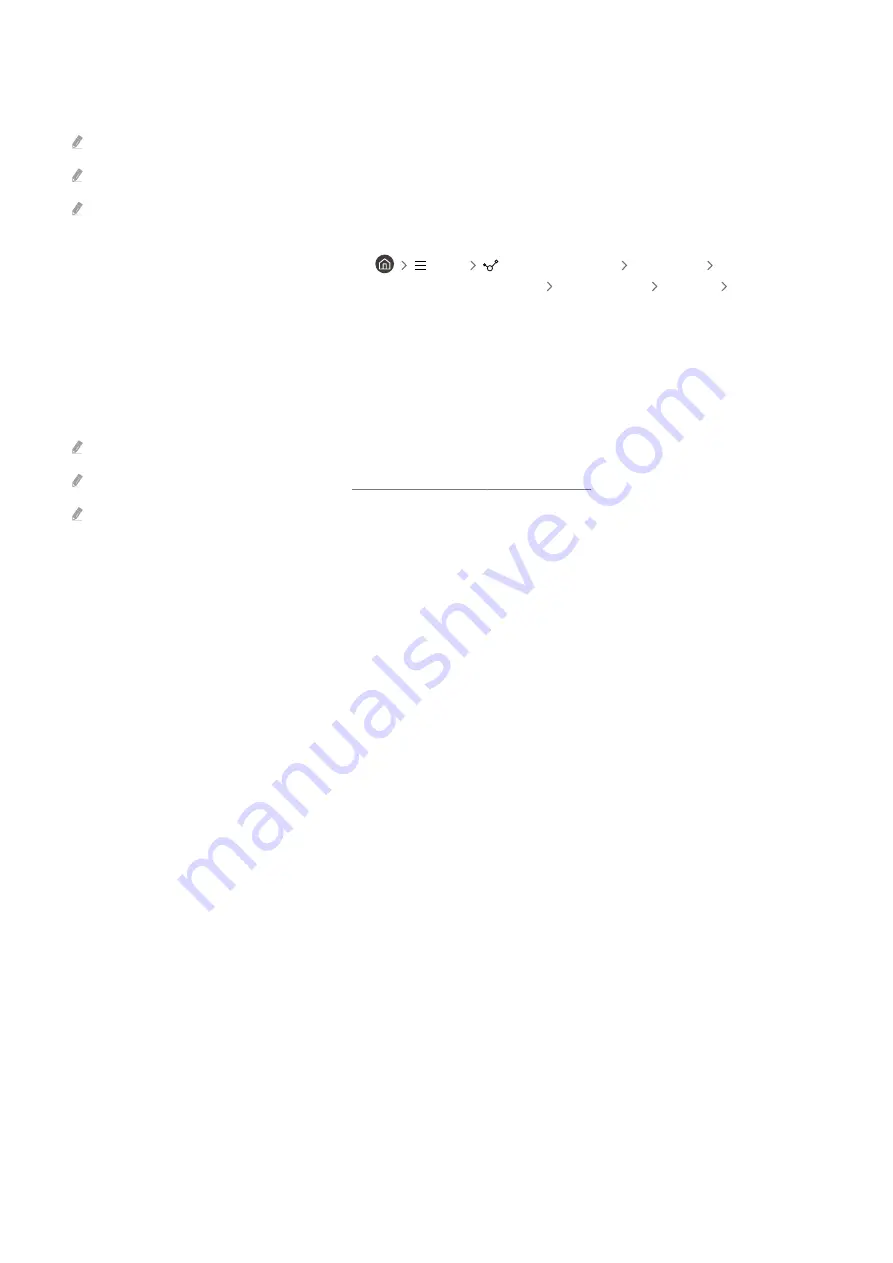
Using Web Service
You can access the web service by selecting the web service icon added to
Workspace
.
The screen on the web page may differ from that of a computer.
You can copy or paste any text. Some image formats are supported.
For easy and secured login in Web Service,
Workspace Pass
is additionally supported as well as
Samsung Pass
.
Setting
Samsung Pass
or
Workspace Pass
.
Set
Samsung Pass
or
Workspace Pass
to
Use
in
Menu
Connected Devices
Workspace
Run the
Workspace
browser (Additionally select
Microsoft 365
or
Add Web Service
)
Internet Menu
Settings
General
.
Workspace Pass
allows you to easily manage the Web service ID and password without biometric authentication on mobile
devices. For this purpose, you must be signed in to your Samsung account. The password is encrypted to be safely stored on
your TV.
However, the log in to
Workspace Pass
may not work depending on the site policy.
Workspace Pass
only working on
Workspace
.
To securely access the Web service, you can use the
Workspace
browser's automatic shutdown or clear the history logs.
Before accessing the Web service, refer to "Read Before Using the Internet Function."
Workspace
browser not share data with Internet. (Web browser outside from
Workspace
)
The Web service supports the following keyboard shortcuts:
• F1: Returns to
Workspace
's Home Screen.
• F5: Refresh.
• F8: Mutes the sound.
• F9/F10: Adjusts the volume.
• F11: Switches between full screen or default screen.
- 77 -