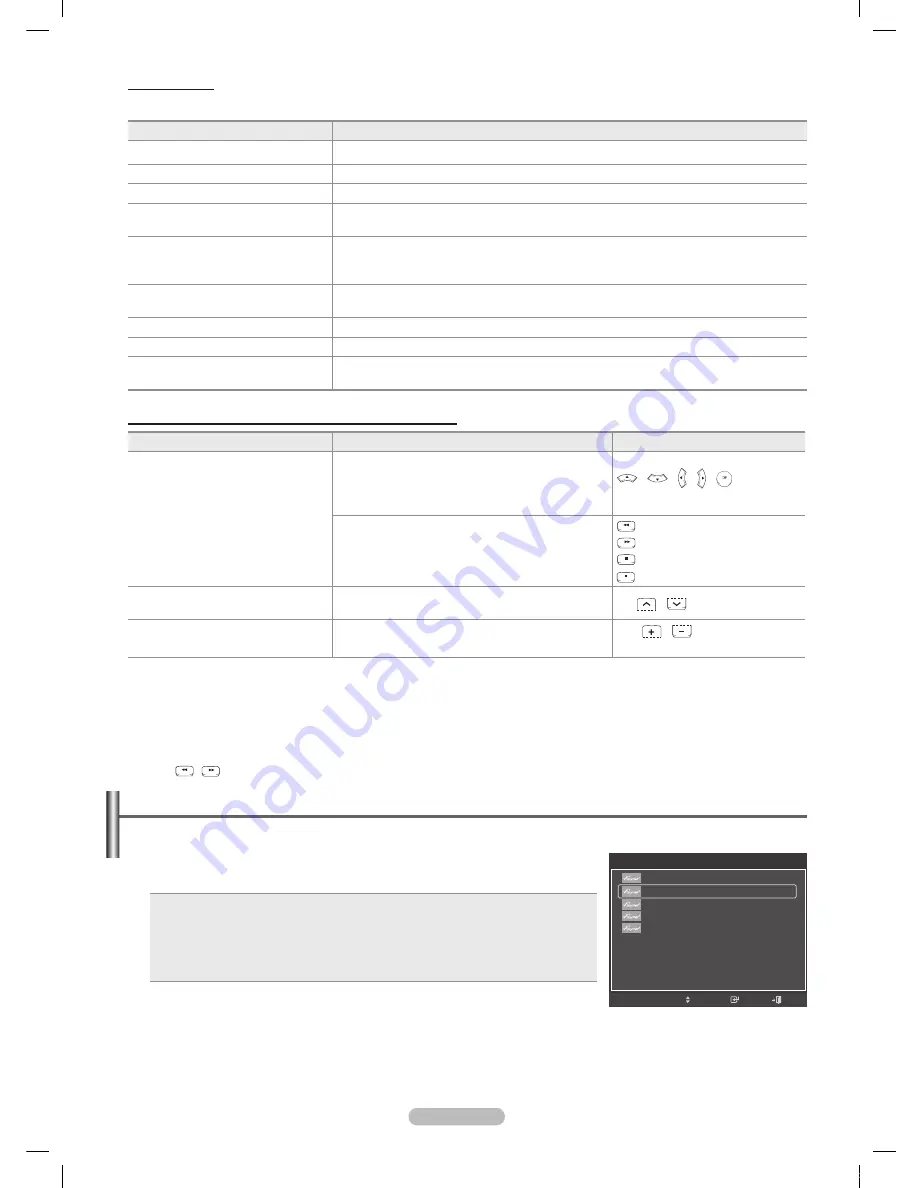
English - 10
Menu
The menu changes depending on the type and status of the devices connected to the TV.
Anynet
+
Menu
Description
View TV
Switches from to TV broadcast mode.
Device List
Displays the device list.
Recording: (Device_Name)
Starts a recording. (This menu works only for a device supporting recording.)
(Device_Name) Menu
Shows the menu of the connected device.
Example: When a DVD Recorder is connected, the DVD Recorder’s title menu appears.
(Device_Name) Operation
Shows the play control menu of the connected device.
Example: When a DVD Recorder is connected, the play control menu of the DVD
Recorder appears.
Timer Recording
Allows reserving a recording. (This menu works only for a device supporting recording
reservations.)
Stop Recording
Stops recording.
Receiver
Sound is output through the receiver (home theater).
Setup
You can set the (HDMI-CEC), auto turn off, and searching connections for using
.
TV Remote Control Buttons Available in Mode
Device Type
Operating Status
Available Buttons
Anynet
+
Device
After switching to the device, when the menu of the
corresponding device is displayed on the screen.
Numeric buttons
RETURN
TOOLS
INFO
W.LINK
CH LIST
EXIT
/
RETURN
TOOLS
INFO
W.LINK
CH LIST
EXIT
/
RETURN
TOOLS
INFO
W.LINK
CH LIST
EXIT
/
RETURN
TOOLS
INFO
W.LINK
CH LIST
EXIT
/
RETURN
TOOLS
INFO
W.LINK
CH LIST
EXIT
buttons
Color buttons
EXIT button
After switching to the device, while playing a file
RETURN
TOOLS
INFO
W.LINK
CH LIST
EXIT
(Backward search)
RETURN
TOOLS
INFO
W.LINK
CH LIST
EXIT
(Forward search)
RETURN
TOOLS
INFO
W.LINK
CH LIST
EXIT
(Stop)
RETURN
TOOLS
INFO
W.LINK
CH LIST
EXIT
(Play/Pause)
Device with built-in Tuner
After switching to the device, when you are watching a
TV program
CH
RETURN
TOOLS
INFO
W.LINK
CH LIST
EXIT
/
RETURN
TOOLS
INFO
W.LINK
CH LIST
EXIT
button
Audio Device
When a Receiver is activated
VOL
RETURN
TOOLS
INFO
W.LINK
CH LIST
EXIT
/
RETURN
TOOLS
INFO
W.LINK
CH LIST
EXIT
button
MUTE button
➢
The function only works when the active source on the TV remote control is set to TV.
➢
The
REC
button works only while in the recordable state.
➢
You cannot control devices using the buttons on the TV. You can control devices only using the TV
remote control.
➢
The TV remote control may not work under certain conditions. In this case, reselect the device.
➢
The functions do not operate with other manufacturers’ products.
➢
The
RETURN
TOOLS
INFO
W.LINK
CH LIST
EXIT
,
RETURN
TOOLS
INFO
W.LINK
CH LIST
EXIT
operations may differ depending on the device.
Recording
You can make a recording of a TV program using a Samsung recorder.
1 Press the
TOOLS
button.
2 Press the ▲ or ▼ button to select Recording Immediately and press the
ENTER
button. Recording begins.
When there is more than one recording device
When multiple recording devices are connected, the recording devices are listed.
Press the ▲ or ▼ button to select a recording device and press the
ENTER
button.
Recording begins.
When the recording device is not displayed
Select
Device List
and press the red button to search devices.
Press the
EXIT
button to exit.
➢
You can record the source streams by selecting
Record
after pressing the
TOOLS
button.
➢
Pressing the
REC
button will record whatever you are currently watching. If you are watching video from another
device, the video from the device is recorded.
➢
Before recording, check whether the antenna jack is properly connected to the recording device. To properly connect
an antenna to a recording device, refer to the recording device’s users manual.
Tools
Move
Enter
View TV
Device List
Recording : DVD
DVD Menu
DVD Menu
Picture Mode
: Standard
Sound Mode
: Custom
Sleep Timer
: Off
Add to Favorite
▼
Exit
BN68-01532A-Eng.indb 103
2008-04-18 오후 8:39:20
Содержание PN50A650T1F
Страница 120: ...This page is intentionally left blank BN68 01532A Eng indb 120 2008 04 18 오후 8 39 44 ...
Страница 231: ...Español 112 Esta página se ha dejado en blanco expresamente Topaz SPA BN68 01532A 01 89 1112 112 2008 04 19 ÀÈÄ 1 47 22 ...
Страница 232: ...n Esta página se ha dejado en blanco expresamente Topaz SPA BN68 01532A 01 89 1113 113 2008 04 19 ÀÈÄ 1 47 22 ...
















































