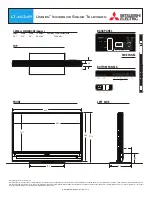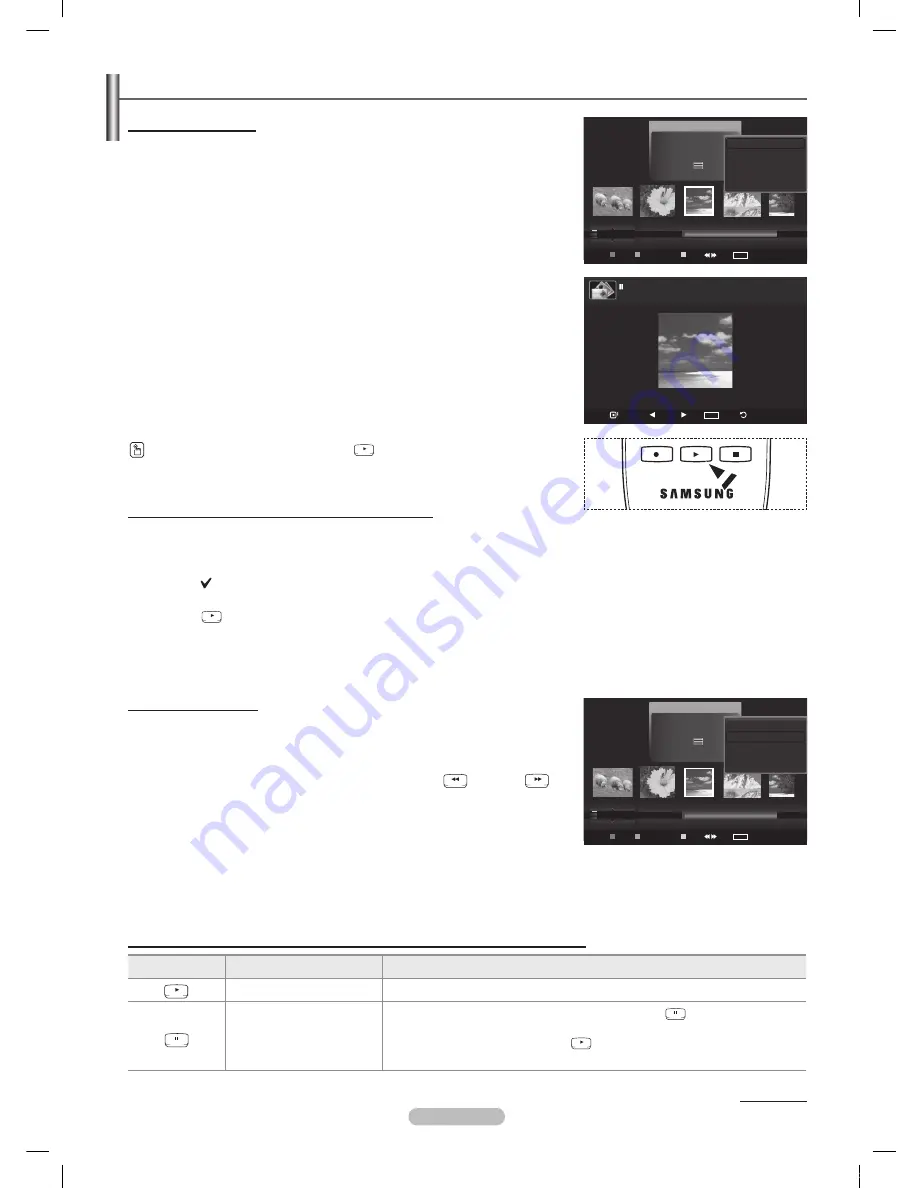
English - 77
Viewing a Photo or Slide Show
To perform a SlideShow with only the selected files
1
Press the ◄ or ► button to select the desired photo in the Photo list.
Then press the yellow button. Repeat the above operation to select
multiple photos.
➢
The mark appears to the left of the selected photo.
➢
If you select one file, the SlideShow will not be performed.
P
ress the
RETURN
TOOLS
INFO
W.LINK
CH LIST
EXIT
(Play)/
ENTER
button
➢
The selected files will be used for the Slide Show.
➢
If you have selected files, only the selected files will be used for the
Slide Show.
Viewing a Slide Show
1
Press the
W.LINK
button on the remote control to display the
WISELINK
menu.
Press the ◄ or ► button to move to
Photo
, then press the
ENTER
button.
➢
Photo files are displayed.
Press the ◄ or ► button to select the desired photo in the Photo list.
4
Press the
TOOLS
button.
5
Press the ▲ or ▼ button to select
Slide Show
, then press the
ENTER
button.
➢
All files in the photo list will be used for the Slide Show.
➢
During the slide show, files are displayed in order from the currently
shown file.
➢
The Slide Show progresses in the order sorted in the Photo list.
➢
Music files can be automatically played during the Slide Show if the
Background Music
is set to
On
. (Refer to page 79)
While a photo list is displayed, press the
RETURN
TOOLS
INFO
W.LINK
CH LIST
EXIT
(Play)/
ENTER
button on the remote
control to start slide show.
Slide show function information icon (Displayed at the top left of the screen).
Icon
Current OSD
Function
(Photo) SlideShow
Photo Slide Show is in progress.
Photo Pause
You can pause a SlideShow and Music by pressing the
RETURN
TOOLS
INFO
W.LINK
CH LIST
EXIT
(pause) /
ENTER
button on the remote control during a Slide Show.
To resume the SlideShow, press the
RETURN
TOOLS
INFO
W.LINK
CH LIST
EXIT
(play) /
ENTER
button on the remote
control again.
Continued...
RETURN
TOOLS
INFO
W.LINK
CH LIST
EXIT
RETURN
TOOLS
INFO
W.LINK
CH LIST
EXIT
Playing current group
1
Press the ▲ or ▼ button to select a sorting standard.
(
Monthly
,
Timeline
,
Color
,
Composition
,
Folder
,
Preference
)
Press the ◄ or ► button to select the desired photo in the Photo list.
➢
To move to the previous / next group, press the
RETURN
TOOLS
INFO
W.LINK
CH LIST
EXIT
(REW) or
RETURN
TOOLS
INFO
W.LINK
CH LIST
EXIT
(FF) button.
Press the
TOOLS
button.
4
Press the ▲ or ▼ button to select
Play Current Group
, then press the
ENTER
button. Only the photos in the sorting group including the selected
files will be used for the Slide Show.
5
To exit
WISELINK
mode, press the
W.LINK
button on the remote control.
USB
Slide Show Previous Next
TOOLS
Option
Return
image_1.jpg
440x440
104.1KB
2008/1/1
Photo
USB
Device
Favorites Setting
Select
Jump
TOOLS
Option
image_1.jpg
Month
: Jan
Date
: Jan.01.2008
Color
: Gray
Composition :
Folder
: P-other
Favorite
:
★ ★ ★
Preference
Monthly
Timeline
Jan
Nov
▲
Photo
USB
Device
Favorites Setting
Select
Jump
TOOLS
Option
image_1.jpg
Month
: Jan
Date
:
Jan.01.2008
Color
: Gray
Composition :
Folder
: P-other
Preference
Monthly
Timeline
Jan
Nov
▲
Silde Show
Play Current Group
Delete
Information
▼
Silde Show
Play Current Group
Delete
Information
▼
BN68-01532A-Eng.indb 77
2008-04-18 오후 8:38:36
Содержание PN50A650T1F
Страница 120: ...This page is intentionally left blank BN68 01532A Eng indb 120 2008 04 18 오후 8 39 44 ...
Страница 231: ...Español 112 Esta página se ha dejado en blanco expresamente Topaz SPA BN68 01532A 01 89 1112 112 2008 04 19 ÀÈÄ 1 47 22 ...
Страница 232: ...n Esta página se ha dejado en blanco expresamente Topaz SPA BN68 01532A 01 89 1113 113 2008 04 19 ÀÈÄ 1 47 22 ...