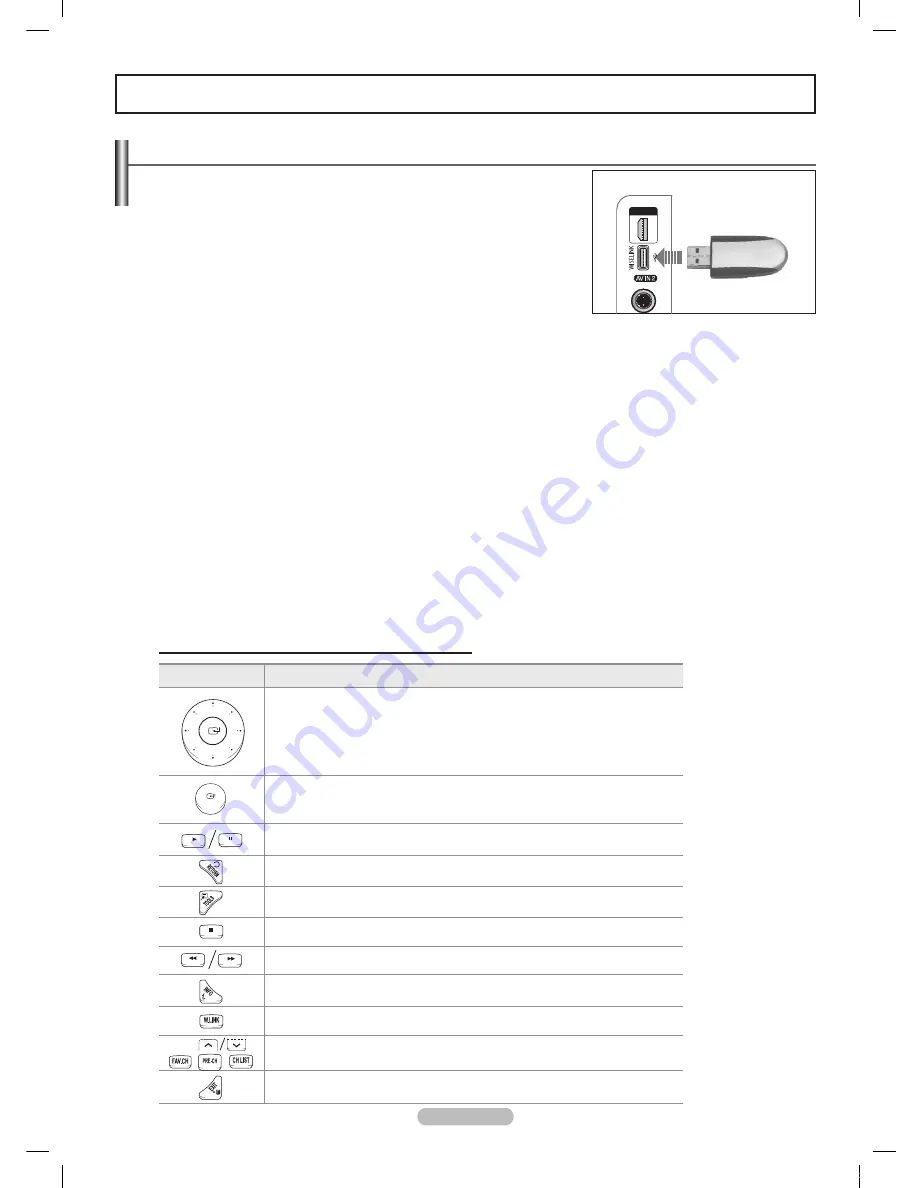
English - 70
This function enables you to view and listen to photo (JPEG) and audio files
(MP3) saved on a USB Mass Storage Class (MSC) device.
1
Press the
POWER
button on the remote control or front panel.
The TV is powered on.
2
Connect a USB device containing JPEG and/or MP3 files to the WISELINK
jack (USB jack) on the side of the TV.
If you enter the WISELINK mode with no USB device connected the
message “No external storage device found. Check the connection
status.” will appear. In this case, insert the USB device, exit the screen
by pressing the
W.LINK
button on the remote control and enter the WISELINK screen again.
MTP (Media Transfer Protocol) is not supported.
The file system only supports FAT16/32 (The NTFS file system is not supported).
Certain types of USB Digital camera and audio devices may not be compatible with this TV.
Wiselink only supports USB Mass Storage Class devices (MSC). MSC is a Mass Storage Class Bulk-Only
Transport device. Examples of MSC are Thumb drives and Flash Card Readers (Both USB HDD and HUB are
not supported.)
Please connect directly to the USB port of your TV. If you are using a separate cable connection, there may be
a USB Compatibility problem.
Before connecting your device to the TV, please back up your files to prevent them from damage or loss of data.
SAMSUNG is not responsible for any data file damage or data loss.
Do not disconnect the USB device while it is loading.
MSC supports MP3 and JPEG files, while a PTP device supports JPEG files only.
The sequential jpeg format is supported.
Photo and audio files must be named in English, French or Spanish. If not, the files can not be played. Change
the file names to English, French or Spanish if necessary.
The higher the resolution of the image, the longer it takes to display on the screen.
The maximum supported JPEG resolution is 15360x8640 pixels.
For unsupported or c
orrupted files, the “Not Supported File Format” message is displayed.
➣
➣
➣
➣
➣
➣
➣
➣
➣
➣
➣
➣
➣
➣
➣
WISELINK
Using the WISELINK Function
TV Side Panel
USB Drive
Using the Remote Control Button in WISELINK Menu
Button
Operations
Move the cursor and select an item.
Select the currently selected item. During a Slide Show or Music Play:
- Pressing the
ENTER
button during play pauses the play.
- Pressing the
ENTER
button during pause resumes the play.
Play or pause the Slide Show or Music file.
Return to the previous menu.
Run various functions from the Photo and Music menus.
Stop the current slide show or Music file.
Jump to previous group / Jump to next group.
Show file information.
Exit WISELINK mode.
CH
Stop WISELILNK mode and Returns to TV mode.
Stop the current function and return to the WISELINK main menu.
HDMI IN 4
BN68-01532A-Eng.indb 70
2008-04-18 오후 8:38:12
Содержание PN50A650T1F
Страница 120: ...This page is intentionally left blank BN68 01532A Eng indb 120 2008 04 18 오후 8 39 44 ...
Страница 231: ...Español 112 Esta página se ha dejado en blanco expresamente Topaz SPA BN68 01532A 01 89 1112 112 2008 04 19 ÀÈÄ 1 47 22 ...
Страница 232: ...n Esta página se ha dejado en blanco expresamente Topaz SPA BN68 01532A 01 89 1113 113 2008 04 19 ÀÈÄ 1 47 22 ...
















































