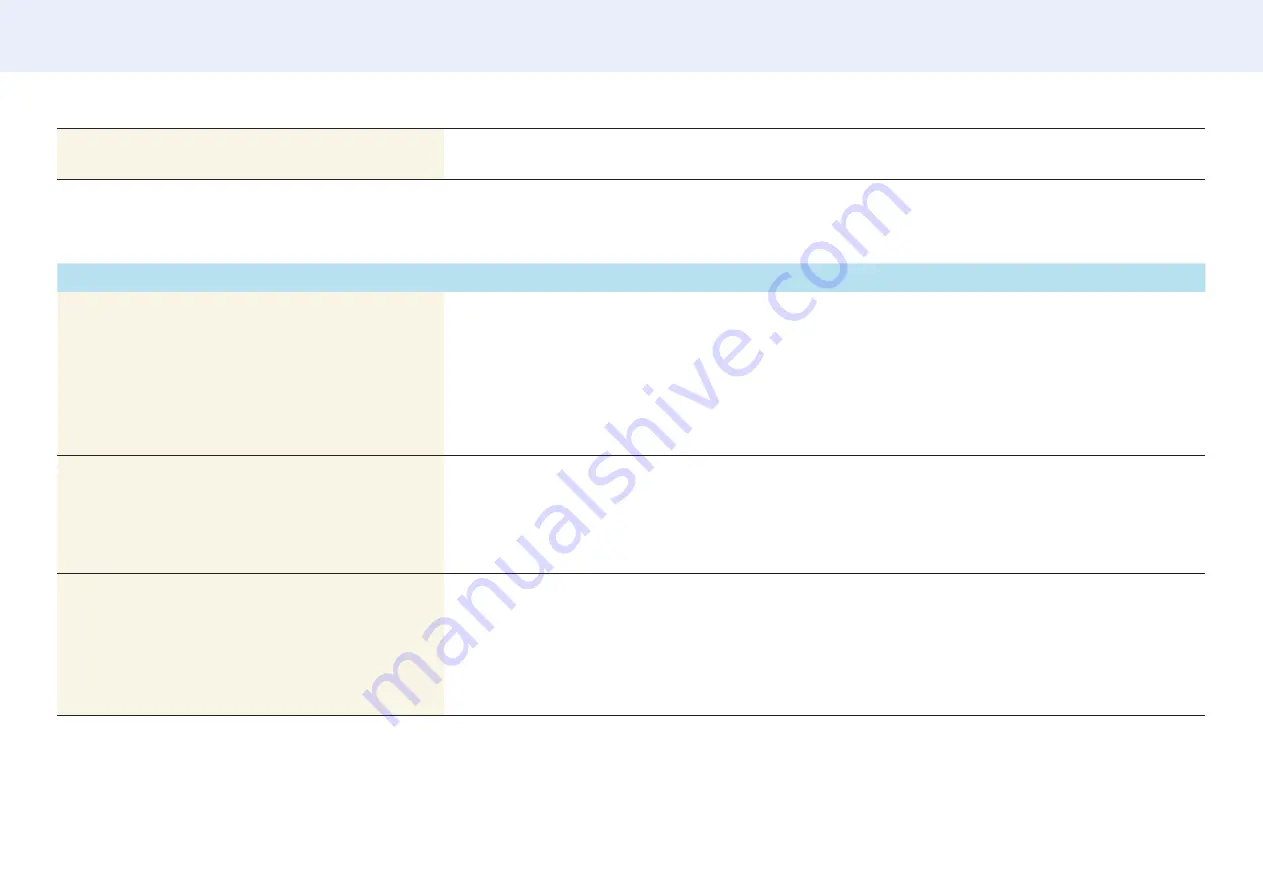
80
Chapter 6. Troubleshooting
When booting the PC with the input source set to
DisplayPort
, the BIOS and booting screens do not appear.
Boot the PC when the set is turned on or when the input source is not
DisplayPort
.
Frequently asked questions
Refer to the user manual for your PC or graphics card for further instructions on adjustment.
Question
Answer
How can I change the frequency?
Set the frequency on your graphics card.
•
Windows 7: Go to
Control Panel
→
Appearance and Personalization
→
Display
→
Adjust resolution
→
Advanced
Settings
→
Monitor
and adjust the frequency in
Monitor Settings
.
•
Windows 8: Go to
Settings
→
Control Panel
→
Appearance and Personalization
→
Display
→
Adjust resolution
→
Advanced Settings
→
Monitor
and adjust the frequency in
Monitor Settings
.
•
Windows 10: Go to
Settings
→
System
→
Display
→
Advanced display settings
→
Display adapter properties
→
Monitor
, and adjust
Screen refresh rate
under
Monitor settings
.
How can I change the resolution?
•
Windows 7: Go to
Control Panel
→
Appearance and Personalization
→
Display
→
Adjust Resolution
and adjust the
resolution.
•
Windows 8: Go to
Settings
→
Control Panel
→
Appearance and Personalization
→
Display
→
Adjust Resolution
and adjust the resolution.
•
Windows 10: Go to
Settings
→
System
→
Display
→
Advanced display settings
, and adjust the resolution.
How do I set power saving mode?
•
Windows 7: Set power saving mode in
Control Panel
→
Appearance and Personalization
→
Personalization
→
Screen Saver
→
Change power settings
or BIOS SETUP on the PC.
•
Windows 8: Set power saving mode in
Settings
→
Control Panel
→
Appearance and Personalization
→
Personalize
→
Screen Saver Settings
or BIOS SETUP on the PC.
•
Windows 10: Set power saving mode in
Settings
→
Personalization
→
Lock screen
→
Screen timeout settings
→
Power & sleep
or BIOS SETUP on the PC.









































