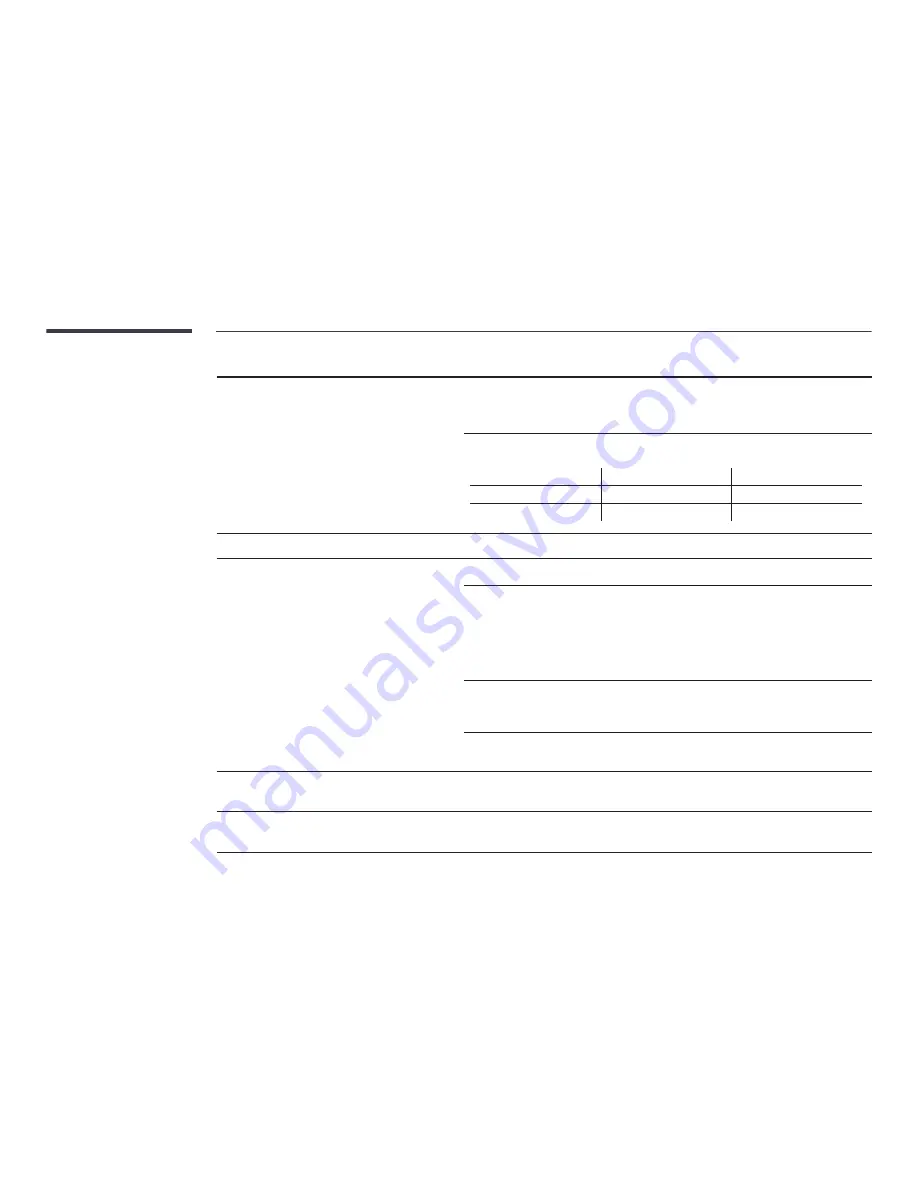
Other issue
There is no sound in HDMI mode.
―
The OM**D-K model does not have internal speakers. To
enable audio, connect an external sound output device to
the
AUDIO OUT
port.
Displayed picture colours may not look normal. Video or sound may not be available. This can occur if
a source device that only supports an older version of the HDMI standard is connected to the product.
If these issues occur, connect an audio cable along with the HDMI cable.
Some PC graphics cards may not automatically recognize HDMI signals that do not include sound. In
this case, manually select a sound input.
Sound input
Screen mode
PC
Auto
PC settings
DVI PC
Audio In (Stereo ports)
PC settings
Other issue
The IR sensor is not functioning.
Make sure the sensor light turns on when a button is pressed on the remote control.
•
If the sensor light does not turn on, turn the power switch off and then on again on the back of
the product.
(The power LED lights up red when the screen is switched off.)
If the sensor light still does not turn on after the power switch is turned off and then on again, an
internal jack may be disconnected.
Contact your nearest service centre to have the product serviced.
•
If the sensor light that is on does not flash red when a button is pressed on the remote control,
the IR sensor may be defective.
Contact your nearest service centre to have the product serviced.
•
This function is available only when a source device, such as a DVD player and STB, is connected
to the product via an HDMI (RGB signal) cable.
In power-saving mode, when the input source is
DisplayPort
,
PC display settings cannot be saved.
•
Go to
System
→
General
and set
Max. Power Saving
to
Off
. Alternatively, configure the PC
display output settings again. Ensure the set is turned on.
When booting the PC with the input source set to
DisplayPort
, the BIOS and booting screens do not appear.
•
Boot the PC when the set is turned on or when the input source is not
DisplayPort
.














































