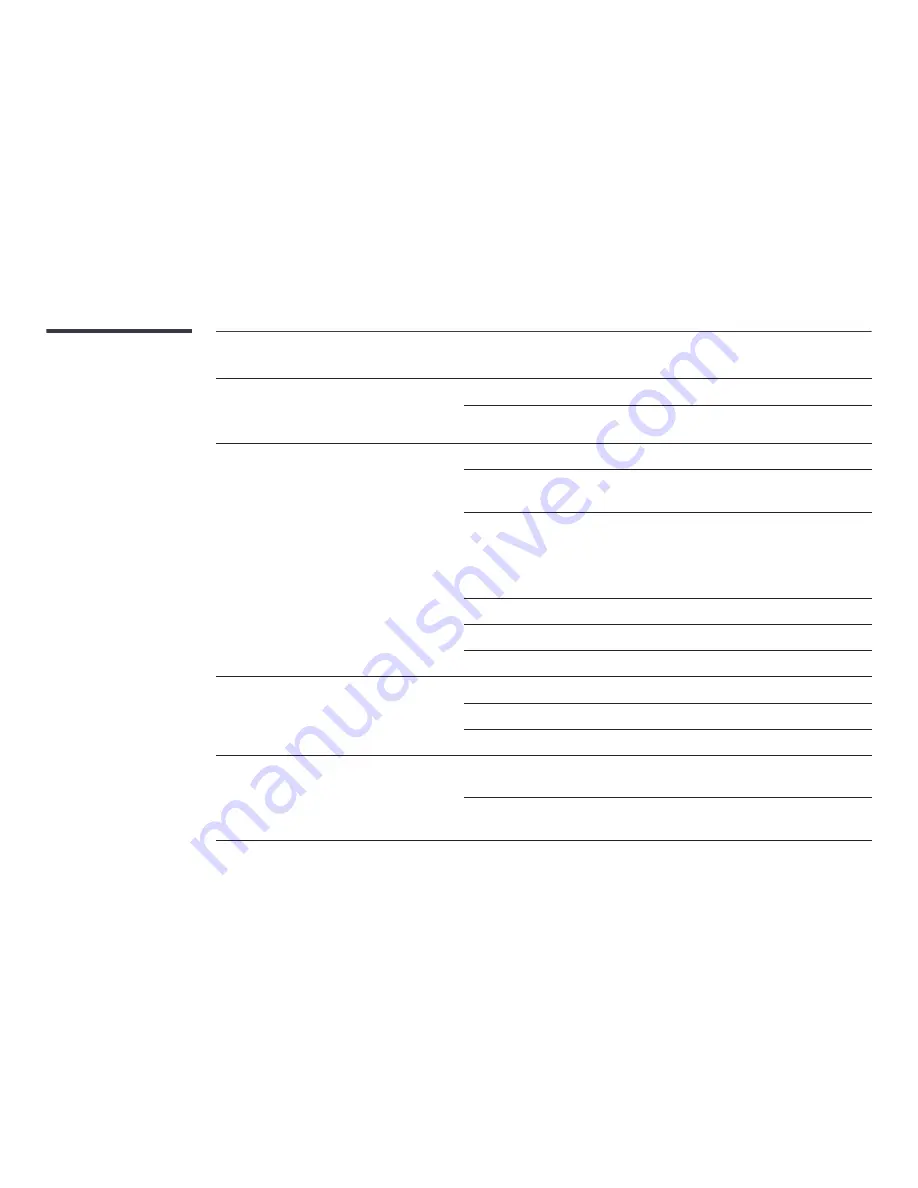
Sound issue
The volume is too low.
Adjust the volume.
If the volume is still low after turning it up to the maximum level, adjust the volume on your PC sound
card or software programme.
Video is available but there is no sound.
―
The OM**D-K model does not have internal speakers. To
enable audio, connect an external sound output device to
the
AUDIO OUT
port.
If an HDMI cable is connected, check the audio output settings on the PC.
Go to
Sound
and change
Speaker Settings
to
Internal
.
―
Applicable to the OM**D-W model only.
If a source device is used
•
Make sure the audio cable is properly connected to the audio input port on the product.
•
Check the audio output settings for the source device.
(For example, if an HDMI cable is connected to the monitor, the audio setting for the cable box
may need to be changed to HDMI.)
If a DVI-HDMI cable is used, a separate audio cable is required.
If the product has a headphone port, make sure nothing is connected to it.
Reconnect the power cable to the device and then reboot the device.
There is static coming from the speakers.
Check the cable connection. Make sure a video cable is not connected to an audio input port.
Check the signal strength after connecting a cable.
Low signal level can cause corrupted sound.
There is audible sound when the volume is muted.
When
Speaker Settings
is set to
External
, the volume button and mute function are disabled.
Adjust the volume for the external speakers.
Audio settings for main speakers are separate from the internal speakers on the product.
Changing or muting the volume on the product does not affect an external amplifier(decoder).
















































