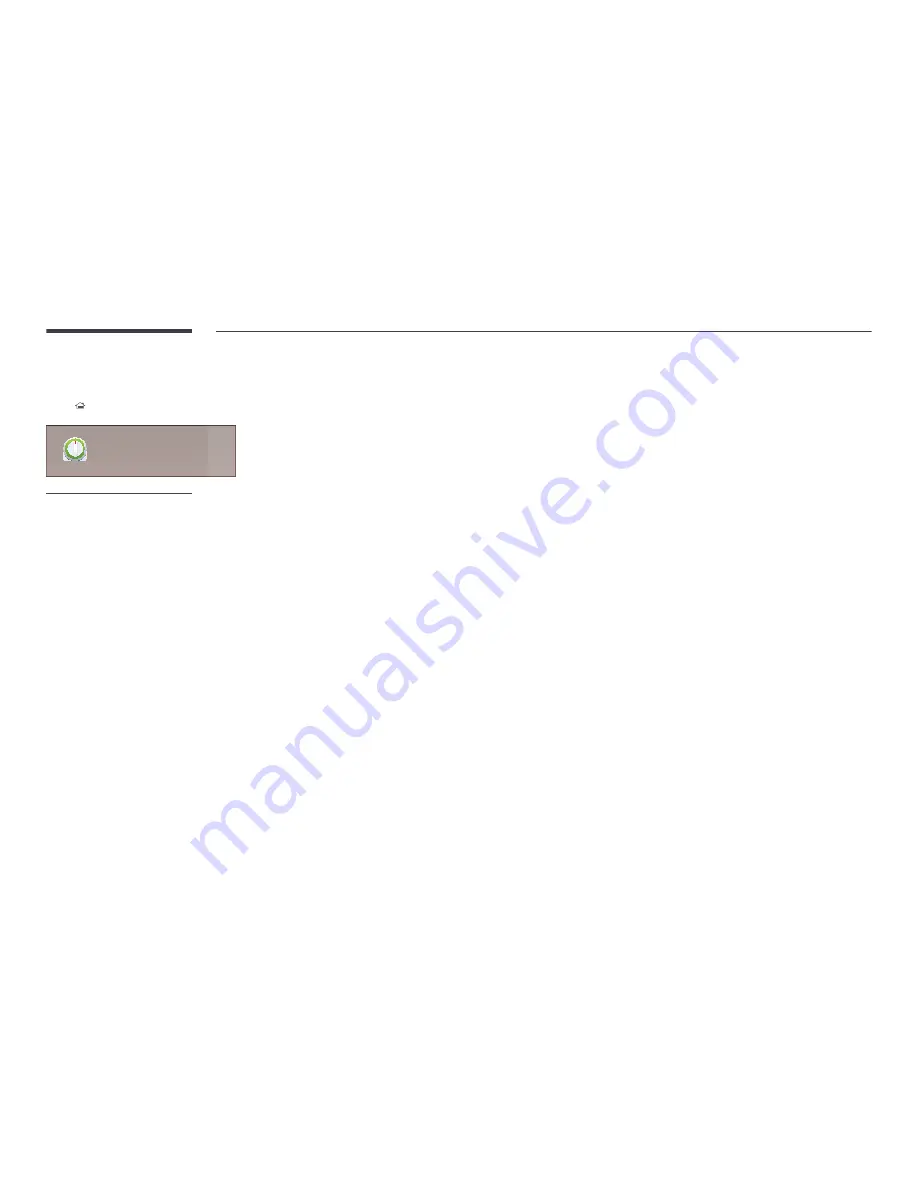
On/Off Timer
HOME
→
On/Off Timer
→
ENTER
E
On/Off Timer
-
The displayed image may differ depending on the model.
―
You must set the clock before you can use
On/Off Timer
.
On Timer
Set
On Timer
so that your product turns on automatically at a time and on a day of your choosing.
The power is turned on with the specified volume or input source.
On Timer
: Set the on timer by making a selection from one of the seven options. Ensure you set the current time first.
(
On Timer 1
~
On Timer 7
)
•
Setup
: Select
Off
,
Once
,
Everyday
,
Mon~Fri
,
Mon~Sat
,
Sat~Sun
or
Manual
.
If you select
Manual
, you can choose the days you want
On Timer
to turn on your product.
-
The check mark indicates days you’ve selected.
•
Time
: Set the hour and minute. Use the number buttons or the up and down arrow keys to enter numbers. Use the left
and right arrow buttons to change entry fields.
•
Volume
: Set the desired volume level. Use the left and right arrow buttons to change the volume level.
•
Source
: Select the input source of your choice.
•
Contents
(when the
Source
is set to
Internal/USB
): From the USB device or internal memory device, select a folder
containing content you want to play when the product turns on. Content can include music, photo or video files.
―
This function is available only when a USB device is connected.
―
If there is no music file on the USB device or you don’t select a folder containing a music file, the Timer function does not
operate correctly.
―
If there is only one photo file in the USB, the
Slide Show
will not play.
―
If a folder name is too long, the folder cannot be selected.
―
Each USB you use is assigned its own folder. When using more than one of the same type of USB, make sure the folders
assigned to each USB have different names.
―
We recommend that you use a USB memory stick and a multi card reader when using
On Timer
.
―
The
On Timer
function may not work with USB devices with a built-in battery, MP3 players, or PMPs made by some
manufacturers because the product can take too long to recognize these devices.






























