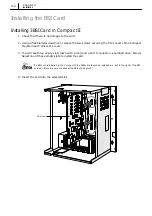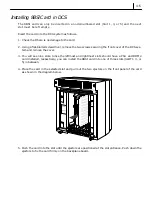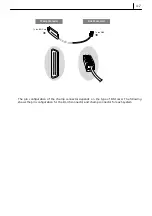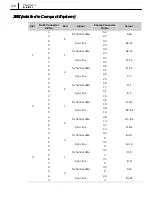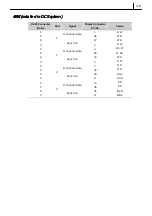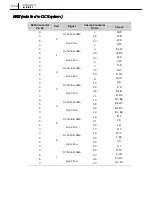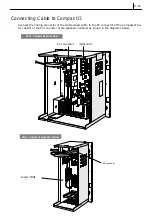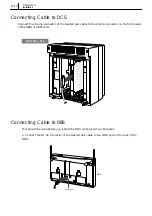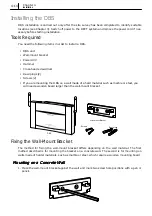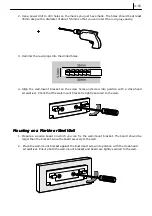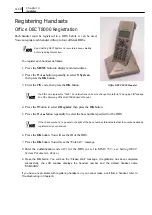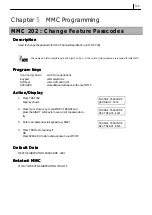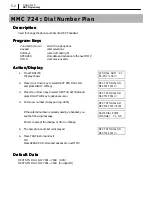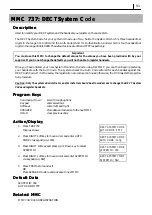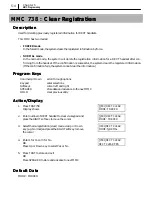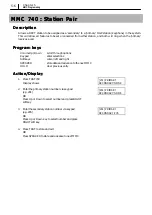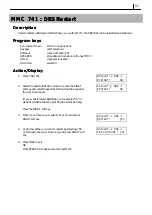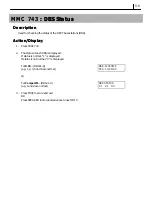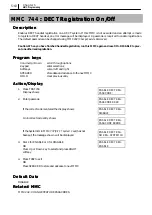4–13
2. Push the cable into the groove below the LINK port so that the connector cannot be easily dis-
connected accidentally.
3. Attach a magnetic (ferrite) core to the cable at the location shown in the diagram below. Open
the core, insert the cable, and close the core firmly. This provides electrical “noise” suppression
for the DBS.
You now have a suitable system configuration to carry out a site survey to determine suitable lo-
cations for the DBS(s) as described in Chapter 3. It simply remains to connect the power cord to
the DCS or Compact II main unit and switch the power on, set the DECT system parameters and
register an appropriate number of handsets for testing (see
Setting DECT System Parameters
and
Registering Handsets
at the end of this chapter).
The next section describes how to install the DBS(s) in the required locations once testing is com-
plete.
LINK
POWER
LINK
POWE
Magnetic core
Содержание Office DECT 8000
Страница 1: ...SAMSUNG Office DECT 8000 Installation and Programming Manual ...
Страница 64: ...6 10 Chapter 6 Maintenance ...
Страница 65: ...6 11 ...
Страница 66: ...6 12 Chapter 6 Maintenance ...
Страница 67: ...6 13 ...
Страница 68: ...6 14 Chapter 6 Maintenance ...
Страница 69: ...6 15 ...
Страница 70: ...6 16 Chapter 6 Maintenance ...