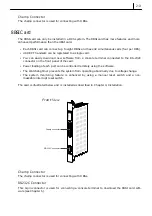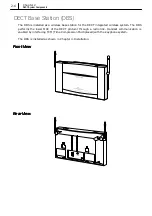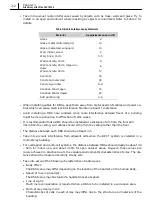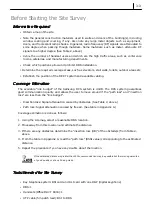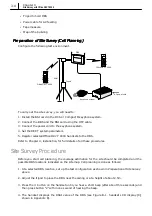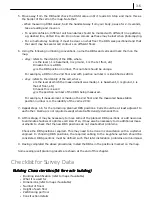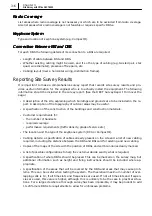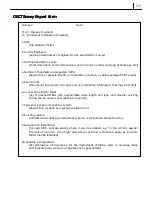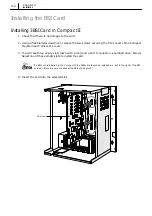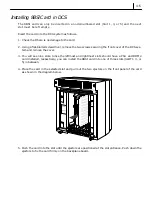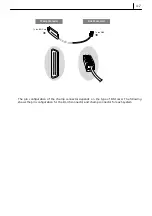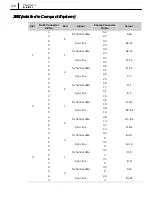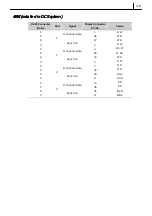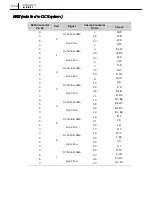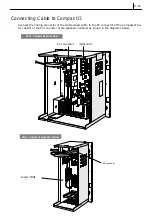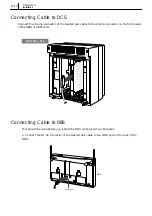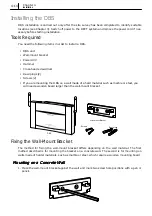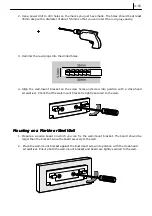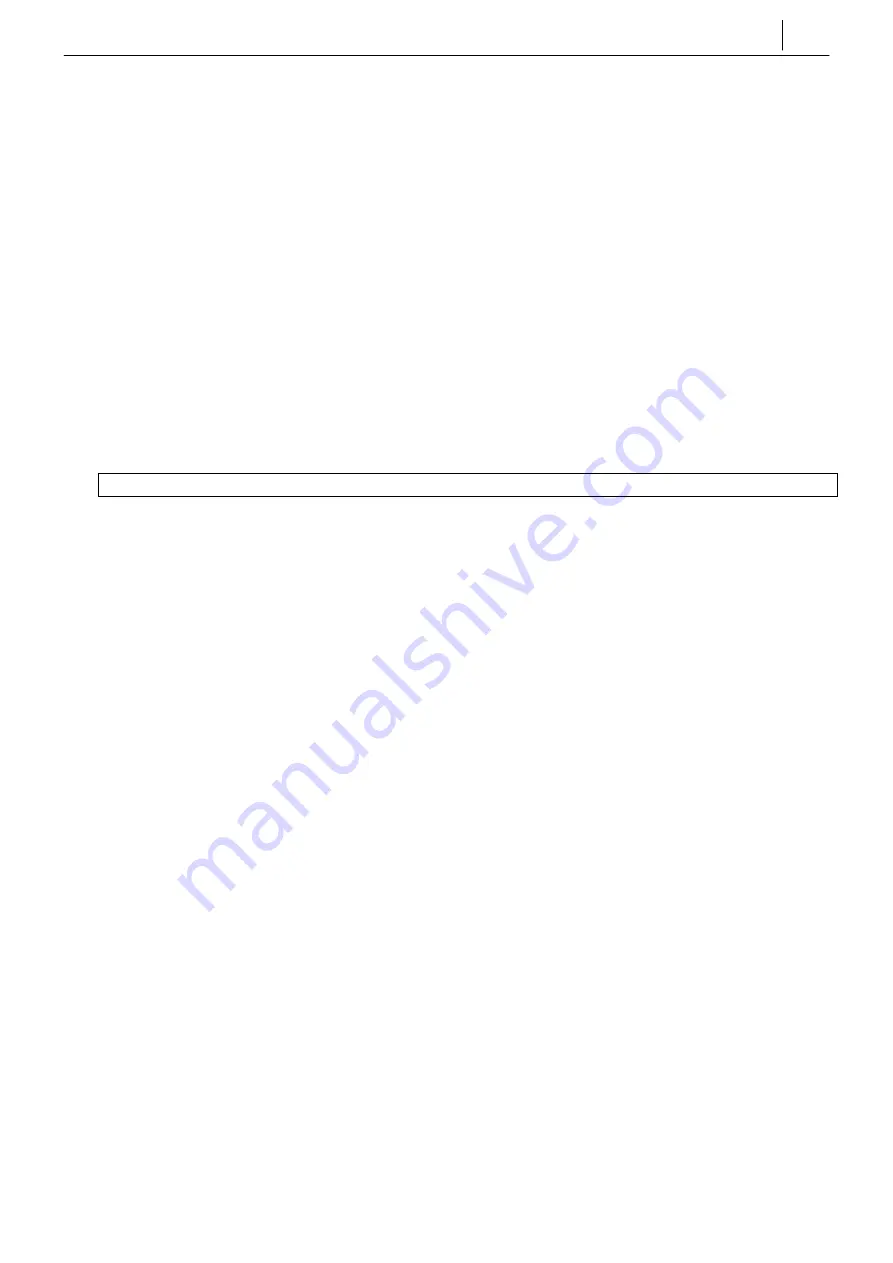
4–1
Chapter
4
Installation
Installation Procedure
In this chapter you are taken through the following procedures:
1. Installing the BSI card in the keyphone system.
2. Connecting the BSI card to the DBS.
3. Installing the DBS.
4. Registering the DECT handsets with the DBS(s).
In practise, the normal sequence of activity would be to install the BSI card, connect to a DBS,
register some handsets and carry out the site survey to establish the optimum DBS locations (as
described in Chapter 3). The DBS(s) would then be installed in the locations determined in the
site survey and all remaining handsets registered.
Before beginning installation, ensure the mains power is disconnected.
Содержание Office DECT 8000
Страница 1: ...SAMSUNG Office DECT 8000 Installation and Programming Manual ...
Страница 64: ...6 10 Chapter 6 Maintenance ...
Страница 65: ...6 11 ...
Страница 66: ...6 12 Chapter 6 Maintenance ...
Страница 67: ...6 13 ...
Страница 68: ...6 14 Chapter 6 Maintenance ...
Страница 69: ...6 15 ...
Страница 70: ...6 16 Chapter 6 Maintenance ...