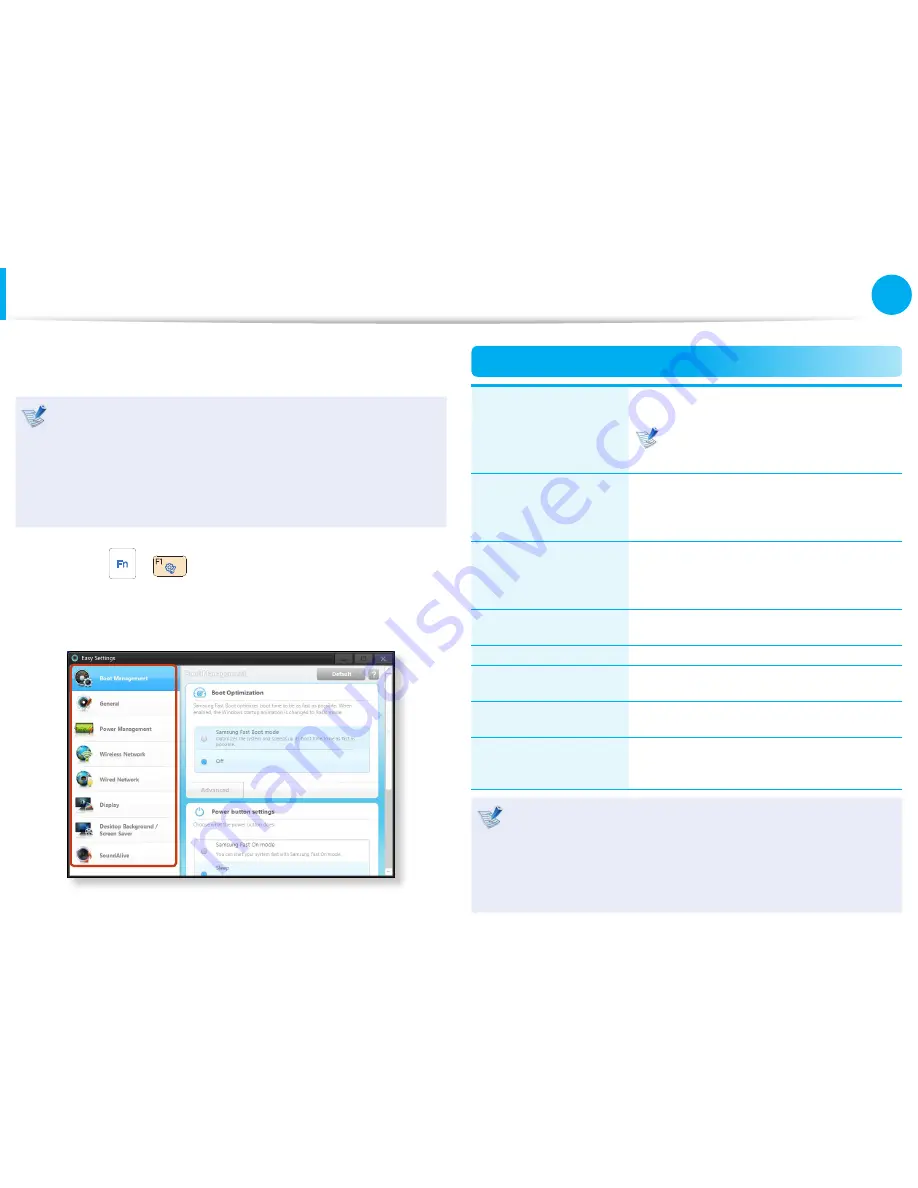
84
85
Chapter 3.
Settings and Upgrade
The
Easy Settings
is the integrated Samsung software control
program that allows users to configure various settings.
This description is for models that support this function
•
running on Windows 7.
The screen image and terminology may change depending
•
on the model.
Depending on the program version, some functions may
•
not be provided or different functions may be provided.
1
Press the
+
key combination to launch the
Easy
Settings
.
2
Select an item to configure the corresponding function.
Functions
Boot Management
(Optional)
You can configure Boot Optimization ,
Power Button settings , Lid Open Action.
If you select
Samsung Fast Boot
mode
, your PC will be optimized for
the fastest booting time.
General
You can configure USB Charging, Battery
Life Extender, Silent Mode, Keyboard
backlit, User Account Control, Intel Rapid
Start Technology.
Power Management
You can configure Power Plan (high-
performance, power-saving, Samsung
optimal mode), Eco Mode, the power-
saving settings and the display settings.
Wireless Network
You can configure whether to use the
Bluetooth and Wi-Fi options.
Wired Network
You can select automatic or fixed IP settings.
Display
You can configure external display devices,
and the screen brightness/color.
Desktop Background /
Screen Saver
You can configure the Desktop
background and the screen saver.
SoundAlive
You can configure the sound mode (Music,
Classic, Concert Hall, Movie, 3D Depth
Sound Mode, Advanced, etc.).
Express cache (Optional)
This solution improves the system boot and application
loading performance.
A Fast Start function is only provided for models that support
the Express Cache function. Take care not to delete the
Express Cache area.
Easy Settings
(Optional)






























