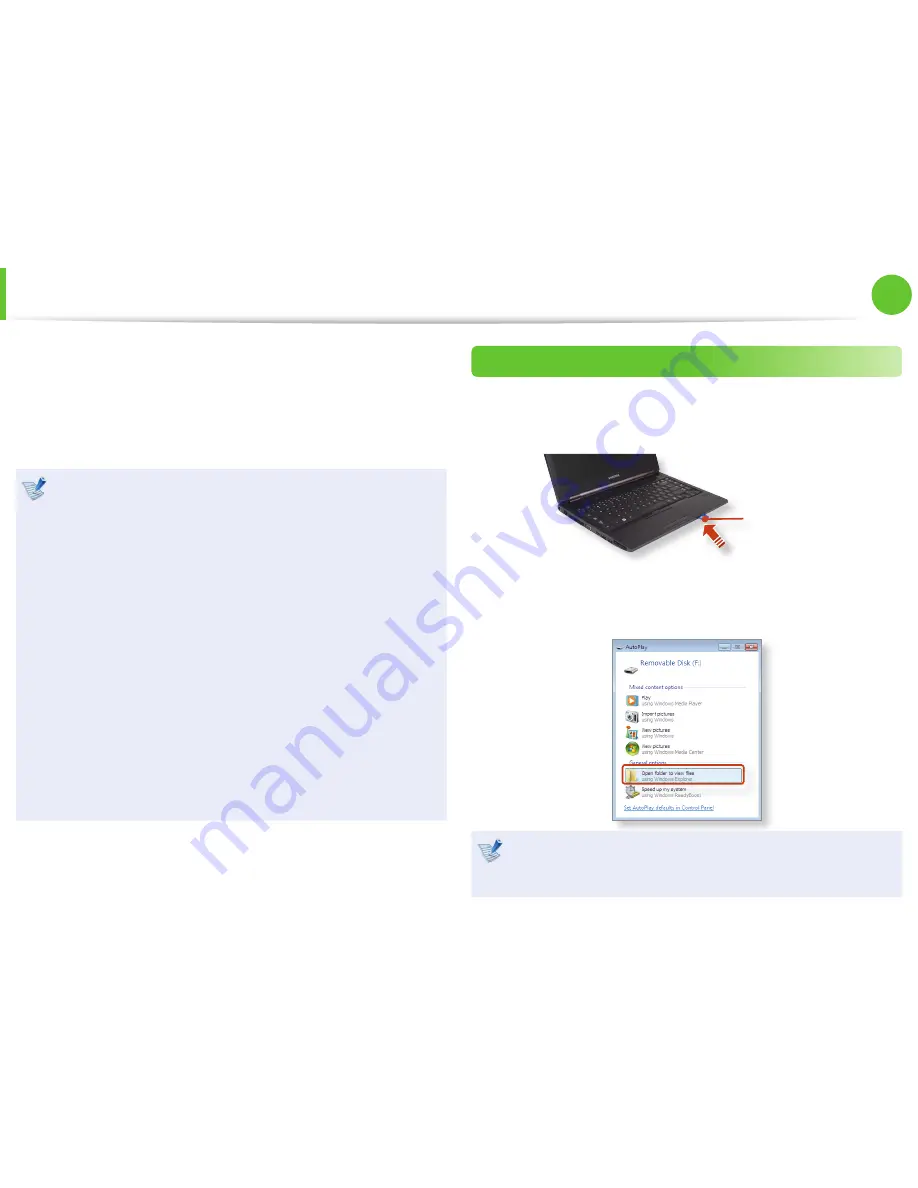
52
Chapter 2.
Using the computer
Multi Card Slot
(Optional)
Using the multi card slot, you can read and write data to cards.
You can use a card as a removable disk and conveniently
exchange data with digital devices such as a digital camera, digital
camcorder, MP3, etc..
Supported Cards : SD Card, SDHC Card, SDXC Card
•
You have to additionally purchase a multi card with the
•
necessary capacity depending on your requirements.
You can use a multi card just like any data storage device.
•
A copyright protection function is not supported.
Since you can lose a card when moving the computer,
•
keep the card separately.
The figures used for the description are of a representative
•
model. Therefore the figures may differ from the real ones.
If a slot protection dummy card is inserted into your
•
computer, remove the dummy card before using the
computer.
These descriptions are written based on Windows 7, the
•
latest operating system. Therefore, some descriptions and
figures may differ from your operating system. But as the
usage is similar to other Windows operating systems, you
can use these descriptions for reference.
Using the card
1
Insert the card into the multi card slot in the indicated
direction.
Example)
SD Card
2
The card drive appears. Click
Open folder and view files
.
If the window does not appear, click
Start > Computer
.
If a window asking to scan and change appears, click
Continue Without Scanning
. This will proceed to Step 2
above.
















































