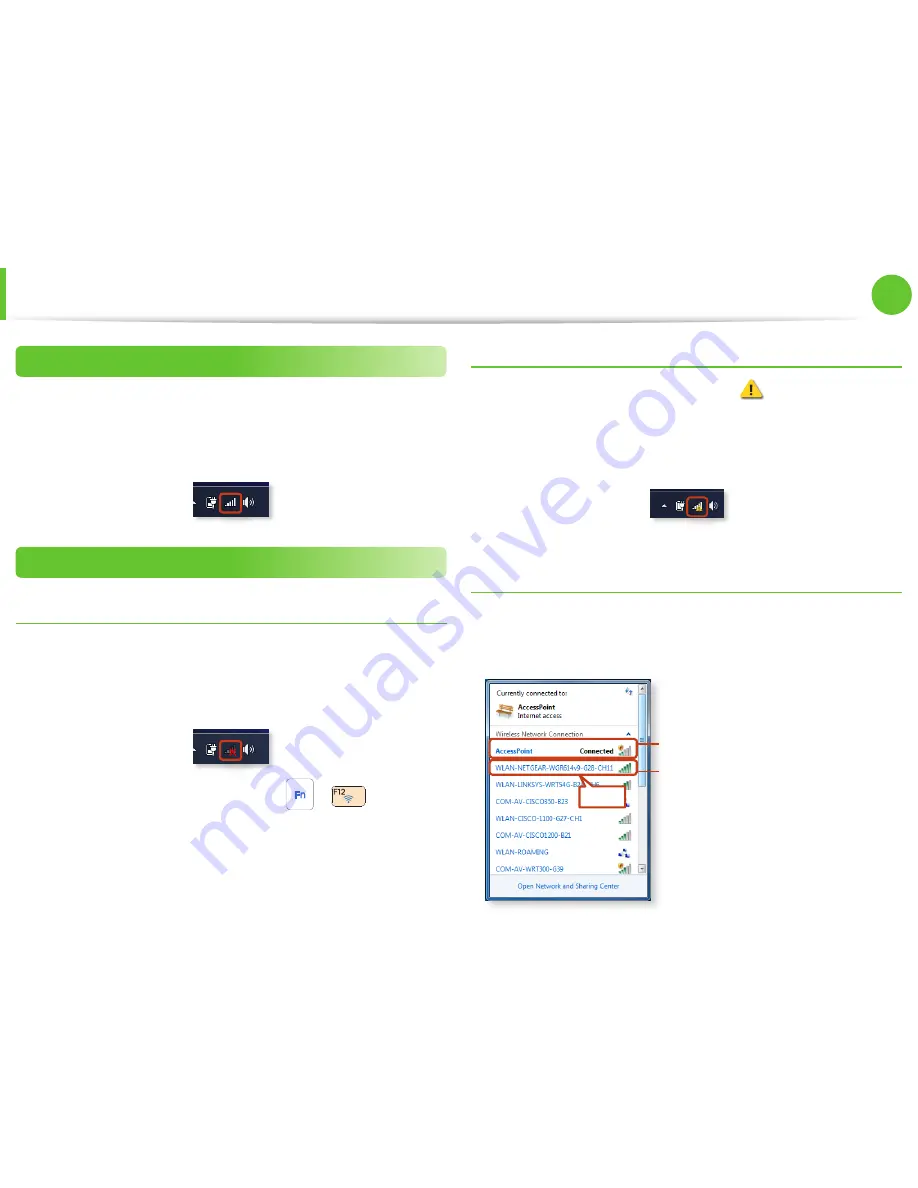
72
Chapter 2.
Using the computer
Wireless Network
(Optional)
Normal Wireless LAN Status
If the wireless LAN icon is displayed in the system tray of the
Taskbar, it indicates that the computer is connected to the Internet
properly (see below).
Abnormal Wireless LAN Status
When the wireless LAN is not connected
If the wireless LAN icon is displayed with an “X” in the system
tray of the Taskbar, it indicates that the wireless LAN device is
turned off or that there are no available APs. Or the wireless LAN is
disconnected.
If the wireless LAN is turned off, press the
+
key
combination to turn it on.
When you are not connected to the Internet
This is indicated by the wireless LAN icon
in the system tray of
the Taskbar. In this case, you have to check the IP address settings.
Please contact your network administrator and reconfigure the IP
address.
When APs are found but your computer is not
connected to the Internet
This is the case when an AP with a weak signal has been set to
a high priority.
Connect to an AP with a strong signal by clicking
it.
An AP with a strong signal strength
The currently connected AP.
The signal strength is low.
Click
















































