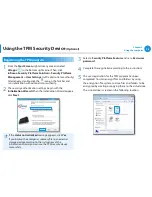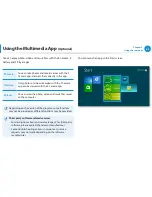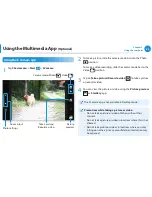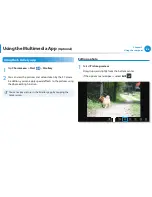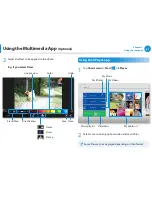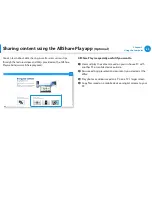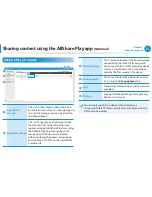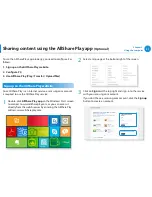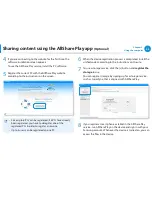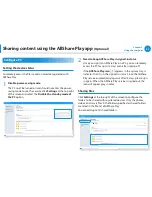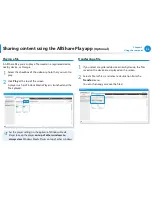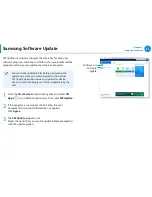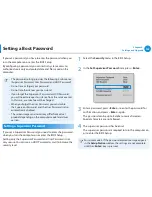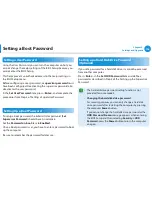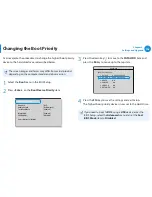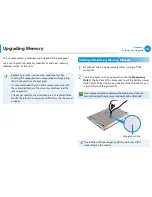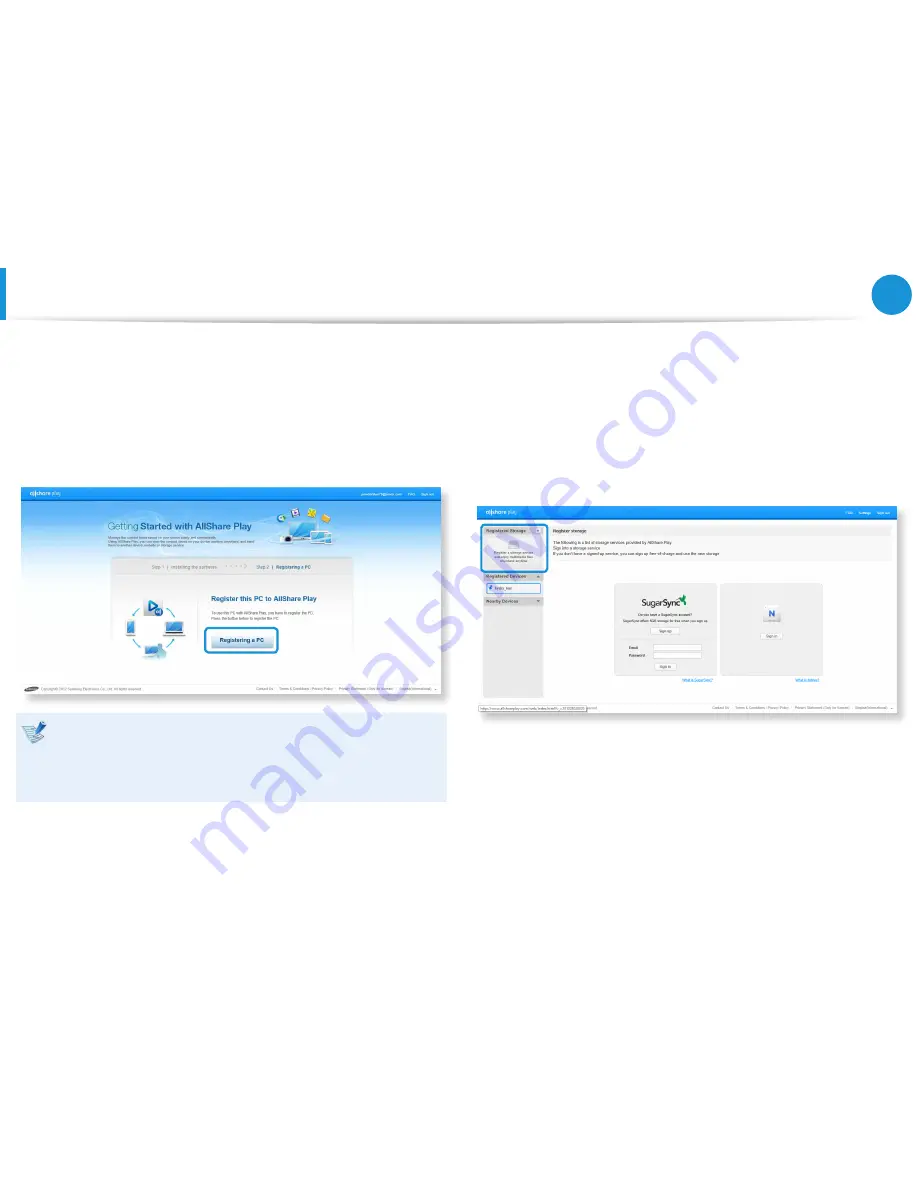
92
Chapter 3.
Using the computer
4
If you are connecting to the website for the first time, the
software installation screen appears.
To use the AllShare Play service, install the PC software.
5
Register the current PC with the AllShare Play website
according to the instructions on the screen.
Since up to 6 PCs can be registered, if 6 PCs have already
•
been registered, you have to deregister one of the
registered PCs in order to register a new one.
Up to 5 users can be registered on one PC.
•
6
When the device registration process is completed, install the
unified codec according to the instructions on the site.
7
To use a storage service, click the [
+
] button and
register the
storage
to use.
You can register storage by signing up for a storage service,
such as SugarSync, that is aligned with AllShare Play.
8
If you register a smart phone or tablet in the AllShare Play
service, run AllShare Play on the device and sign in with your
Samsung account. Whenever the device is turned on, you can
access the files in the device.
Sharing content using the AllShare Play app
(Optional)