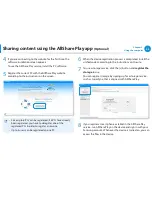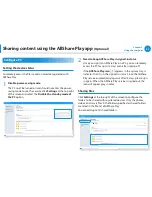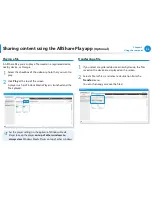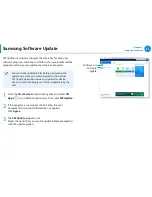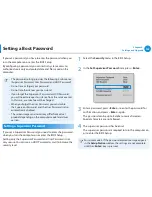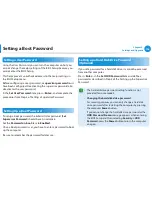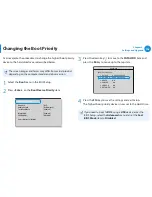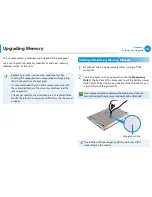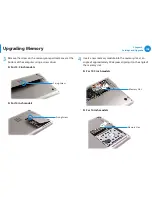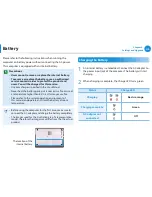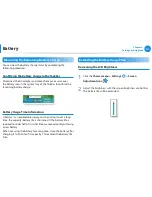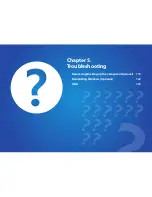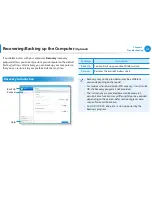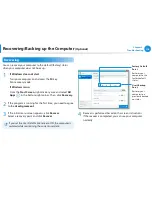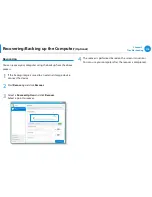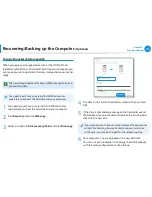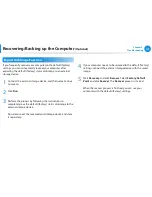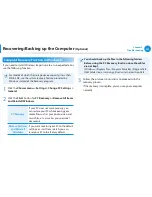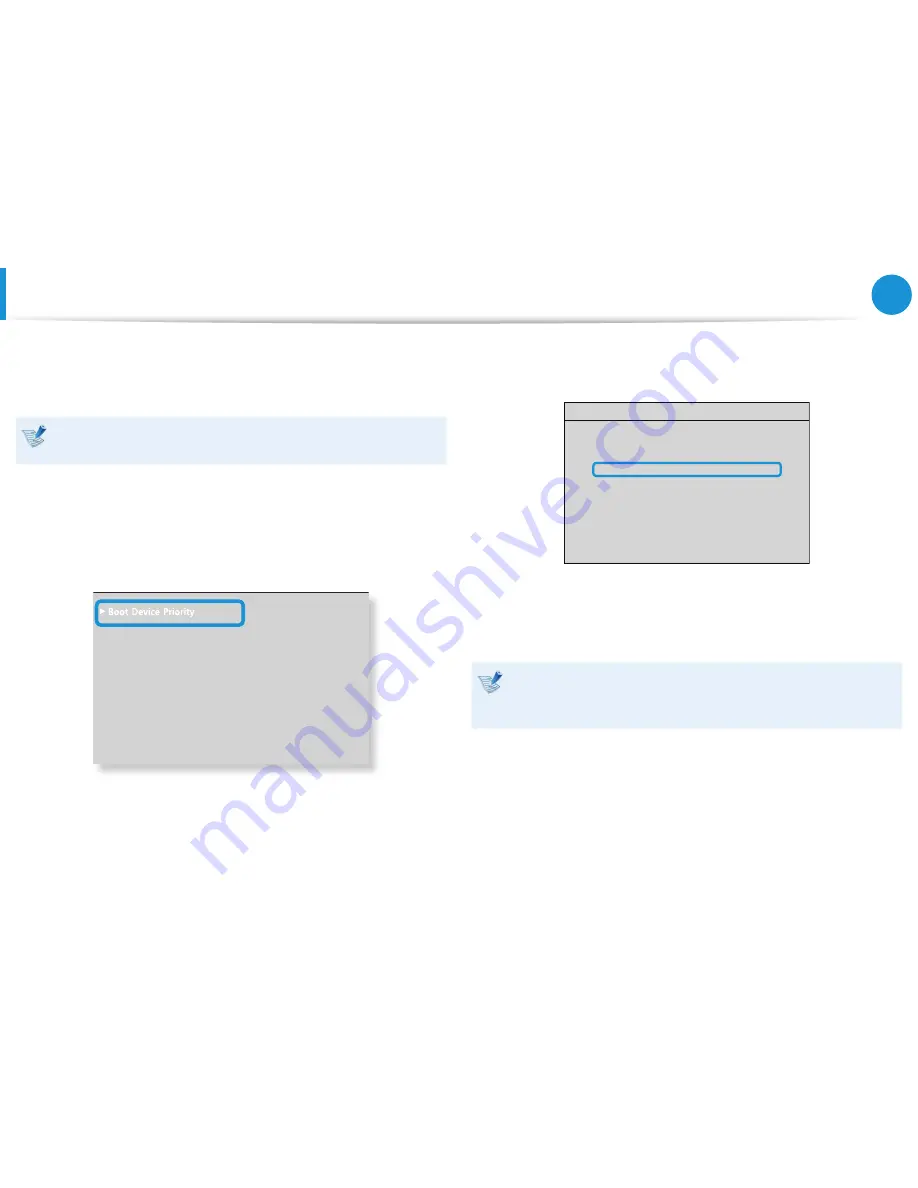
106
Chapter 4.
Settings and Upgrade
Changing the Boot Priority
As an example, the procedures to change the highest boot priority
device to the hard disk drive are described below.
The screen images and terms may differ from actual product
depending on the computer model and driver version.
1
Select the
Boot
menu in the BIOS Setup.
2
Press <
Enter
> on the
Boot Device Priority
item.
XXXXXXXX
0WO.QEM
=1HH?
'PCDNG-G[RCF
=$[0WO.QEM?
6QWEJ2CF/QWUG
='PCDNGF?
+PVGTPCN.#0
='PCDNGF?
2:'1241/
=&KUCDNGF?
5OCTV$CVVGT[%CNKDTCVKQP
3
Press the down key (
↓
) to move to the
SATA HDD
item and
press the
F6
key to move up to the top item.
Boot Menu
[Boot Priority Order]
1. SATA CD : XXXXXXXXXXXX
2. SATA HDD : XXXXXXXXXXXX
3. USB CD : N/A
4. USB FDD : N/A
5. USB HDD : N/A
6. NETWORK : N/A
4
Press the
F10
key to save the settings and exit Setup.
The highest boot priority device is now set to the Hard Drive.
If you need to boot to
DOS
using a
USB
device, enter the
BIOS Setup, select the
Advanced
menu and set the
Fast
BIOS Mode
item to
Disabled
.