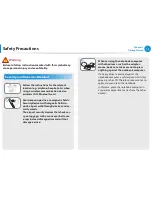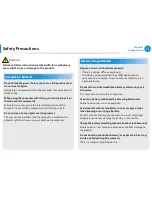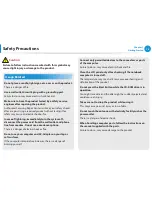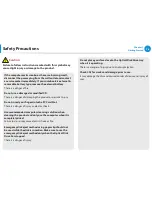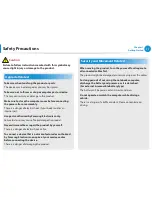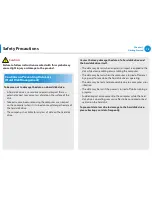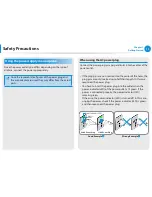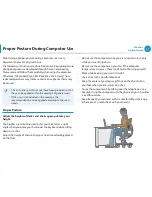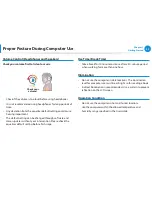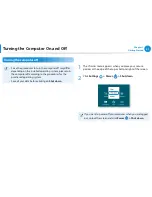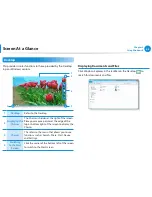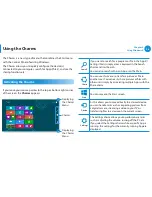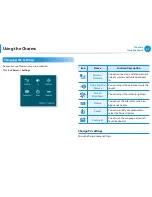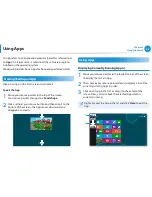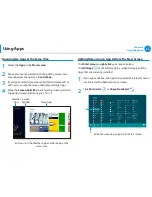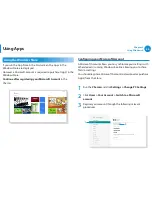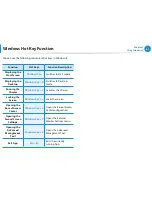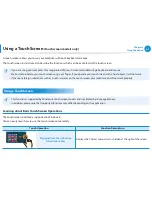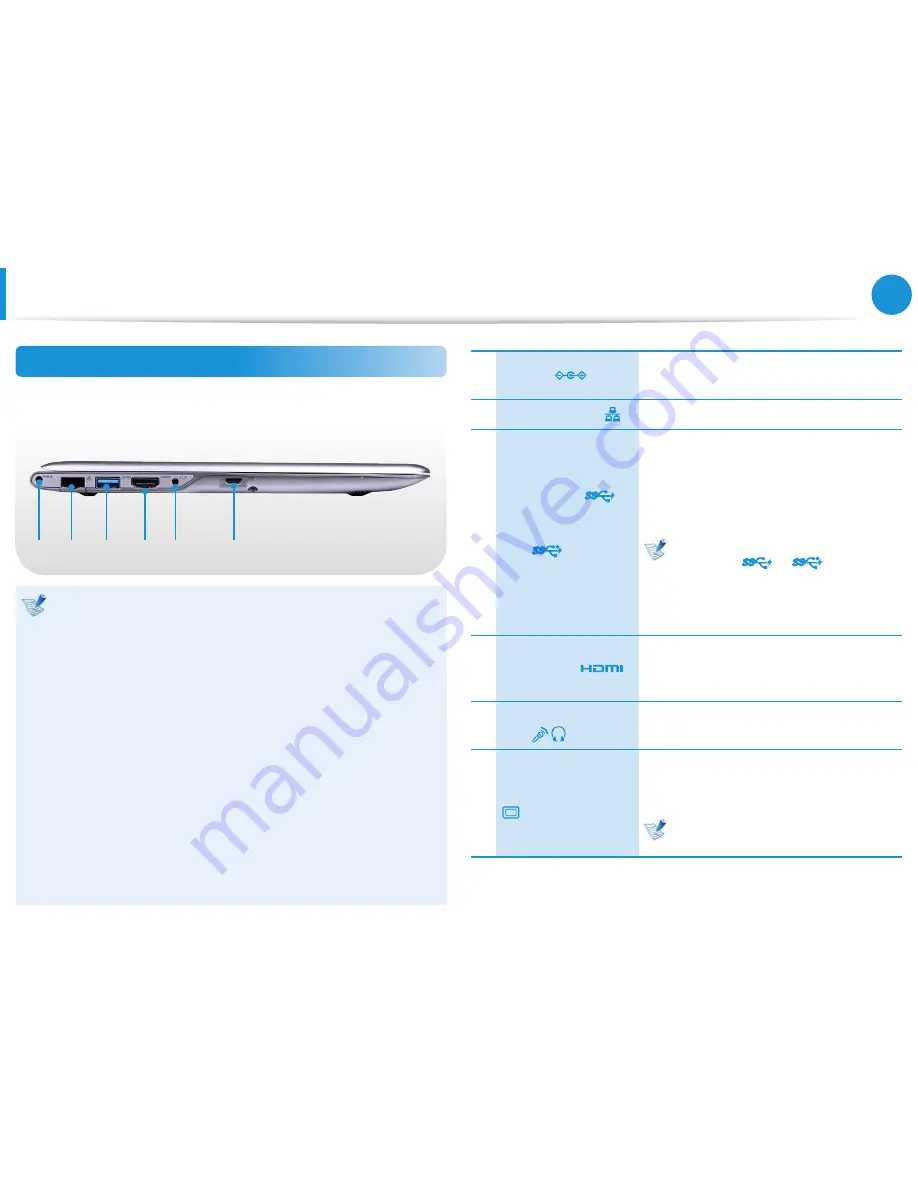
26
27
Chapter 1
Getting Started
Overview
Left View
►
For 13.3 inch models
4
1
2
3
5
6
What is a chargeable USB port?
USB device accessing and charging functions are
•
supported.
The USB charging function is supported regardless of
•
whether the power is turned on or off.
Charging a device through a chargeable USB port may take
•
longer than general charging.
Using the Chargeable USB function when the computer is
•
running on battery power reduces the battery usage time.
The user cannot evaluate the charging status of the USB
•
device from the computer.
This may not be supported for some USB devices.
•
You can turn the Chargeable USB function
•
ON/OFF
by
selecting the
Settings > Power Management > USB
Charging
option. (Optional)
1
DC Jack
A jack to connect the AC adapter that
supplies power to the computer.
2
Wired LAN Port
Connect the Ethernet cable to this port.
3
USB 3.0 Port
or
Chargeable USB 3.0
Port
(Optional)
USB ports to which you can connect USB
devices as well as a chargeable USB port
are provided.
Using a chargeable USB port, you can
access or charge a USB device.
The port can be distinguished by
the figure (
or
) printed on
the port of the product.
For Windows XP, the USB 3.0 feature may
be restricted.
4
Digital Video/Audio
Port (HDMI)
(Optional)
You can connect an HDMI cable to this
port. Using this port, you can enjoy
digital video and audio on the TV.
5
Ear-set / headset
Jack
This is the jack for connecting an ear-set
or headset.
6
Mini monitor Port
A port used to connect a monitor, TV
or projector supporting a 15pin D-SUB
interface.
You can connect a VGA adapter
(optional).