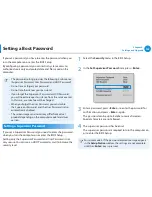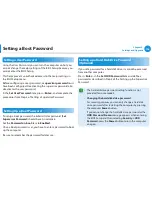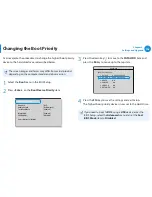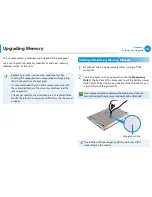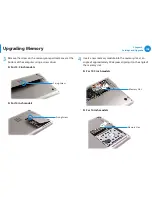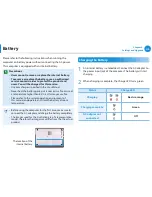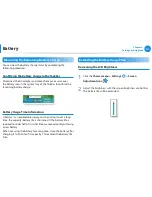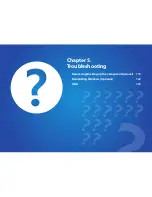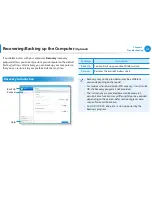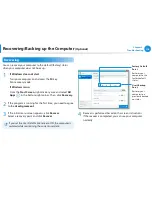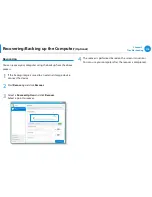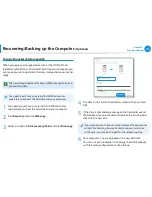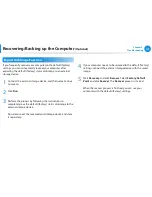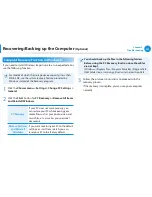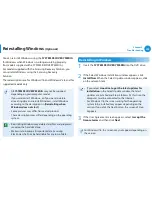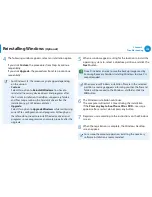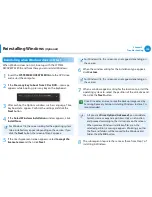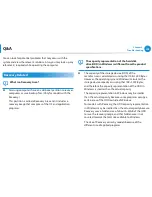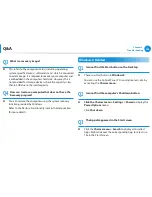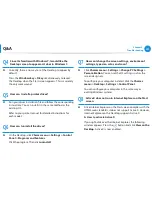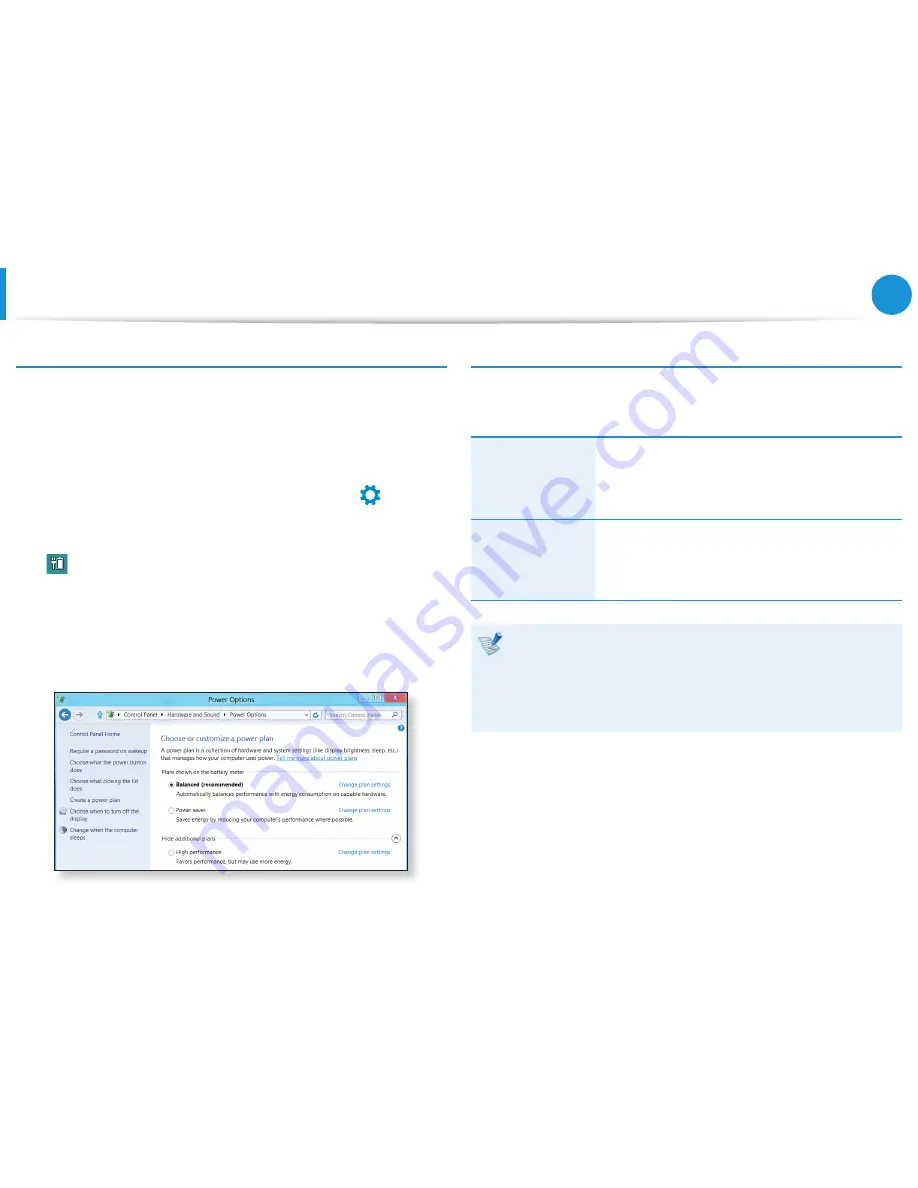
112
Chapter 4.
Settings and Upgrade
Battery
Using the power management program
This program helps you use the battery more efficiently
and supports the power mode optimized for the operating
environment.
1
Click
Charms menu
on the Desktop
> Settings
áᔪ
Ŗᮁ
᯲
ᰆ⊹
ᖅᱶ
>
Control Panel > Hardware and Sound > Power Options
.
Alternatively, right-click the power measuring device icon
in the notification area of the taskbar and select
Power
Options
.
2
If the following screen appears, select one of the modes.
Extending the Battery Life (Optional)
In the
Settings
program, click
Power Management
and set the
Battery Life Extender to ON
or
OFF
.
OFF
This mode maintains 100% of the battery
charge when using the computer on AC power.
In this case, although the battery use time
increases, the battery life is reduced.
ON
This mode maintains 80% of the battery charge
when using the computer on AC power. In this
case, although the battery use time decreases,
the battery life is extended.
Alternatively, to extend the battery life
Press the
F2
key when the Samsung logo appears in the
booting sequence to enter the BIOS Setup, select
Advanced
> Battery Life Cycle Extension
, and set it to
Enable
.
Then you can use the battery life cycle extension mode.