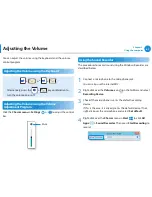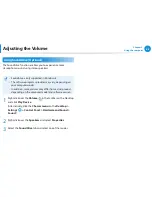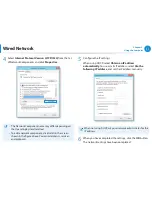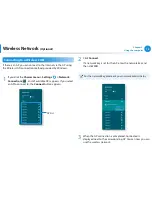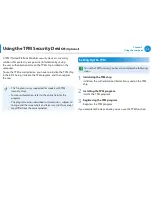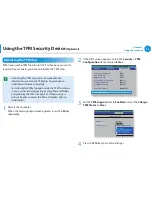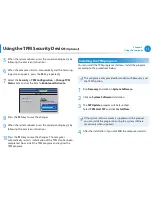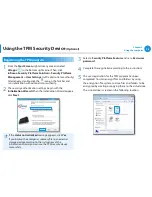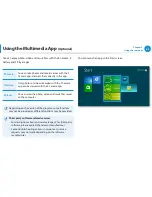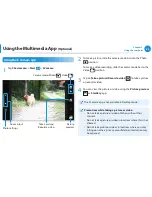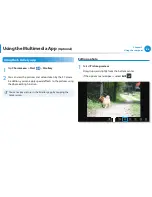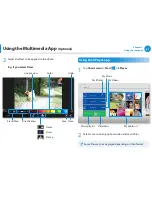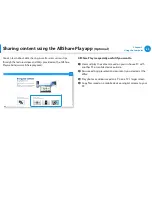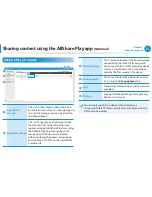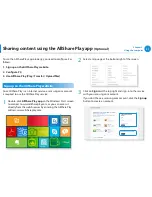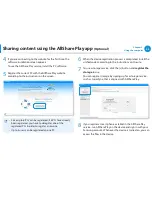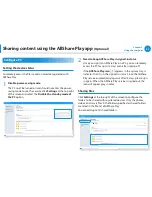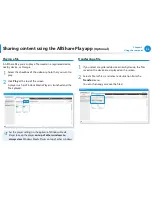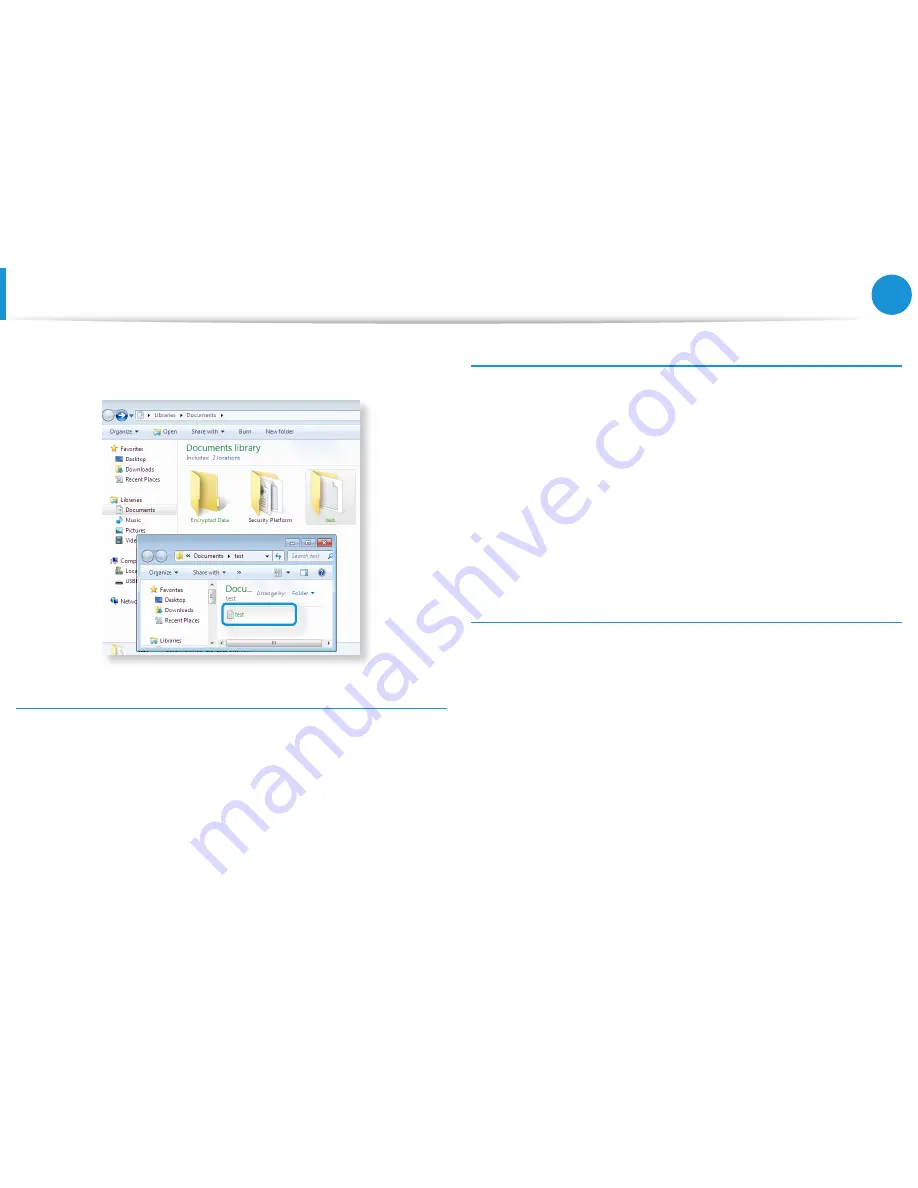
80
Chapter 3.
Using the computer
Using the TPM Security Device
(Optional)
4
You will be able to confirm that the color of the folder (file)
name in the encrypted folder has been changed to green.
Opening an encrypted folder (file)
1
Double-click an encrypted folder (file).
2
If the user authentication window appears, enter the
basic
user password
you entered when registering the user and
click
OK
.
3
The folder (file) opens.
Decrypting an encrypted folder (file)
1
Right-click over an encrypted folder (file) and select
Decrypt
from the pop-up window.
2
If the user authentication window appears, enter the
basic
user password
you entered when registering the user and
click
OK
.
3
The folder (file) is decrypted.
Using the virtual drive (Personal Secure Drive: PSD)
The virtual drive (PSD) is a virtual space to save and manage
confidential data. In the created virtual drive (PSD), you can create
files and folders as with a normal drive (e.g. drive C:) and you can
use confidential data saved on another drive by copying the data
to the virtual drive (PSD).