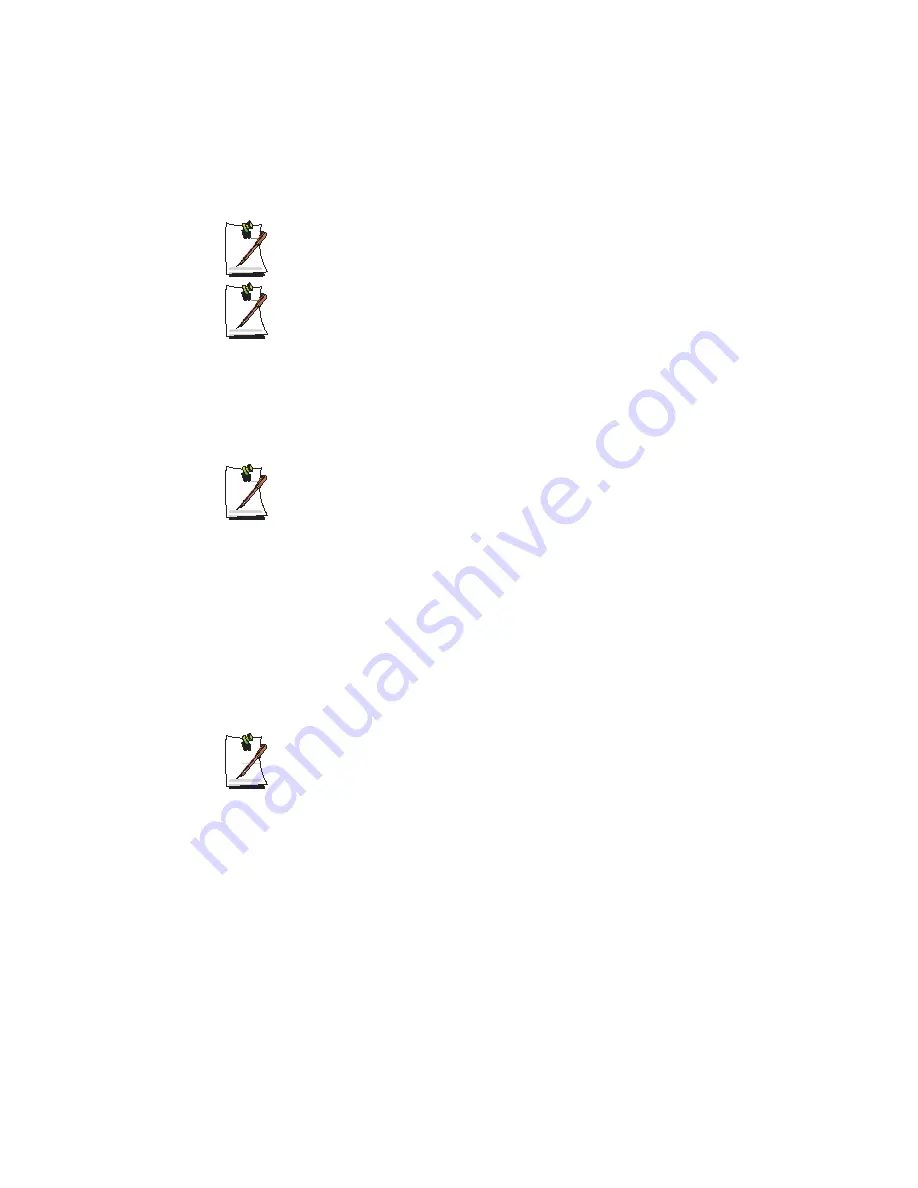
34 Users Manual
5.
Enter the desired network name (i.e. AP name) in the 'Identify Your Network'
window, and click
Next
.
If you do not know the network name when you connect to the AP, click the
Scan button, and select the name from the displayed name list.
When configuring a computer-to-computer wireless network, all target
computers have to specify the same network name.
6.
If a network key is configured in the AP or computer-to-computer network, select
Enable Data Security in the 'Set Security' window, enter the same network key, and
then click
Next
.
While setting up a computer-to-computer wireless network, you are
recommended to configure a network key (encryption key) to prevent a
network connection from an unauthorized user. Create a new network key in
the first target computer, and then enter the same key in the other target
computer.
The network key consists of 5 or 13 alphanumeric characters (e.g. magic), or
of 10 or 26 hexadecimal numbers (a hexadecimal number is represented by
numbers '0' to '9' or letters 'a' to 'f').
7.
In the 'Power Management' window, click
Next
.
To maximize performance in the default power configuration, select
Off
. To
minimize power consumption, select
On
.
This item does not appear during computer-to-computer wireless network
configuration.
8.
In the 'TCP/IP Behavior' window, click
Finish
.
To update and use a new IP whenever selecting the profile that is currently
configured, select the Renew IP Address when selecting this profile item.
9.
On the 'Add/Edit Configuration Profile' window, click
OK
to complete the
wireless network configuration.






























