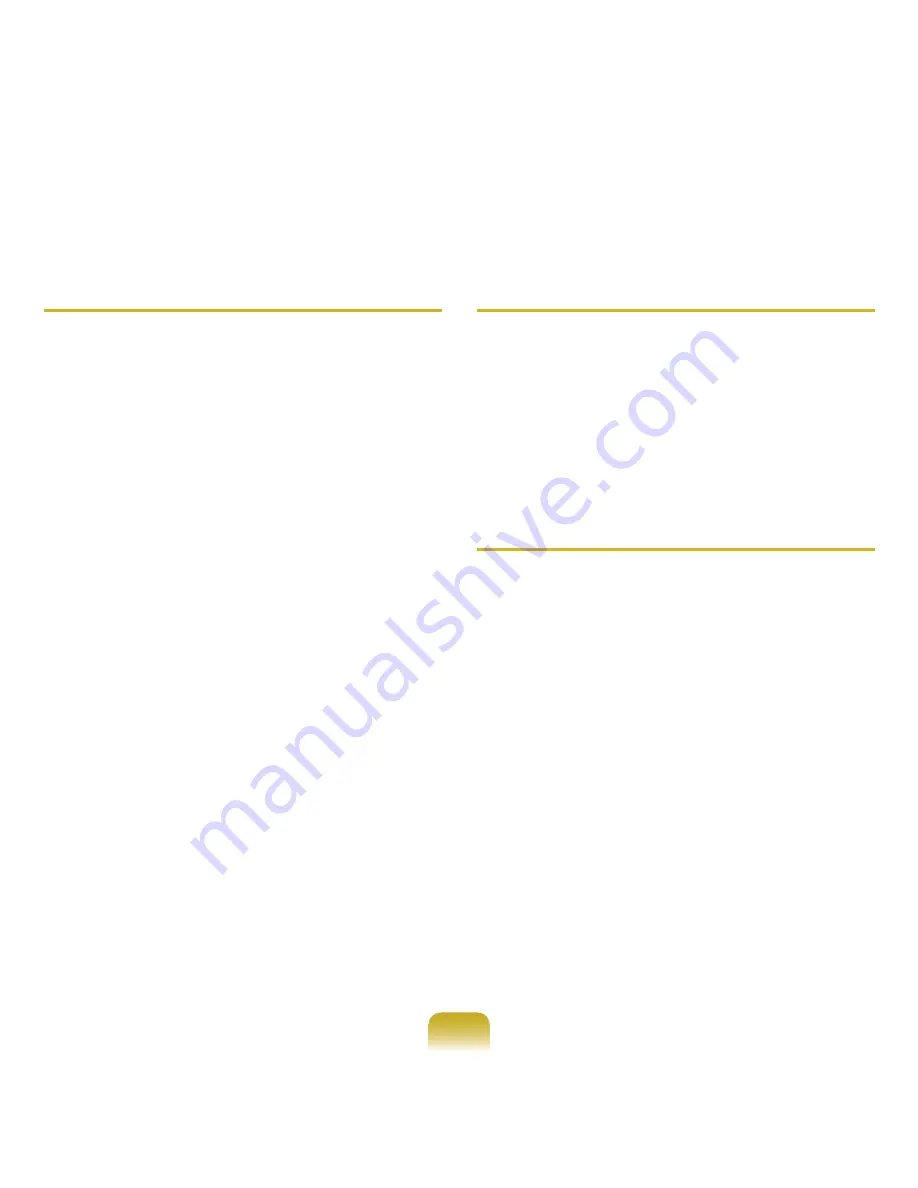
201
Q
I cannot connect to a computer connected to the
Ad-Hoc network.
A1
Check the security settings and network name of the
wireless Ad-Hoc network.
A2
Check the TCP/IP settings of the computers
connected to the wireless Ad-Hoc network. The IP
addresses of the computers to be connected to a
wireless Ad-Hoc network must be set to the same
sub-network address.
● For example, if the TCP/IP setting is configured
to a fixed IP address, select Use the following IP
address in the TCP/IP Properties of the wireless
adapter, configure the items as follows and try
again.
IP: 10.0.0.1~10.0.0.254, Subnet Mask:
255.255.255.0.
It is recommended using a fixed IP address for
wireless Ad-Hoc network connections.
A3
You have to register the IP address allocated for
the wireless adapter as a ‘Trusted IP’ in McAfee
SecurityCenter.
● Click
McAfee SecurityCenter > Advanced
menu > Configure > Internet and Network
> Advanced > Trusted and Banned IPs
, and
register the IP address or IP address range as a
Trusted IP address.
Q
During the wireless Ad-Hoc network operation,
the AP (Access Point) is intermittently not found.
A
This problem occurs intermittently during the wireless
Ad-Hoc network operation. Even if this problem
occurs, the wireless Ad-Hoc network operation is
working properly and is not affected. Click Refresh to
update the AP list.
Q
I have set the same IP address for both the
wireless and wired connections, but they do not
work properly.
A
You cannot use wireless and wired connections
using the same IP address. To sequentially use
both the wired and wireless connections with the
same IP address, you need to set the currently not
needed connection to Do Not Use in the Network
Connections of the Control Panel.
Содержание NP-P560-AA03US
Страница 1: ...User Guide SAMSUNG ...






























