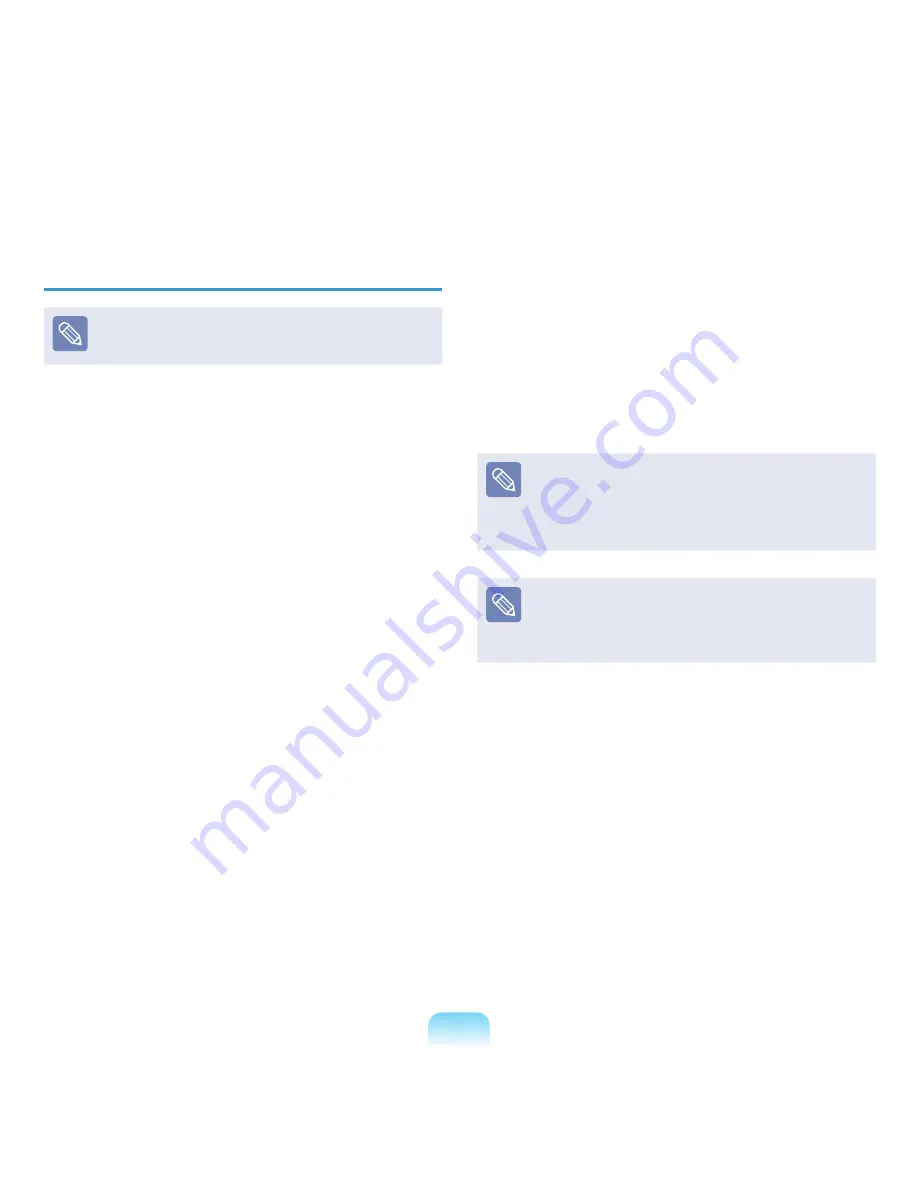
127
Turning the Computer On
This function is applied to some models only.
To use the Turn the computer on function, you have to
register your fingerprint first and configure it as follows.
When finishing the settings, you can turn the computer on
through fingerprint identification or integrated password
authentication instead of entering a password.
1
Select
Start > All Programs
> OmniPass >
OmniPass Control Center
.
2
Select
Change System Settings
and then select
either
Enable or disable pre-boot authentication
or
Do Not Use Authentication before Boot
.
3
Select
Enable System Boot Authentication
and
click the
Next
button.
4
Enter the
Boot Password Setting
and click the
Next
button.
5
Click
Finish
to complete the Turn the computer on
function settings.
When turning the computer on, the following screen
appears. Place your finger over the
fingerprint
identification sensor
and then remove it.
To use a
booting password
instead of
fingerprint
identification
, press the
<ESC>
key to display the
booting password input screen. Enter the booting
password in the screen. Then you can boot up your
computer.
You can attempt the fingerprint identification up to three
times. If all the three attempts fail, the computer will
automatically shutdown. In this case, turn the computer
on again and retry the fingerprint identification or enter
the booting password.
Canceling the Settings
Unselect the
System Boot Authentication Available
option in Step 3 above, and then configure it according
to the instructions that appear on the screen.
Содержание NP-P560-AA03US
Страница 1: ...User Guide SAMSUNG ...






























