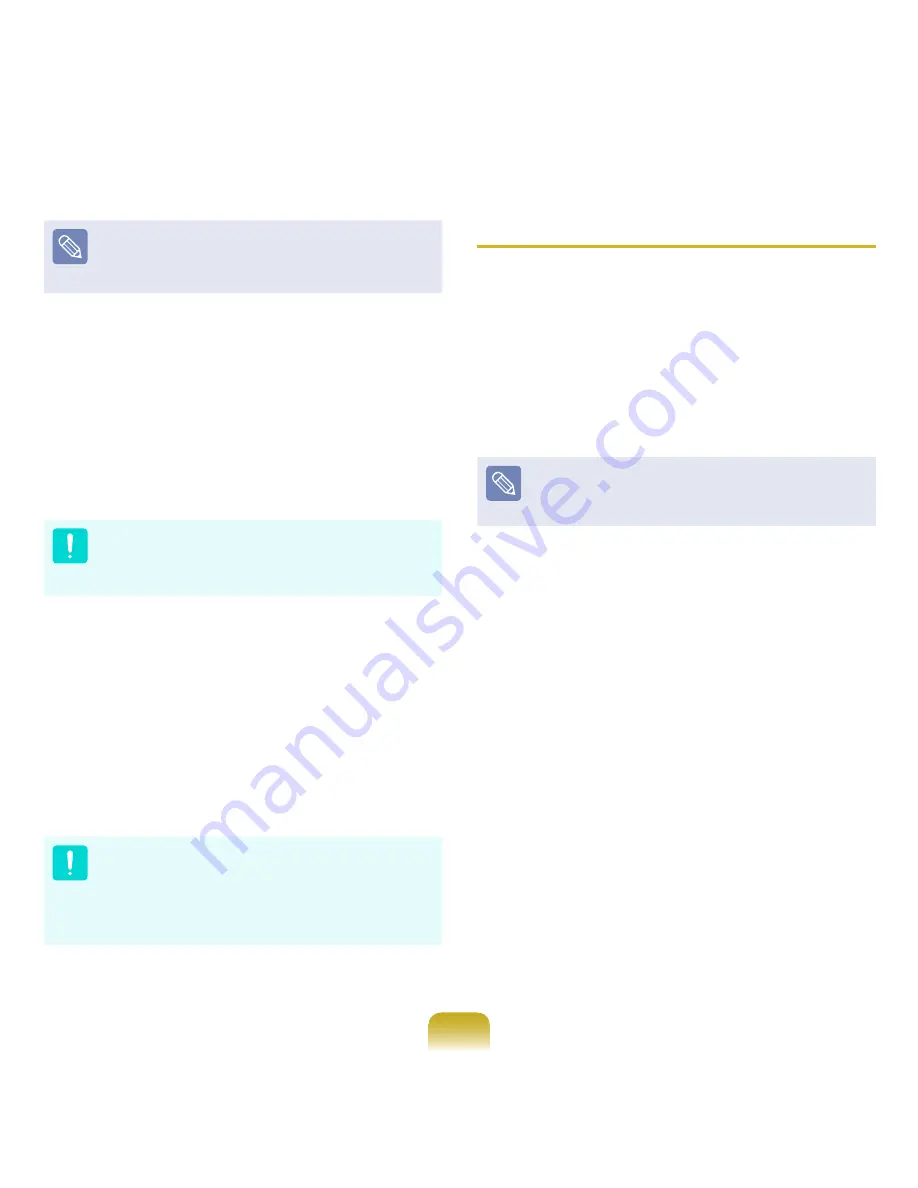
191
Run
Complete Restore
if the computer does not work
even after
Basic Restore
has been completed.
4-1
If you have selected
Basic Restore
:
In the Basic Restore screen, click the
Next
button. The system will be restarted.
4-2
If you have selected
Complete Restore
:
In the restoration point selection screen, select
the restoration point described as ‘Computer Initial
Status’ and click the
Next
button. The system will
be restarted.
Since a Complete Restore deletes all user data as well
as additionally installed programs, please backup your
important data first using the Data Backup function,
before running Complete Restore.
5
The computer boots up into restoration mode and
the restoration progress message appears. If you
click
OK
, the restoration begins. The restoration may
take some time, please wait for a moment.
6
When the ‘Restart the System’ message appears
after the restoration is complete, click
OK
to restart
the system.
Make sure that the power cord is connected while the
restoration is in process. The first time the computer boots
up after a Complete Restore has been performed, the
speed of the boot process may be slowed down due to the
system optimization process. At this time, do not shut the
computer down by force.
User Complete Backup/Restore
A
Complete Backup
saves the complete image of the C
drive onto another drive or DVD. A
Complete Restore
restores the image file saved by the Complete Backup
onto the C drive. This guide describes the Complete
Backup and Complete Restore procedures on the basis of
backing up and restoring by using DVD.
Complete Backup
If you run Complete Backup using a DVD, you can
restore the computer even when a problem occurs with
the hard disk or when the restoration area is removed.
1
Click
Start > All Programs > Samsung >
Samsung Recovery Solution > Samsung
Recovery Solution
.
2
When the initial menu screen appears, click
Backup
.
3
Click
Complete Backup
in the backup menu.
Содержание NP-P560-AA03US
Страница 1: ...User Guide SAMSUNG ...






























